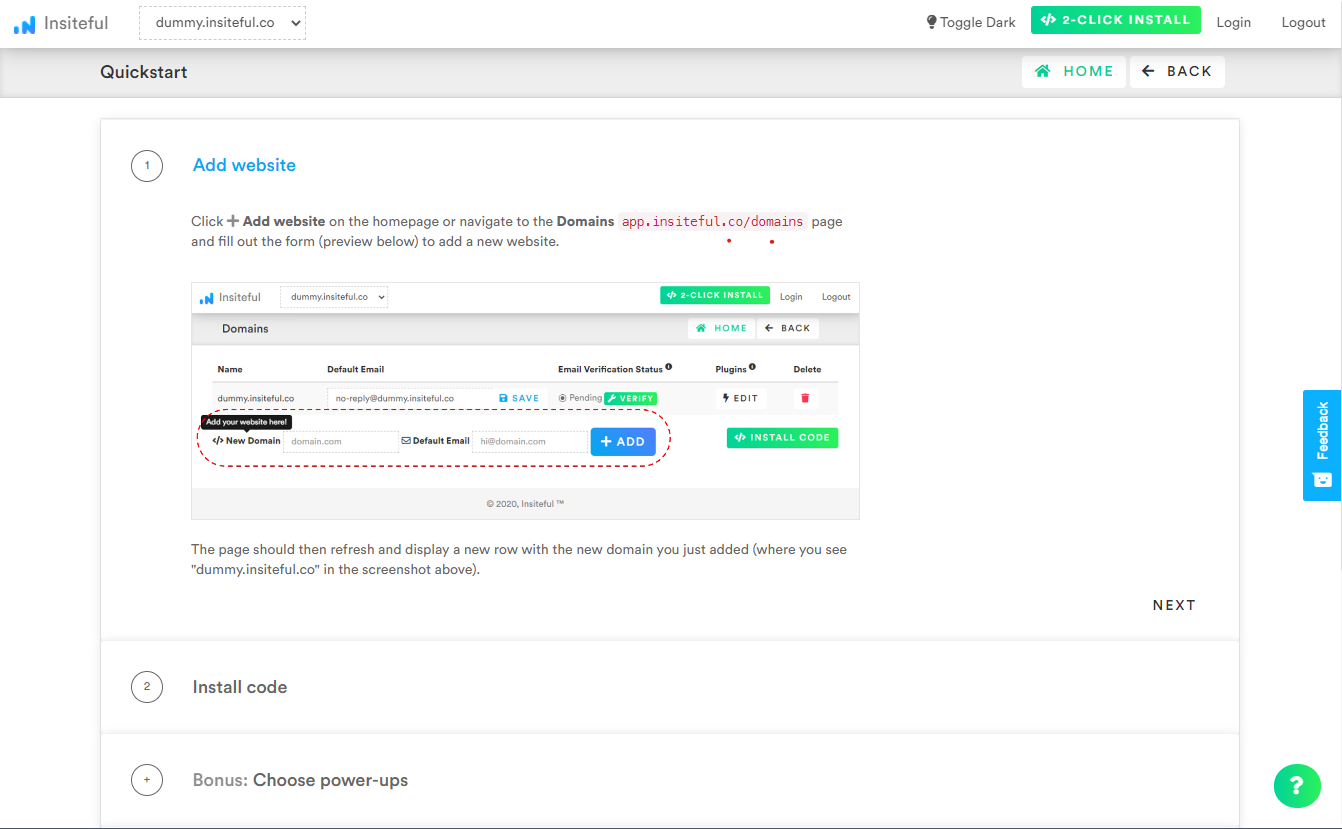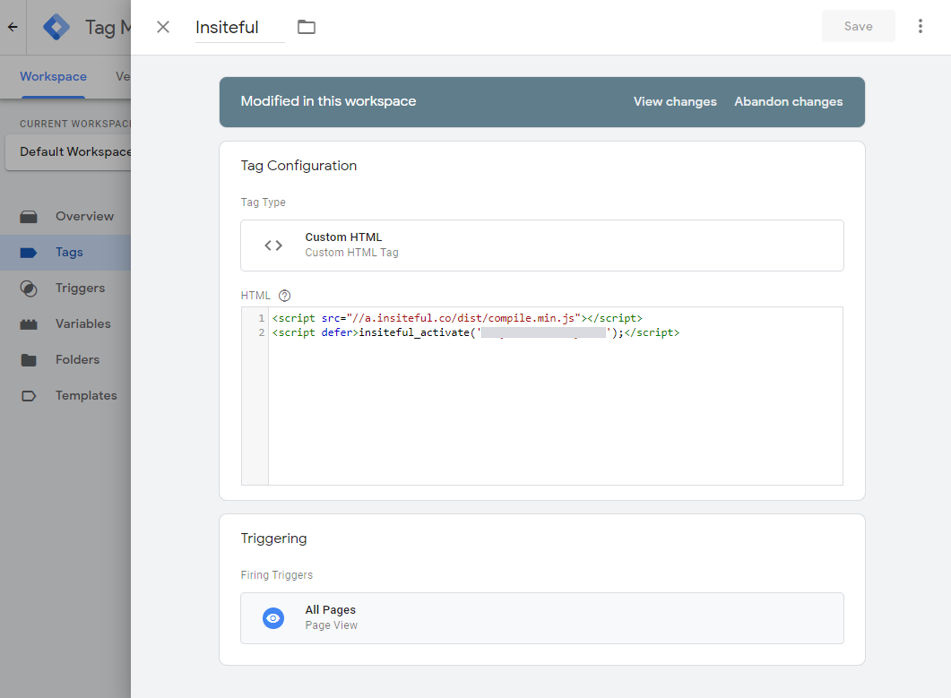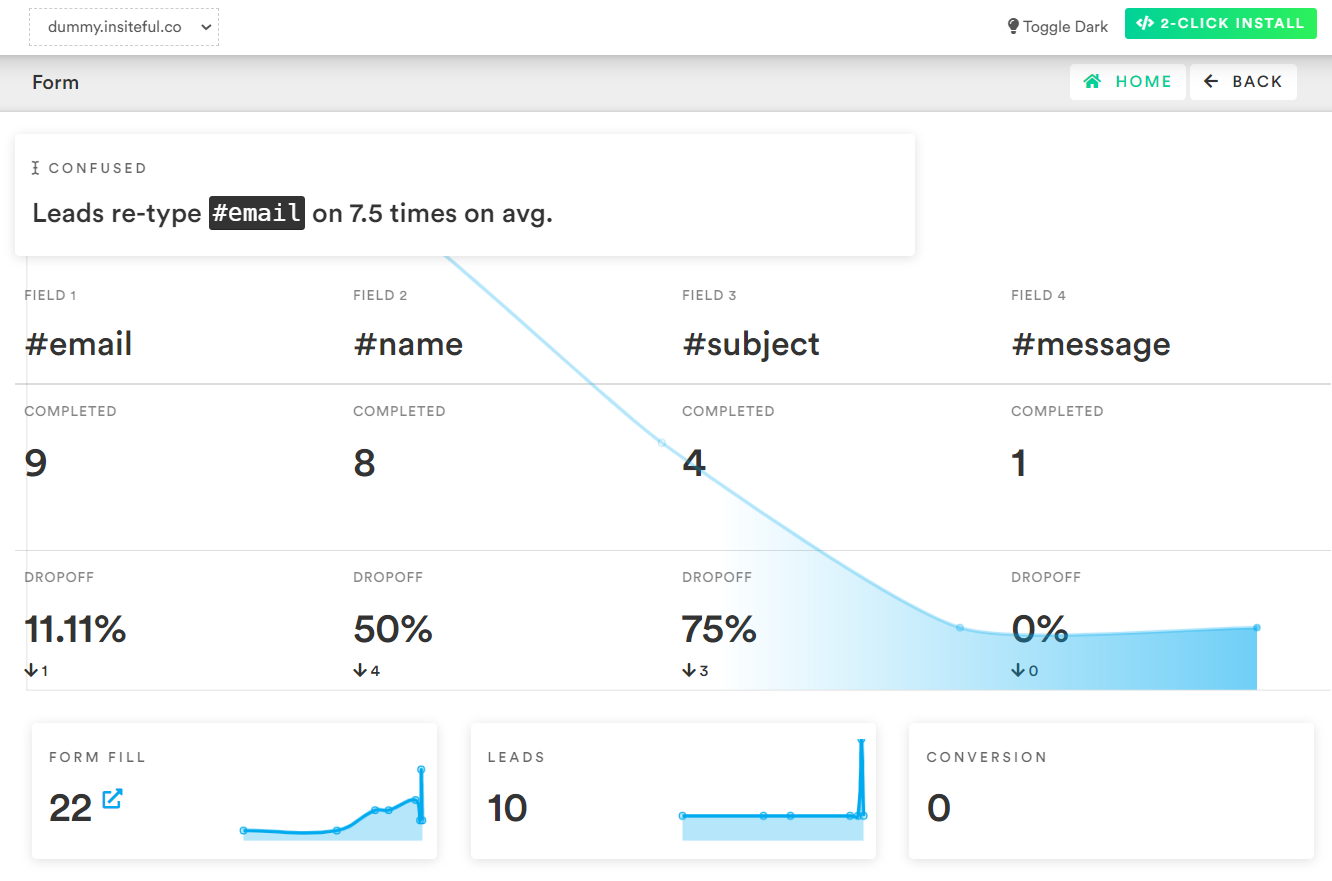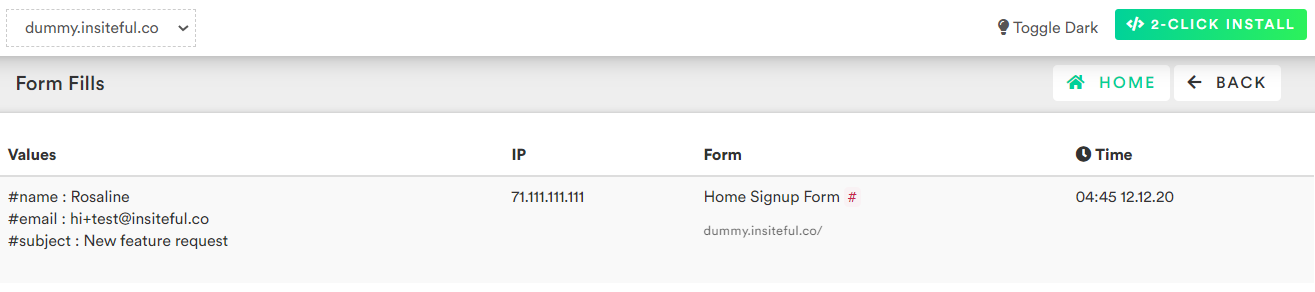Missing a potential lead to form abandonment translates to lost business, which is why form abandonment is a critical component of conversion rate optimization. Form abandonment is most likely the leading driver of lost revenue online for your company — esp. considering studies suggest, on average, over 2 in 3 form visitors leave before completion.
For that reason, we’ll elaborate on how to easily track form abandonment with Insiteful.
How to track form abandonment with no coding
- Add your website: As a preliminary step to setting up form abandonment, you’ll need to just login to Insiteful & visit the Domains page and add your website where indicated in the screenshot below.

- Install code: Whether you use a tool like Google Tag Manager to manage your third-party marketing tools, or an integration like WordPress, there’s a simple, one-click installation option for your web forms & websites.
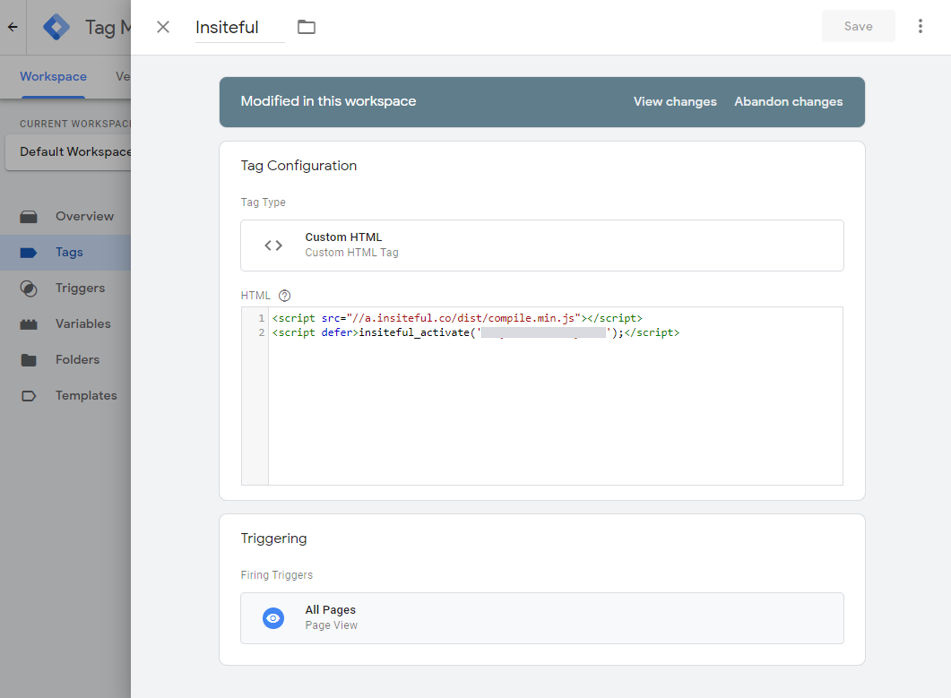
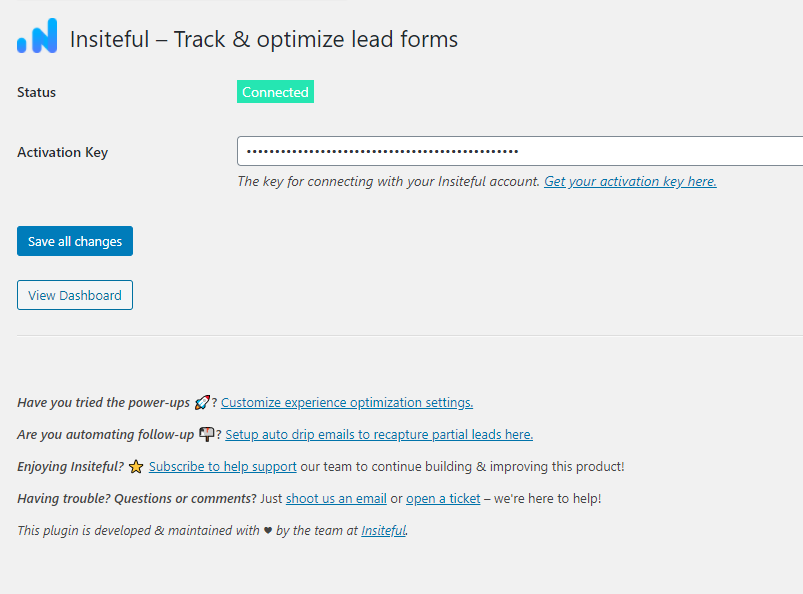
Web Form Tracking in Insiteful
Immediately when you login to the Insiteful dashboard, three powerful web tracking reports are at just one click away:
-
Report: Form Analytics & Field Insights
Clicking on the chart icon next any given web form on the Forms page will bring you to the report pictured below: a top-level summary of your form performance, visualized as a funnel, along with smart recommendations on areas for improvement (i.e. the “confused field” warning below).
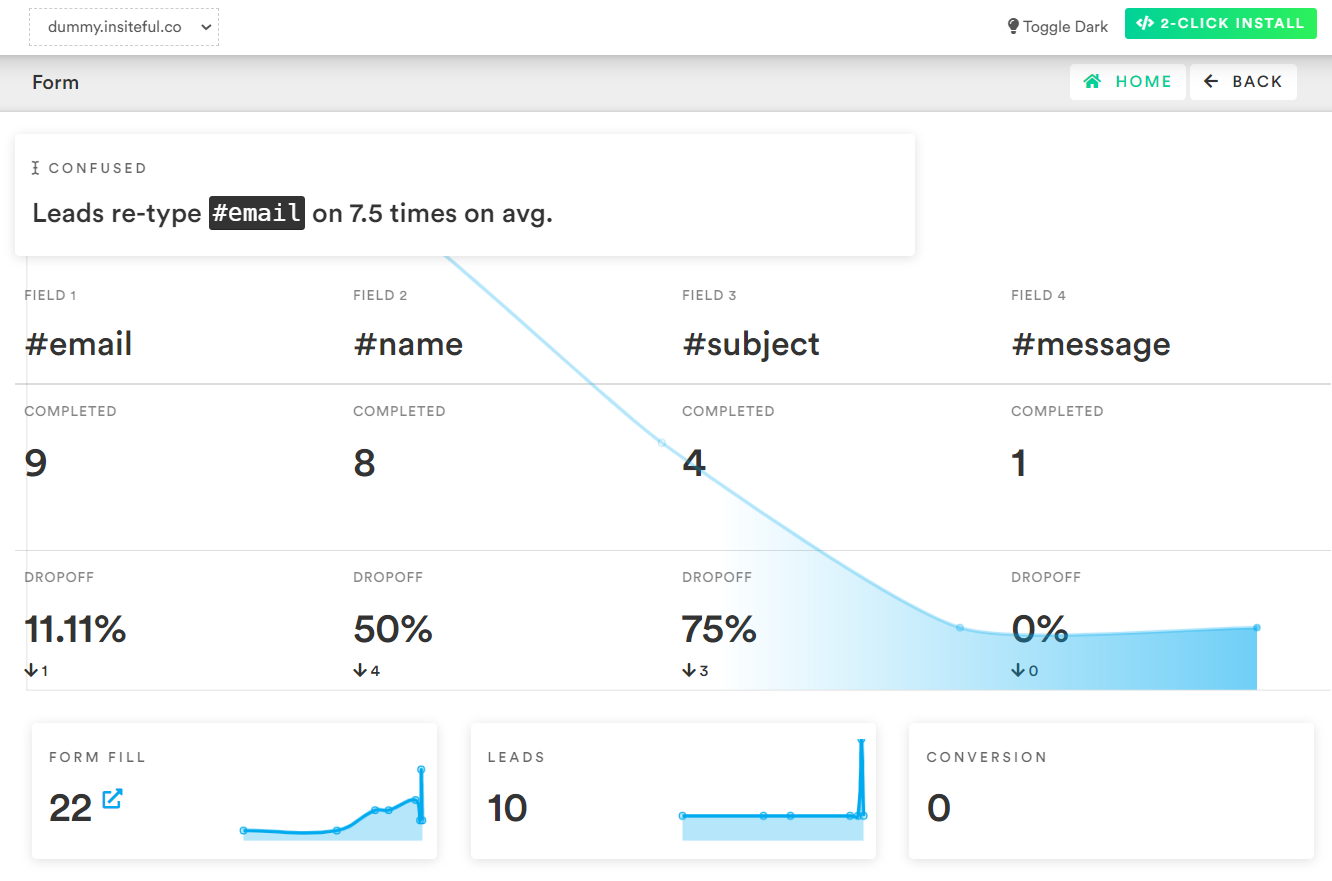
-
Report: Partial Form Entry Tracking
The Form Fills report (pictured below) shows the contacts that are filling out your online web forms. In cases where we’re able to collect enough partial data to assemble contact information, we’ll send you an email notification and add the profile to the Leads page.
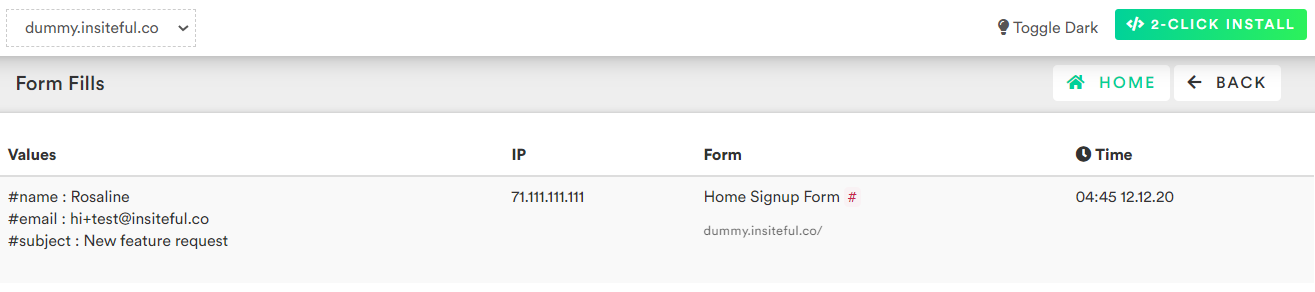
-
Report: Leads Page
As mentioned earlier, the Leads page lists all email leads where Insiteful is able to capture sufficient contact information from partial form entry data. On this page, you can assign automatic follow-up sequences to send drip emails to convert these leads. For more about automatic follow-up and other features of Insiteful, click here!