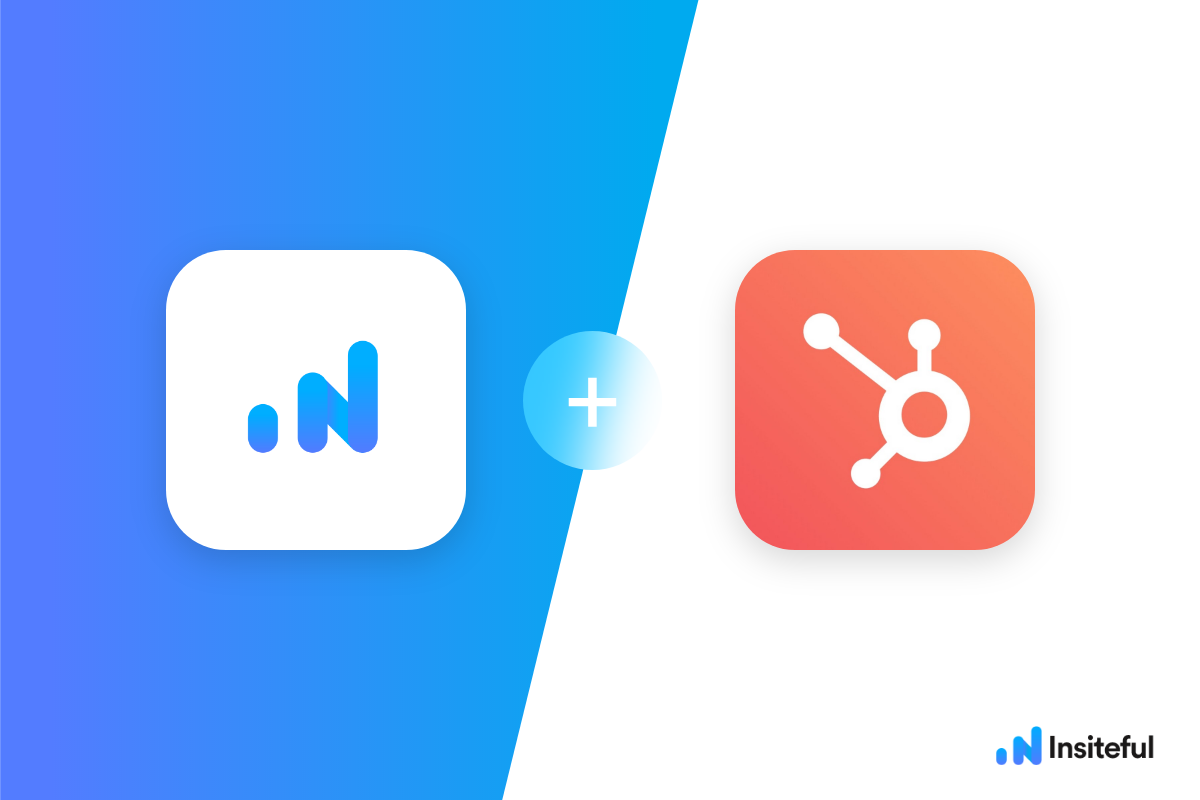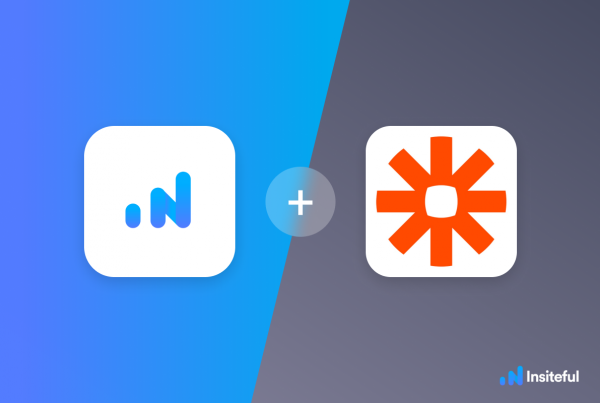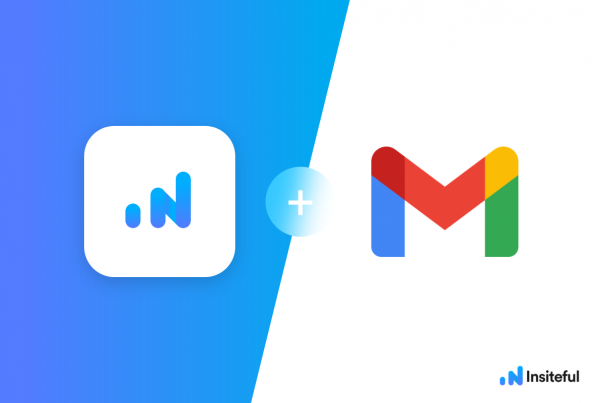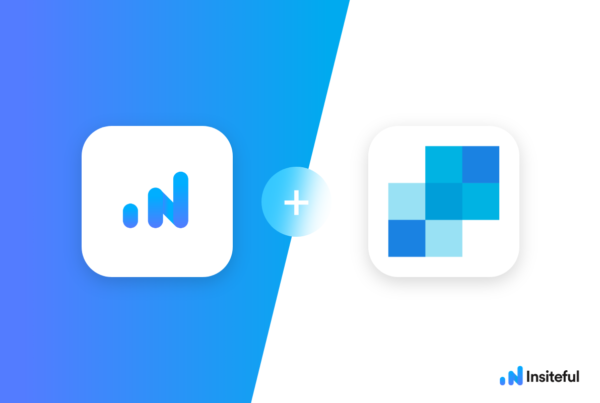The team at Insiteful is excited to share our native integration for HubSpot 🎉 — the official HubSpot app by Insiteful allows users to automatically sync contacts & leads between their Insiteful and HubSpot accounts.
Insiteful helps to capture more leads from virtually any web form, and this native integration is the next step in further automating and streamlining lead form optimization and tracking for HubSpot users. Our founding slogan & northstar vision is to facilitate no more missed opportunities.™
Insiteful is actually ostensibly the first (and perhaps only) form tracking solution to support partial form entries & field-level tracking for HubSpot forms (see official HubSpot community link here), which is particularly tricky because of how HubSpot forms are embedded.
Apart from helping you capture 100% of leads that fill out your forms, our plug-n-play solution also enables you to increase your conversion rate with power-ups (i.e. save & continue later), auto follow-up, and smart insights (i.e. confused / abandoned form fields).
How to track HubSpot forms with Insiteful
As a preliminary step to using the Insiteful × HubSpot app / native integration, you will want to first track your HubSpot forms using Insiteful. Fortunately, doing so takes a matter of a few minutes and requires no coding knowledge — click here to read more about how to track partial entries & capture more leads from your HubSpot forms with Insiteful.
How to setup the official HubSpot App for Insiteful
- Login to Insiteful: Just login to your Insiteful account & visit the HubSpot page, then enter the email you use to login to HubSpot where indicated in the screenshot below. If you’ve already done so, just click the “Connect to HubSpot” button (your email will already appear in the box).
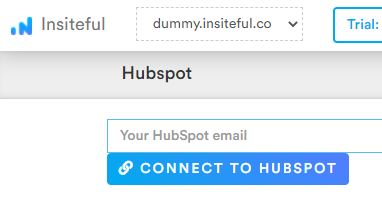
- Login to HubSpot: You will be redirected to a HubSpot login screen (as seen below) and asked to authorize our app to connect your Insiteful and HubSpot accounts. Choose your account & click “Yes” if prompted to authorize access.
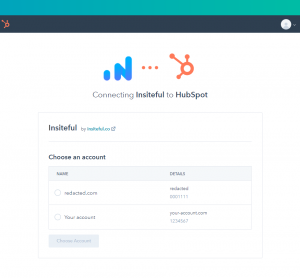
- Choose your sync settings: Once you’ve successfully logged in to HubSpot via the oAuth prompt described in Step 2, you will be redirected to the official Insiteful × HubSpot app, where you can manually sync contacts to & from HubSpot / Insiteful and choose your auto-sync settings (as seen below). By default, Insiteful will be setup with a “1-way sync” (where Insiteful sends leads to HubSpot). However, if you’d like to automatically dismiss notifications for Insiteful leads that convert in HubSpot, you can switch to the “2-way” sync option in the dropdown pictured below.
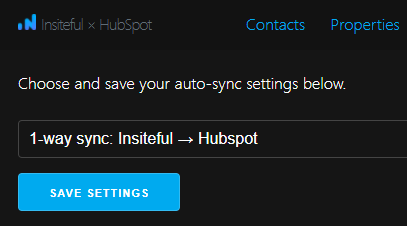
With those simple steps, your lead data will automatically sync between your Insiteful & HubSpot accounts.
To learn more about how-to set up form field tracking for your HubSpot forms, click here.
For Zapier users & no-code enthusiasts, the same functionality can be achieved using our Zapier integration (see below)—