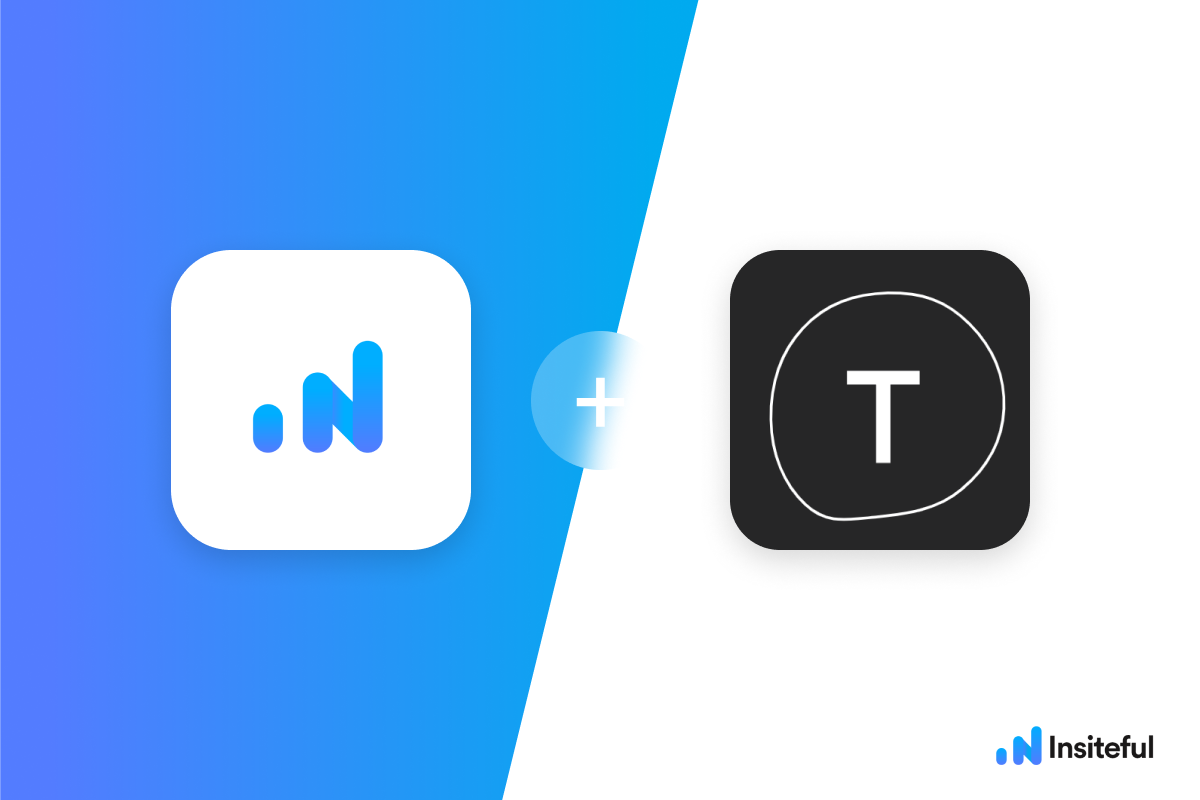Insiteful helps you capture form entries and extra leads from your existing web form in just a few clicks. Apart from helping you capture 100% of leads that fill out your forms, our plug-n-play solution also enables you to increase your conversion rate with power-ups (i.e. save & continue later), auto follow-up, and smart insights (i.e. confusing form fields).
How to track partial entries & form abandonment in Typeform with Insiteful
How-to track partial entries & leads in Typeforms with Insiteful
Unlike most web forms, Typeforms render in iFrames, which means you need to install the tracking code directly in Typeform (not on the website where the form is embedded). To do so, you’ll be copying & pasting the Insiteful form abandonment tracking script into Google Tag Manager:
- Add your Typeform URLs to Insiteful: First, login to Insiteful & visit the Domains page. Here, you should add the URLs for your Typeform(s) and custom Typeform domain (ie. youruser.typeform.com) where indicated in the screenshot below.

We recommend adding both:
a) Your custom Typeform subdomain (ie. yourcompany.typeform.com), and
b) The generic Typeform URL (ie. form.typeform.com/abcdefgh)The reason you should add both is because embedded Typeforms load the default form.typeform URL, rather than your custom domain. You do not need to add individual URLs for the custom Typeform domain (yourcompany.typeform.com/abcdefgh).
You can find your form URLs and custom Typeform domain by clicking the “Share” tab for any given Typeform.
For instance, for the form pictured in the screenshot below (https://hi379684.tpyeform.com/to/WU2C3OnR), you would add the following to the Domains page in Insiteful:
form.typeform.com/to/WU2C3OnR
hi379684.typeform.com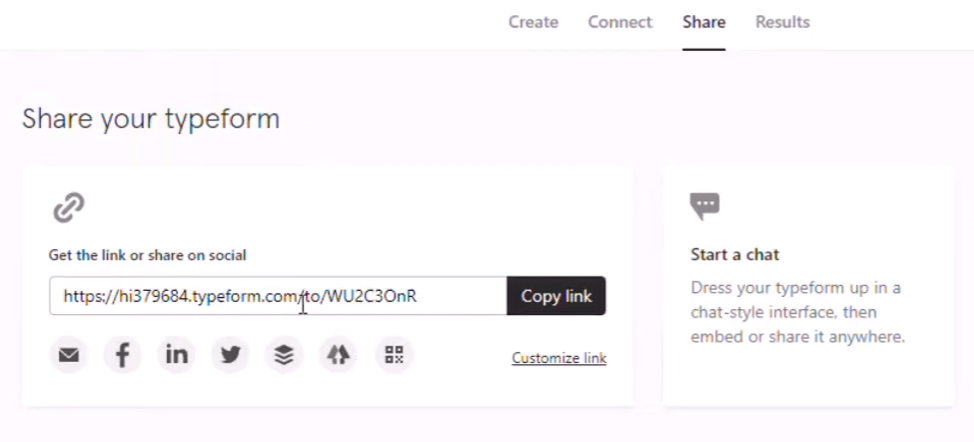
Common mistake: Don’t add the URL for a specific Typeform (ie. your.typeform.com/form) or the generic Typeform URL (ie. form.typeform.com) instead of your custom domain (your.typeform.com) on the Domains page.
- Add Google Tag Manager to your Typeform: Next, open Google Tag Manager and copy your Container ID to your clipboard (Ctrl+C). Here’s where you’ll find that ID:
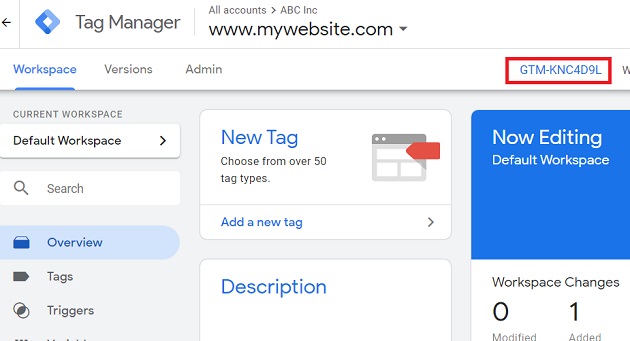
Then, in your Typeform Workspace, open the Typeform you want to track, and navigate the Connect tab. Scroll until you see the Google Tag Manager integration, or search “Google Tag Manager” in the search bar. Click Connect, and paste your Container ID where prompted (as seen below, per the official Typeform documentation). Make sure to save & publish your changes in Typeform after adding the GTM container ID.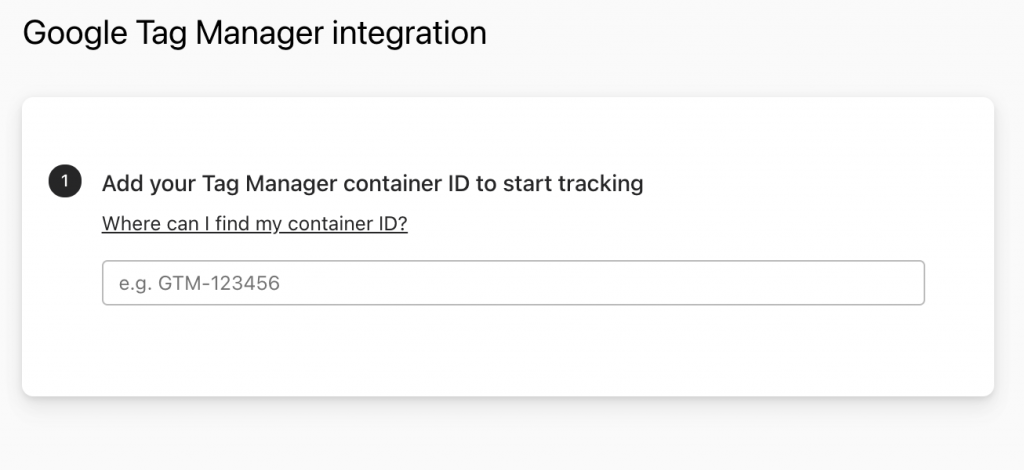
- Install code: Finally, you’ll need to copy & paste the tracking code from the Install page into your Google Tag Manager Container. Simply follow the instructions in the video above (start at the 47-second mark), or the steps below:
a. Create a new tag in GTM called “Typeform Tracking”
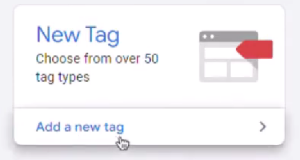
b. In Tag Configuration choose Custom HTML.
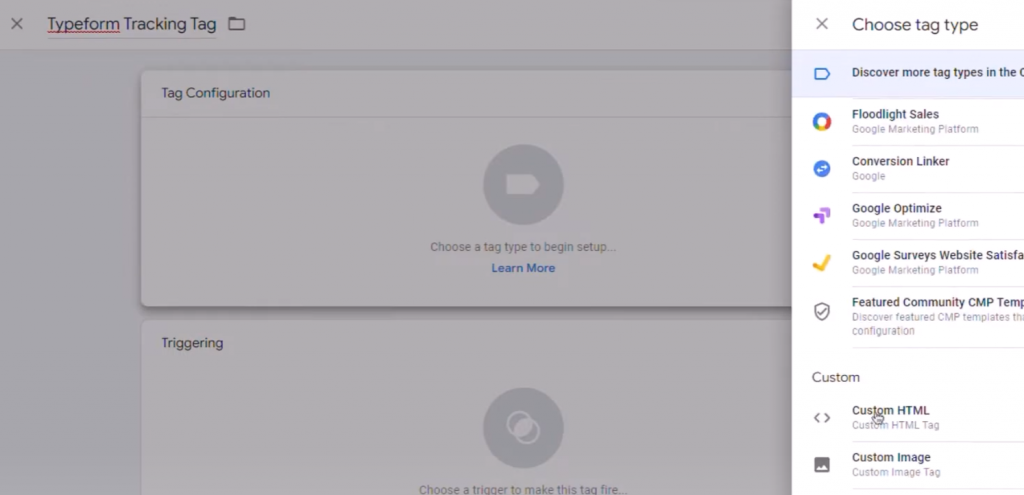
c. Then, ensure the Trigger is set as “All Pages.” If you’d only like to track form abandonment on specific pages, you can tweak this setting accordingly.
d. Simply paste the tracking code as seen above. Typeforms don’t include a <form> element, so you’ll need to also copy the extra tracking code to track all inputs from here (or below). The full tracking code should look like this:
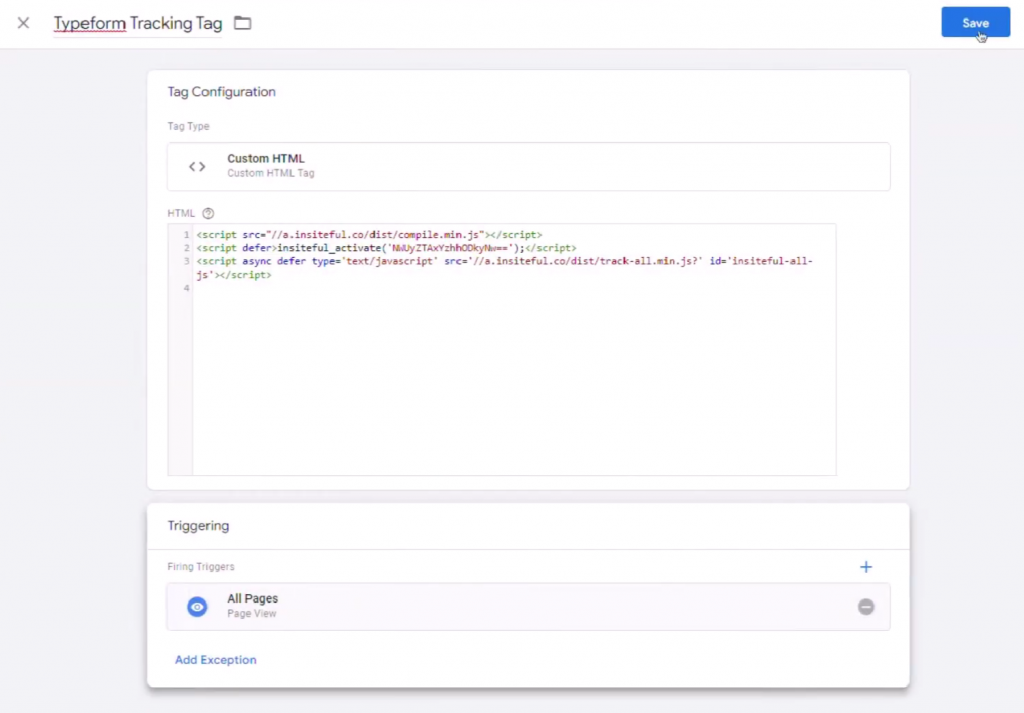
<script async defer type='text/javascript' src='//a.insiteful.co/dist/compile.min.js?' id='insiteful-js'></script> <script defer type='text/javascript' id='insiteful-activate-js'>insiteful_activate(YOUR_ACTIVATION_KEY);</script> <script async defer type='text/javascript' src='//a.insiteful.co/dist/track-all.min.js?' id='insiteful-all-js'></script>
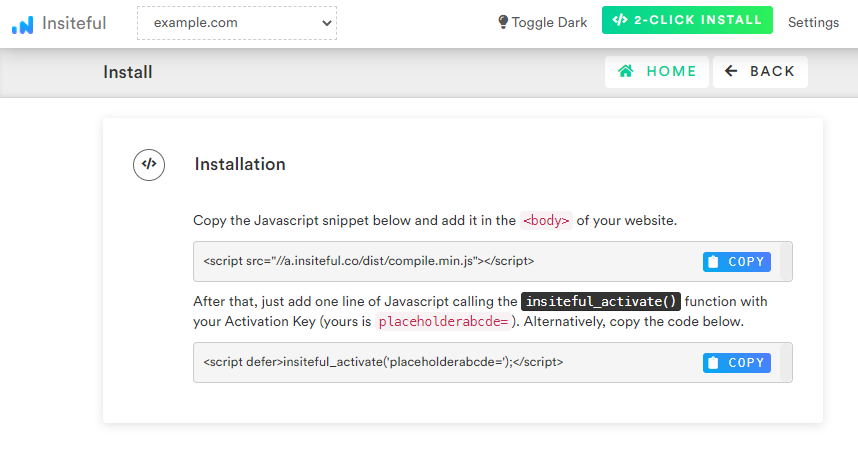
e. Finally, click the “Submit” button in the top-right of Google Tag Manager (as seen below)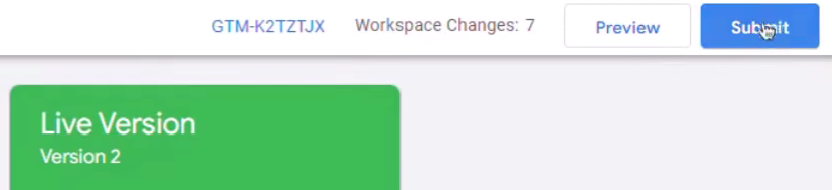
f. You will be redirected to a page where you can name your changes and click “Publish.” You’ll need to complete this step in order for your tracking code to go live.
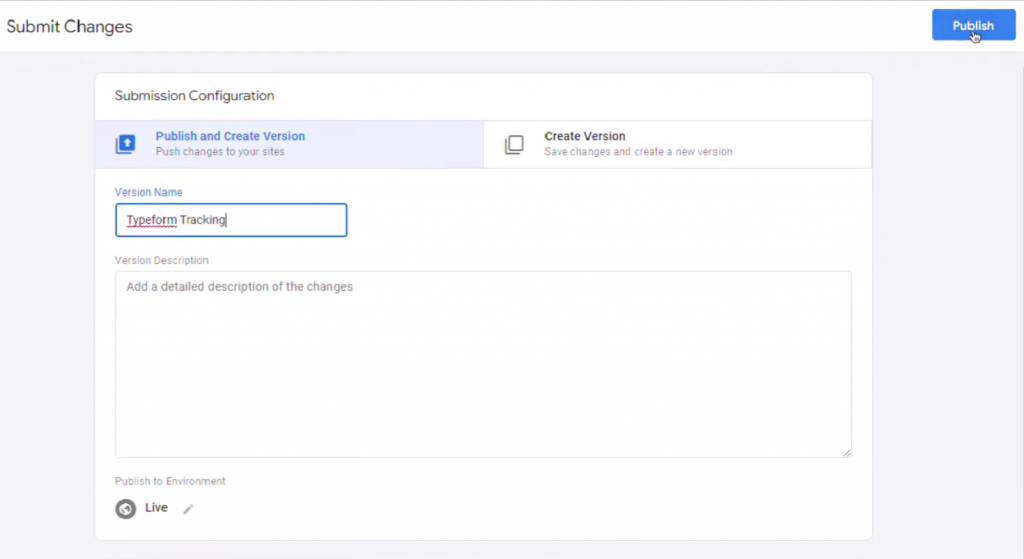
Common mistake: Don’t forget the extra tracking code (a.insiteful.co/dist/track-all.min.js), otherwise Insiteful won’t receive any data from your Typeforms. Make sure to click Publish in Google Tag Manager, or the changes won’t take effect.
- Special install code (required): Don’t forget to copy & paste the third line of code below (for tracking inputs without a parent <form> element) — this is an important, required step for tracking Typeforms. Your installation script should look something like this (except with your activation code from the Install page):
<script src="//a.insiteful.co/dist/compile.min.js"></script>
<script defer>insiteful_activate('{YOUR ACTIVATION CODE}');</script>
<script async defer type='text/javascript' src='//a.insiteful.co/dist/track-all.min.js?' id='insiteful-all-js'></script>Finally, hit “Publish” in GTM to start tracking abandoned forms and partial entries in Typeform.
- Lastly, if you want to automatically detect the names for phone or email leads captured from abandoned forms, you’ll need to set up form field mapping (which takes <30secs). The easiest way to set this up is to open the Form Fills page in one window, then fill in the field mapping in another window by using the partial entry data from the Form Fills page to identify the field definitions.
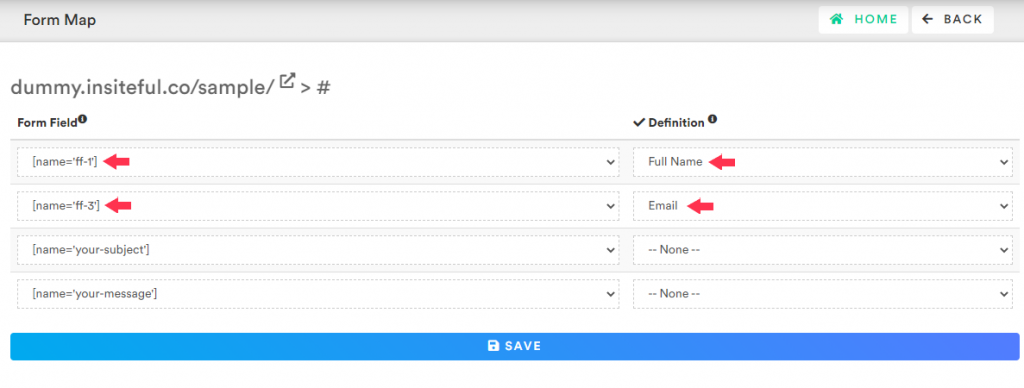 This is only necessary because Typeform fields don’t have human-readable HTML tag names, so our system can’t guess which field corresponds to your lead’s name.
This is only necessary because Typeform fields don’t have human-readable HTML tag names, so our system can’t guess which field corresponds to your lead’s name.
Use Ninja Forms, Gravity Forms, Formidable Forms, Forminator or some other form builder? Insiteful is compatible with any form builder & website platform: click here to browse form tracking instructions for other platforms! Alternatively, watch the 50-sec video below to see Insiteful in-action and how you can recover incomplete Typeform responses:
Testing your Typeform tracking
Once you’ve installed Insiteful on your Typeform, you’ll probably want to test it out once to ensure your partial entries are being captured.
The easiest way to do so is by using our Debugger Extension for Chrome / Microsoft Edge — or you can simply fill out your form to test it manually.
When doing so, follow the steps below:
- Open your Typeform
- Clear the cookies & cache for typeform.com
- Hard refresh (Ctrl/Cmd+Enter) the page
- Be sure to retype or choose a new option for each field when testing (don’t just leave the previous/existing entries & click “Ok”, otherwise Insiteful gets nothing to track)
- Also, be sure to use a new email each time you test (ie. you+test1@
email.com) — otherwise the existing lead will get updated with the new form entries
Be sure to check for common mistakes, such as:
- Forgetting the extra tracking code (which is required since Typeforms lack a <form> element)
- Not changing the iFrame URL to your custom domain — unless you add your generic Typeform URLs (form.typeform.com/yourform) to the Domains page (as elaborated here).
- Adding the Typeform URL (ie. your.typeform.com/sdf) instead of the domain (your.typeform.com) on the Domains page
- Selecting the wrong domain in the top-left domain dropdown in the Insiteful dashboard
Track partial entries in Typeform
Tracking forms created with Typeform requires a couple extra steps in addition to the usual method for installing Insiteful — nothing complicated, just a couple extra lines to copy (as described above). That said, Insiteful is the first & only solution available for tracking partial entries and incomplete submissions from Typeform.
Automagically uncover more leads from your website: capture & convert 100% of the users that start to fill out your Typeforms — even those that don’t finish. There’s nothing more disheartening than missing out on a potential opportunity due to form abandonment or website drop-offs; Insiteful is here to seal the leaks in your funnels.
Learn more about how-to easily track, optimize & convert more leads from your Typeforms — start capturing form-fill data with Insiteful. In just a couple clicks, you could never miss another lead™ from your Typeforms.
Form analytics for Typeform
When you login to the Insiteful dashboard, three powerful web tracking reports are just one click away:
-
Typeform Funnel Analytics
Clicking on the chart icon next any given web form on the Forms page will bring you to the report pictured below: a top-level summary of your form performance, visualized as a funnel, along with smart recommendations on areas for improvement (i.e. the “confused field” warning below).
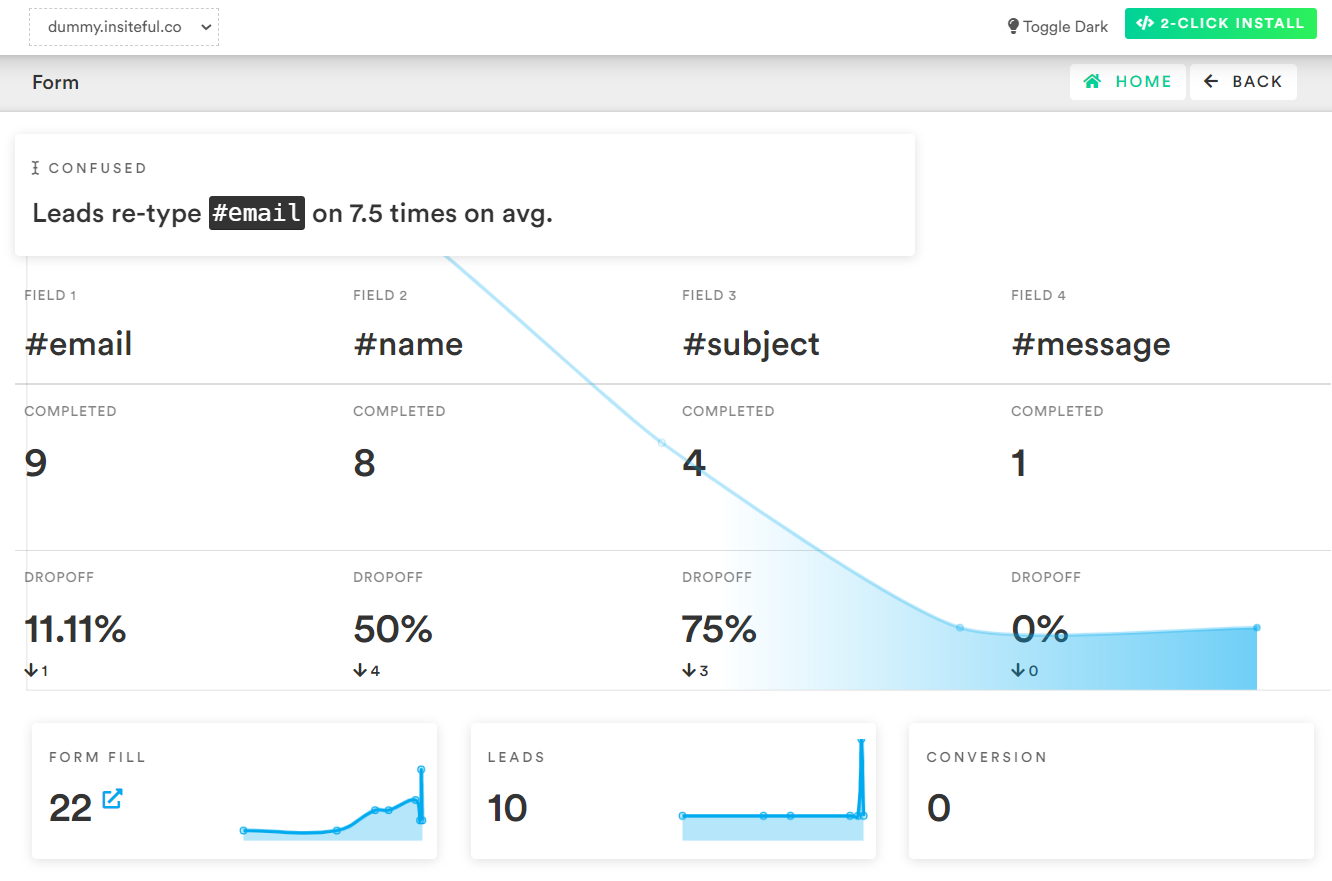
-
Typeform Partial Entry Tracking
The Form Fills report (pictured below) shows the contacts that are filling out your online web forms. In cases where we’re able to collect enough partial data to assemble contact information, we’ll send you an email notification and add the profile to the Leads page.
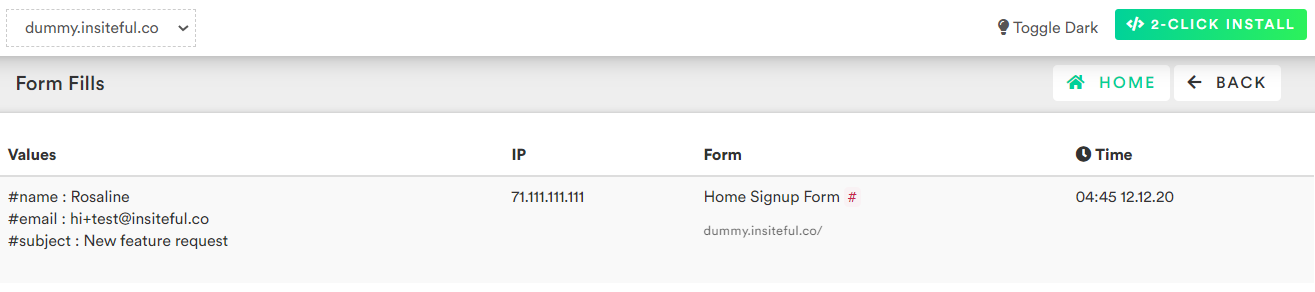
-
Typeform Leads Recovery
As mentioned earlier, the Leads page lists all email leads where Insiteful is able to capture sufficient contact information from partial form entry data. On this page, you can assign automatic follow-up sequences to send drip emails to convert these leads. For more about automatic follow-up and other features of Insiteful, click here!
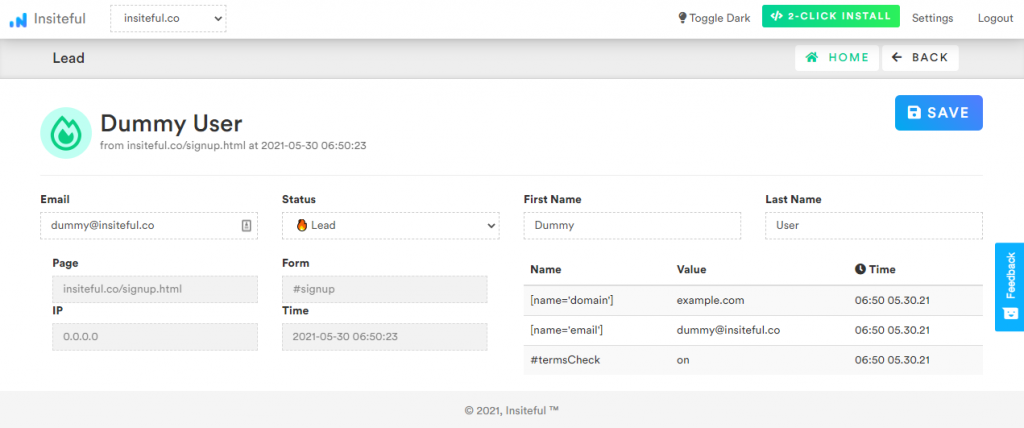
-
Typeform Email Follow-up
You can easily set up an email auto-responder or follow-up sequence for your Fluent Form, so you can reach out to potential customers immediately after they start typing entries into your form. Although Typeform was not designed for email marketing, you can still send custom emails in minutes using Insiteful and other Typeform integrations like Mailchimp or Campaign Monitor. It takes just a few minutes to set up automated replies such as email confirmations, upsell/cross-sells, remarketing campaigns, and order/receipt emails to be sent automatically.
With Insiteful + Typeform, lead recovery is effortless: automatically re-engage prospects that don’t complete your forms with email follow-up – simply choose from our library of template sequences, customize your own, or use your existing marketing software! There are a few different ways you can automate email follow-up for your Typeform with Insiteful:
- Native email follow-up:
To use Insiteful’s built-in automatic email follow-up functionality, go through the Follow-Up Guide, which walks through the steps to enable Insiteful to automatically send follow-up drip emails on your behalf.
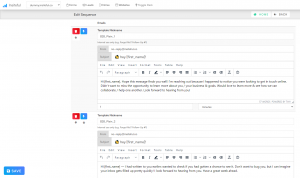
- No-code CRM integrations:
If you already have sophisticated follow-up workflows set up in your CRM, you may prefer to sync leads from Insiteful to your customer management software and configure email sequences from there. Insiteful makes this easy thanks to our no-code integrations with leading CRMs such as HubSpot, Salesforce, Podio and more.
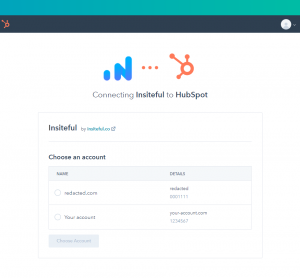
- Zapier integrations:
If you use another email provider (ie. MailChimp, SendGrid, etc.), you can use Insiteful’s official Zapier app to automatically sync recovered leads to your mail merge software of choice.
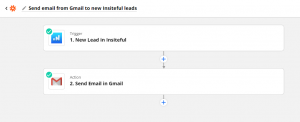
- Native email follow-up:
-
Typeform Abandoned & Incomplete Forms
Whenever visitors fail to submit a form through the last button, they leave behind incomplete entries. For instance, forms may be abandoned due to technical difficulty or a lost network connection. Alternatively, visitors may spend a long time on each page of the form if it requires lengthy answers. Regardless of the reason, businesses seeking to boost their online lead generation should capture & restore incomplete entries so prospects can continue editing them.
Unfortunately, traditional analytics like Google leave marketers completely blind to incomplete form entries — abandoned forms will slip by completely unnoticed unless you use a specialized partial form entry tracking tool like Insiteful. With a simple line of code, Insiteful will automatically recover abandoned forms & incomplete entries from your entire site!
-
Typeform – Save & Continue Later
Want to allow your users to save & continue later on your web forms? It doesn’t have to be complicated. With Insiteful, it takes just one click to upgrade any of your existing forms to allow users to save & resume progress without losing incomplete entries— so they can pick up where they left off later.
For the hundreds of teams that close deals via web forms (i.e. orders, price quotes, support requests, contact), abandoned forms are a critical issue that directly impact bottom-line revenue. Unfortunately, many teams are forced to accept losing out on these opportunities due to the limitations of their form builders. Insiteful empowers marketers to easily track & optimize their existing forms, regardless of the underlying platform or builder!
One of our most popular power-up’s is the “Save & Continue Later” feature: it takes less than 90 seconds to enable & achieved conversion lift of >12% in case studies! That is equal to more than 1 extra lead for every ten you’re getting today, with virtually no extra work. Simply visit your domain settings, enable the saved progress power-up, customize the time delay to your liking, and you’re all set! See the full instructions for enabling Save & Continue Later here.
What is Typeform?
Typeform makes collecting and sharing information comfortable and conversational: their web-based platform can create anything from surveys to apps, without needing to write a single line of code. Easily design & automate conversational web forms for your business with Typeform’s beautiful UI and templates. The Spanish SaaS company specializes in online form building and online surveys, known for their dynamic “conversational” forms, which have been used by Apple, Airbnb, Uber and Nike.
With Typeform you can create any kind of form with this powerful data-collection tool that makes asking easy and answering fun, whether it’s forms, quizzes, surveys, or something completely new. Their form builder is a popular solution for creating beautiful conversational forms with complex multi-step logic and automated data collection.
Typeform Key Features
Typeform includes vital features like drag and drop, conditional logic, style, and layout — all free of charge for all users.
Typeform is a lightweight and beginner-friendly form builder tool to empower online businesses, without any coding knowledge. This drag-n-drop form builder has an easy-to-use interface, with a built-in theme designer to add your own custom branding. Typeform can do far more than simple contact & signup forms — you can collect payments, accept file uploads, and craft robust designs such as multi-page and conditional form field logic. The Typeform platform stores form submissions in the cloud and notifies you in real-time (via email &/or text) anytime a form is submitted.
Typeform Form Types
Typeform makes it easy to create all different types of forms: contact forms, membership applications, payments/orders, newsletter sign-ups, and more. Typeform comes with a wide variety of ready-made form templates for your convenience, across a wide array of categories (from Business, eCommerce & Marketing to Surveys, Education & Social)
- Enrollment Forms
- Evaluation Forms
- Contact Forms
- Booking Forms
- Survey Forms
- Transcript Forms
Regardless of what you’re trying to achieve, it takes only a few minutes to create a lead form with Typeform’s intuitive builder: you can start from scratch or choose one of the turnkey templates.
Typeform Integrations
Typeform can be easily integrated with your existing tools. Typeform integrates with some of the leading business solutions, such as Stripe, PayPal, and WordPress.
The Typeform platform supports over 30+ native integrations such as Slack, Dropbox, and Google Sheets. Typeform users can take advantage of plugins for Stripe and WordPress, as well as no-code Zapier integrations with 3000+ more apps.
Insiteful pairs with your existing form builders.
Make every click count and get more out of your existing web forms + marketing efforts with Insiteful: the all-in-1 form abandonment tracking & optimization platform.
Our users are able to boost their form conversions by 10 – 15% simply installing Insiteful’s form tracking. It takes just a couple clicks (<90 seconds), to track all your existing forms with Insiteful (whether you use Typeforms, a different solution, or a combination of various other form providers). Learn more about what Insiteful can do for you:
- Capture partial form entries & abandoned forms
- Recover leads with email, phone &/or address data
- Instant lead notifications (email, Slack, etc.)
- Track referrer & IP for all form submissions
- IP-based location: country, state, city, etc.
- Record query parameters, referrer, etc.
- Saved progress for returning users
- Built-in automatic email follow-up
- Open & click tracking for emails
- Sync to CRM or 3rd-party software
- Form funnel analytics: from start to finish
- Abandoned form field insights (ie. confused form fields)