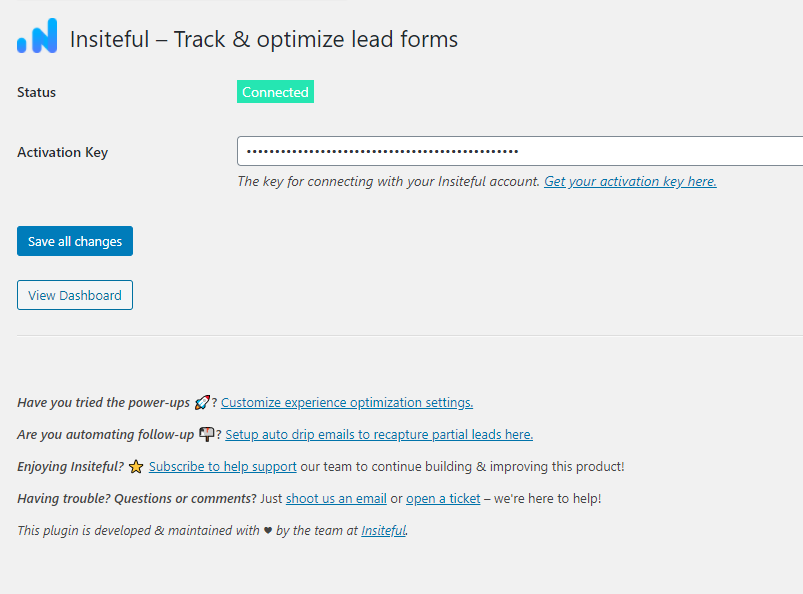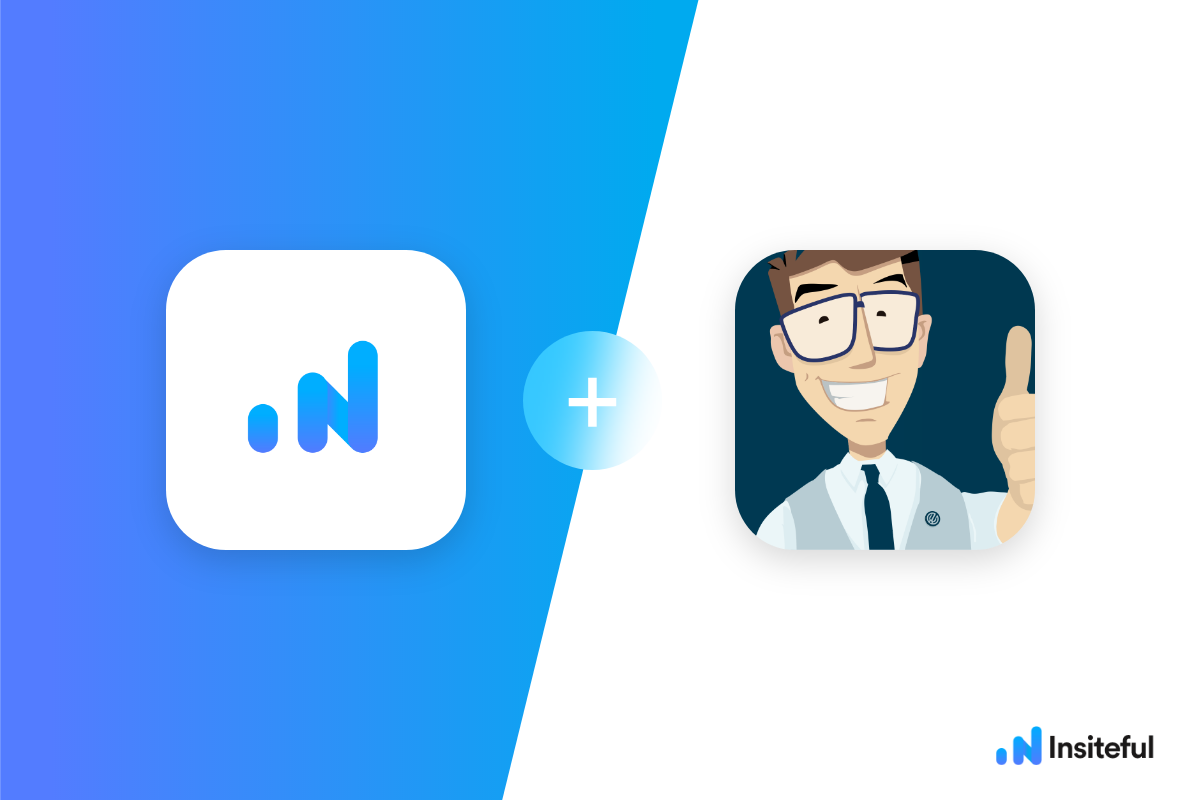Insiteful can help you track form entries and more from virtually any web form in just a few clicks. Apart from helping you capture 100% of leads that fill out your forms, our plug-n-play solution also enables you to increase your conversion rate with power-ups (i.e. save & continue later), auto follow-up, and smart insights (i.e. confused / abandoned form fields).
Forminator is a versatile form builder plugin by the excellent folks at WPMU DEV — perfect for creating lead forms & sales funnels for service businesses, software vendors, and more!
You can track any forms created with Forminator forms with the usual method for tracking web forms with Insiteful (also included below, for your convenience).
Want to save lead data from users that start to fill out your WordPress forms but don’t finish? It doesn’t have to be complicated. There’s nothing more disheartening than missing out on a potential opportunity due to form abandonment or website drop-offs. For that reason, we’ll elaborate on how to easily track (and convert) leads from partial form-fill data in WordPress. In just a couple clicks, your web forms can have no more missed opportunities.™
We’ll show you here how to track partial entries and incomplete submissions from any Forminator form. That said (generally speaking), these same instructions should work for any web form (even in non-Wordpress or custom pages):
How to track Forminator forms with Insiteful
- Add your website: Just login to Insiteful & visit the Domains page and add your website where indicated in the screenshot below.

- Install code: Adding Insiteful to your WordPress website is as simple as installing the plugin by downloading here or searching “Insiteful” under Add Plugins.Once you’ve installed the Insiteful plugin for WordPress, simply follow the instructions on the Insiteful settings page (screenshot below): you’ll be asked to copy the activation key from the Install page to confirm your installation. That’s all there is to it!