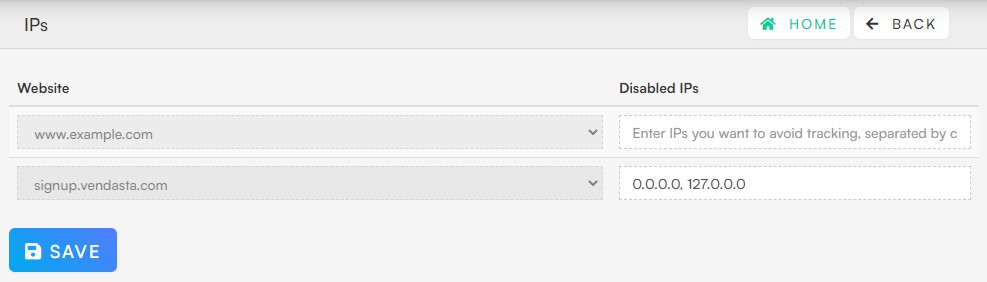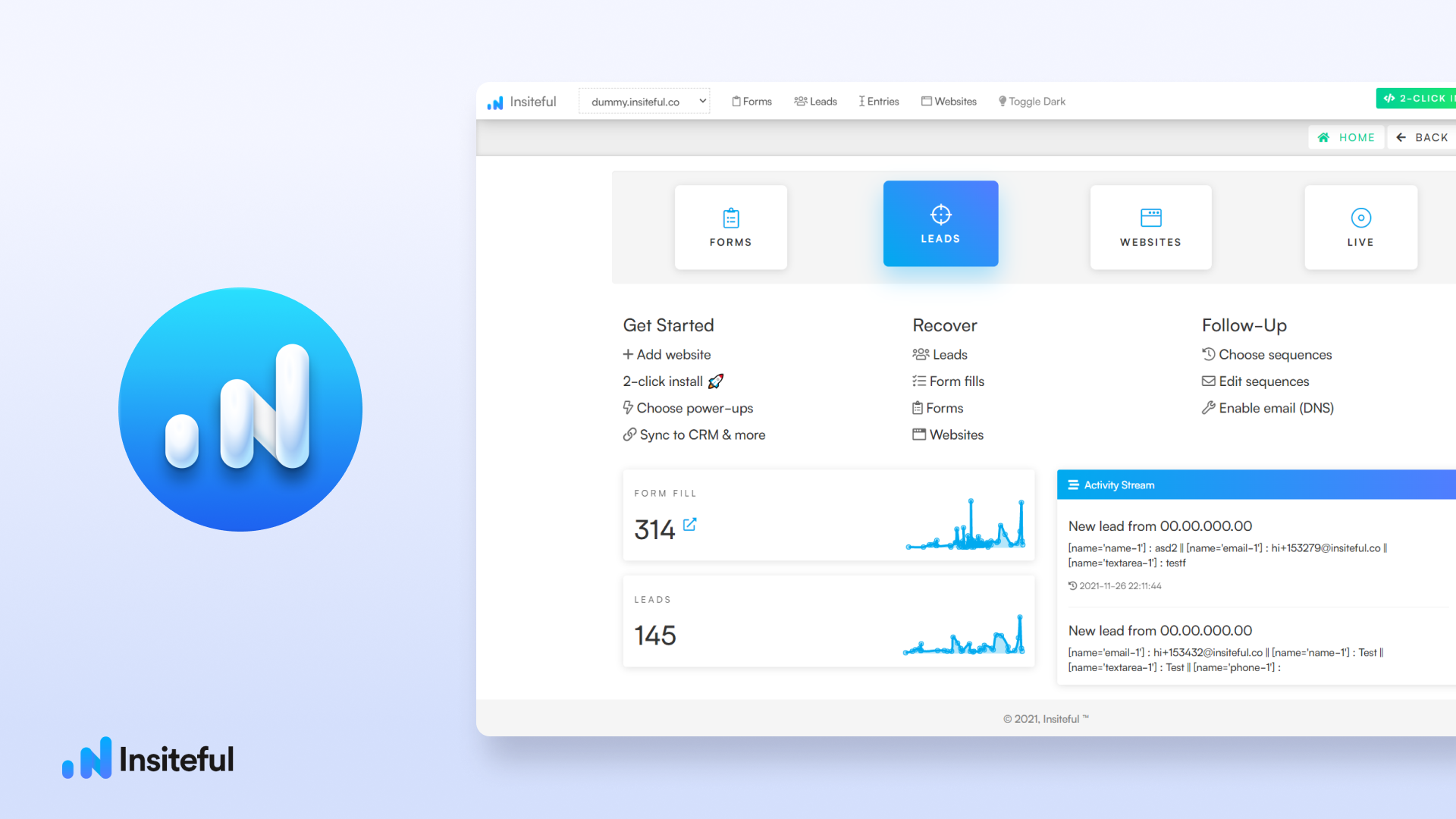Insiteful can help you track form entries and more from virtually any web form in just a few clicks. Apart from helping you capture 100% of leads that fill out your forms, our plug-n-play solution also enables you to increase your conversion rate with power-ups (i.e. save & continue later), auto follow-up, and smart insights (i.e. confused / abandoned form fields).
You can track any forms with the usual method for tracking web forms with Insiteful (also included below, for your convenience). However, if you’d like to block submissions from a specific IP address (ie. your own IP address) that you use for testing purposes, just follow the instructions below! Important: once you have blocked a given IP, Insiteful will not save any form entries or leads from this address — if you want to test Insiteful’s functionality on the same device at a later time, you’ll need to unblock the IP first.
How to ignore form entries from a specific IP address
It takes less than 20 seconds to block any IP address with Insiteful’s form tracking solution:
- Login to Insiteful, then you can either visit the Blocked IPs page, or click “Block IP” on the Form Entries page.
- Save blocked IPs: enter the IP address(es) you want to stop tracking, separated by commas (ie. 0.0.0.0, 127.0.0.0), then hit save (you can get your own IP address here via Google Search). That’s all there is to it!