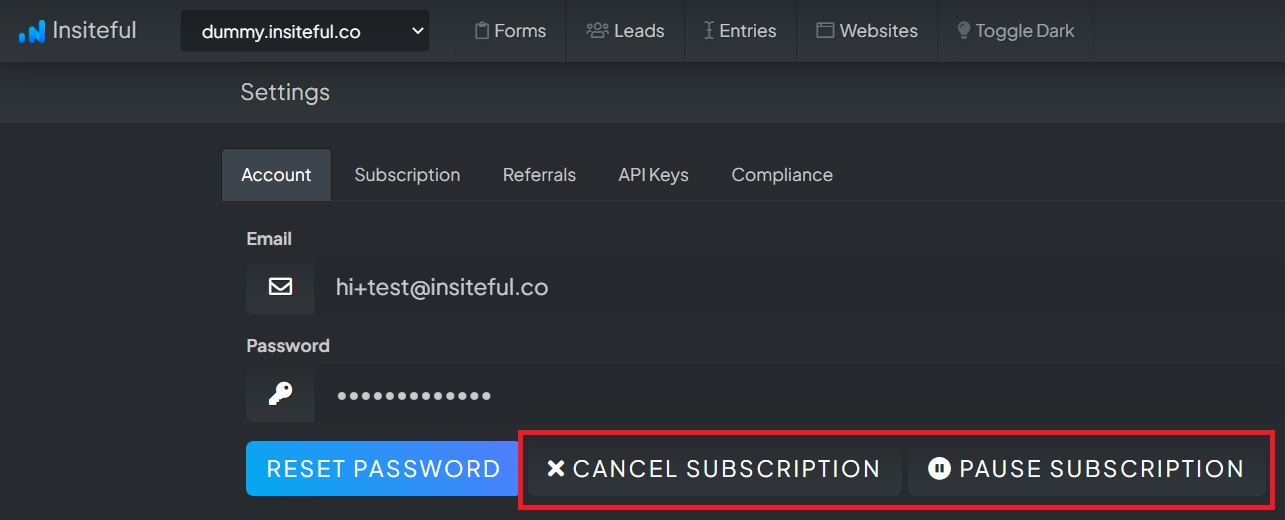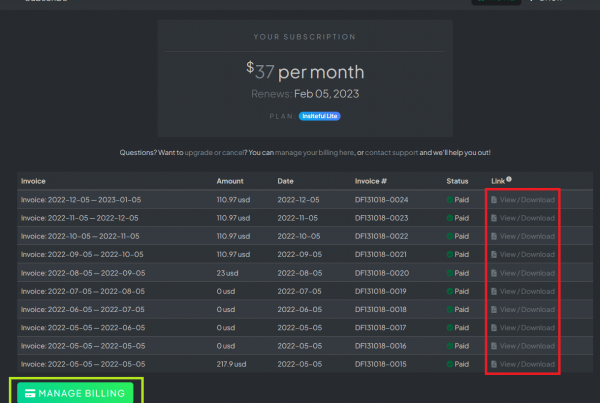You can easily pause or cancel your Insiteful subscription whenever you like, directly from the Insiteful dashboard. Whether you no longer want to use Insiteful or just don’t need it for a few months, it takes just a few clicks to update your settings:
How to pause or cancel my Insiteful account?
To manage your Insiteful Billing settings, follow the instructions below
- Login to visit the Settings page (app.insiteful.co/settings). Then, click the “Pause” or “Cancel Subscription” button (circled in red below):
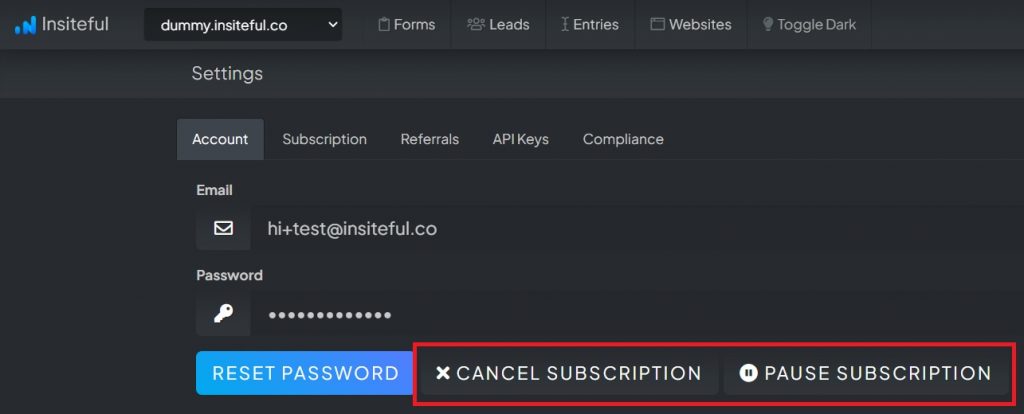
- You will be redirected to the Billing settings (also accessible by clicking “Manage Billing” from the Subscription page). Here, you can click “Cancel plan” (circled in red).
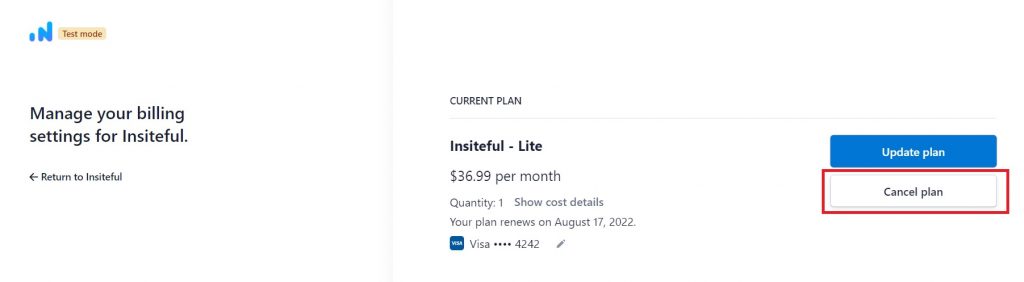
- This will take you to a page where you can either cancel or pause your plan (as seen below). Changes will take effect immediately upon saving!
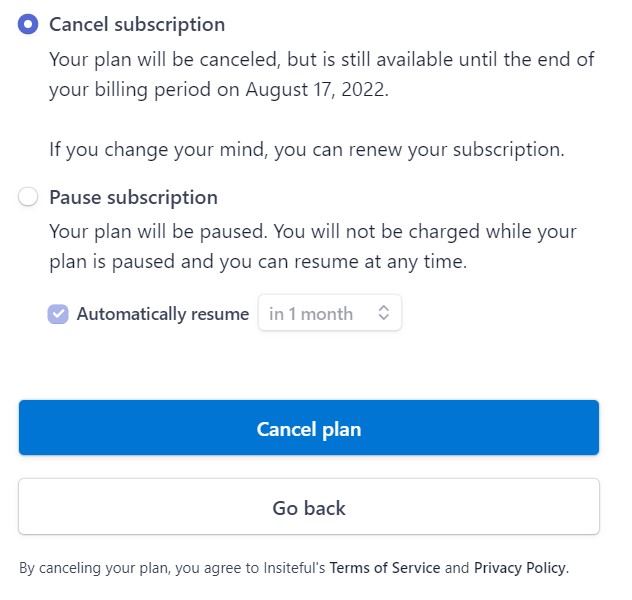
If you do cancel, please be sure to remove our tracking code from your website / GTM / etc. before the end of the billing period.
You can also update your plan, change payment methods, retrieve old invoices & more from the Billing settings page.
That’s all there is to it! If you have any questions, please feel free to reach out to our helpdesk or chat.