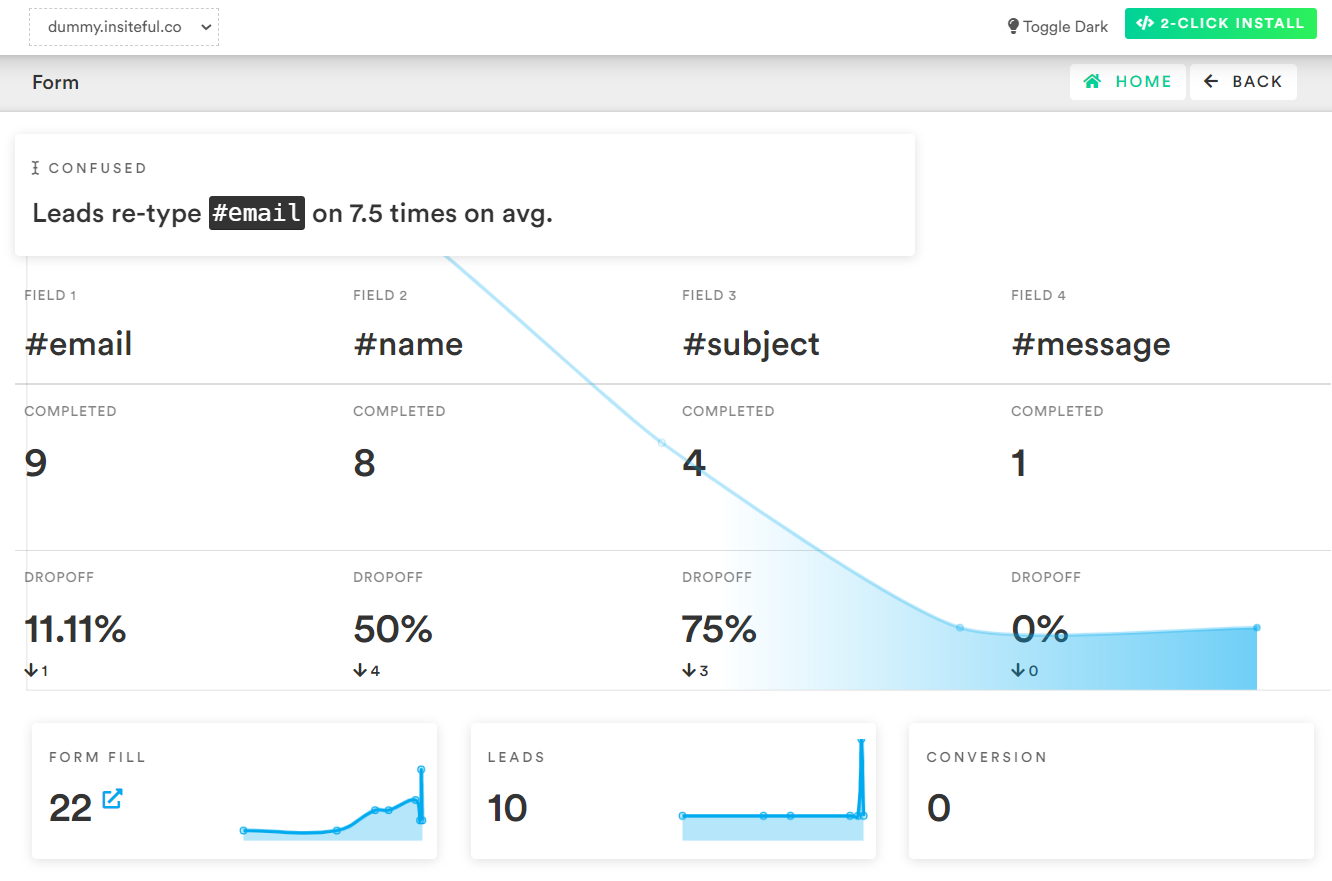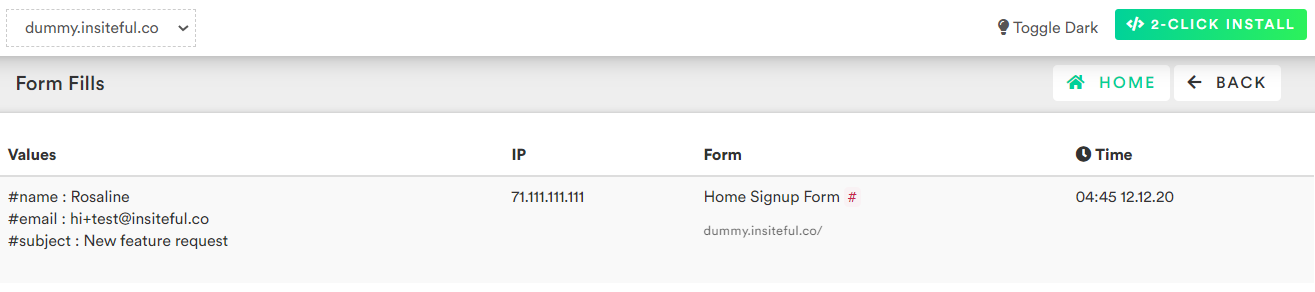IMPORTANT UPDATE: Unfortunately, the “HTML Tracking Code” in Acuity / Squarespace Scheduling only gets fired *after* the form is submitted — which effectively defeats the purpose of a tracking script. Pending further updates from Acuity / Squarespace, Insiteful (and any other script) will not be able to track these booking forms.
Acuity Scheduling is a user-friendly booking solution that enables customers to choose times based on real-time availability. Acuity’s appointment scheduling software allows you to set your availability and preferences, so clients can self-schedule appointments online. The platform includes a robust feature set spanning from multi-calendar sync, and email + SMS reminders, to intake forms and activity tracking.
Acuity offers a powerful intuitive scheduling platform, but something to consider if you use Acuity Scheduling to power your booking forms:
Studies have shown that as much as 2 in 3 website visitors that start filling out your forms won’t finish. This means that you are probably losing potential customers unless you are not tracking your Acuity Scheduling booking forms.
If you’re looking for a solution to recover lost bookings & missed opportunities from your Acuity Scheduling booking forms, tt doesn’t have to be complicated: Here’s how to effortlessly recover leads by tracking partial form submission data in Acuity Scheduling, using Insiteful — it takes just 90 seconds to set up. Close more bookings from your existing marketing efforts with Insiteful’s turnkey form tracking for Acuity:
How to track form abandonment in Acuity Scheduling
- Add your website: Just login to Insiteful & visit the Domains page and add your website where indicated in the screenshot below.

- Install code: you can track booking forms powered by Acuity Scheduling just like regular HTML forms — simply copy the code from the Install page in Insiteful and paste it into the “HTML Tracking Code” box in Acuity Scheduling, by following the steps below:
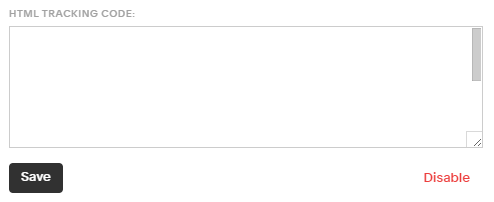
- Click Integrations in the left hand menu.
- Click on Analytics & Conversion Tracking
- Search for “Custom Conversion Tracking” and click Setup
- Click Integrations in the top menu, and choose Integrate a 3rd party Tracking System
Form tracking & lead recovery with Acuity Scheduling + Insiteful
When you login to the Insiteful dashboard, three powerful form analytics reports are at just one click away:
-
Report: Form Analytics & Field Insights
Clicking on the chart icon next any given web form on the Forms page will bring you to the report pictured below: a top-level summary of your form performance, visualized as a funnel, along with smart recommendations on areas for improvement (i.e. the “confused field” warning below).
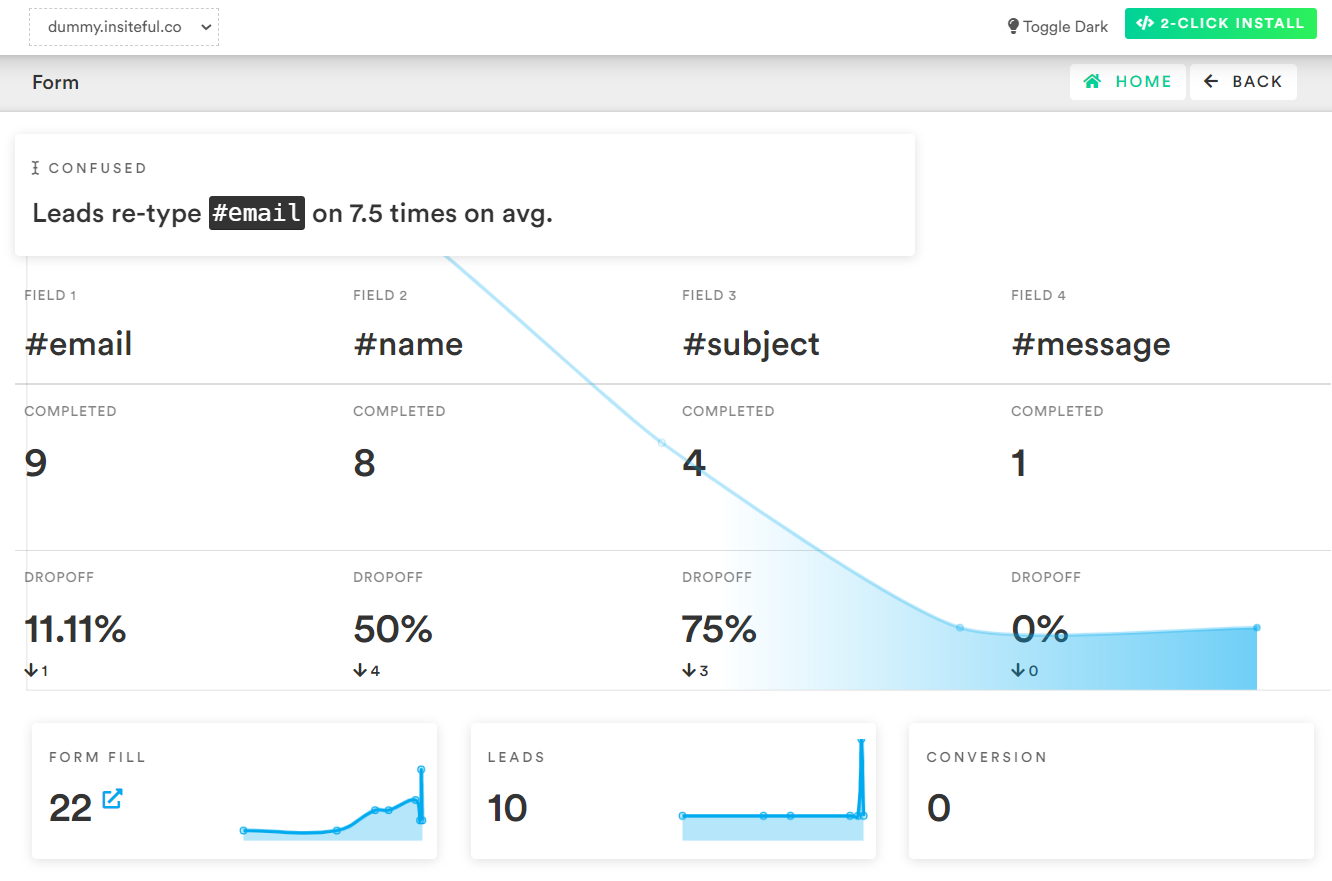
-
Report: Partial Form Entry Tracking
The Form Fills report (pictured below) shows the contacts that are filling out your online web forms. In cases where we’re able to collect enough partial data to assemble contact information, we’ll send you an email notification and add the profile to the Leads page.
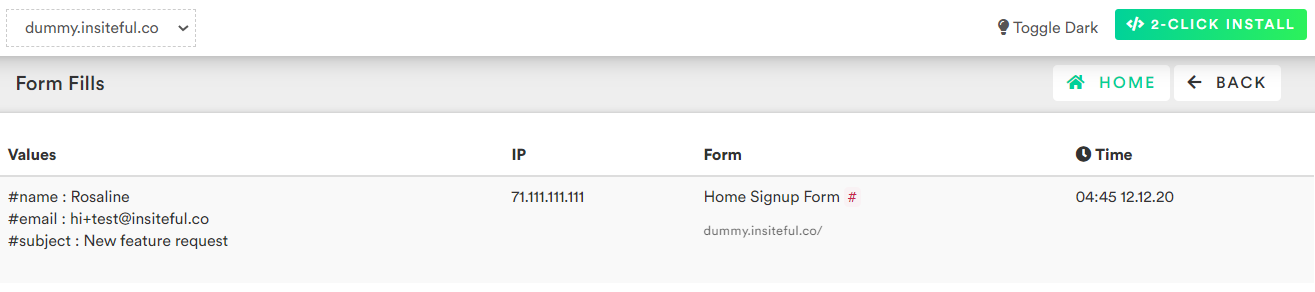
-
Report: Leads Page
As mentioned earlier, the Leads page lists all email leads where Insiteful is able to capture sufficient contact information from partial form entry data. On this page, you can assign automatic follow-up sequences to send drip emails to convert these leads. For more about automatic follow-up and other features of Insiteful, click here!