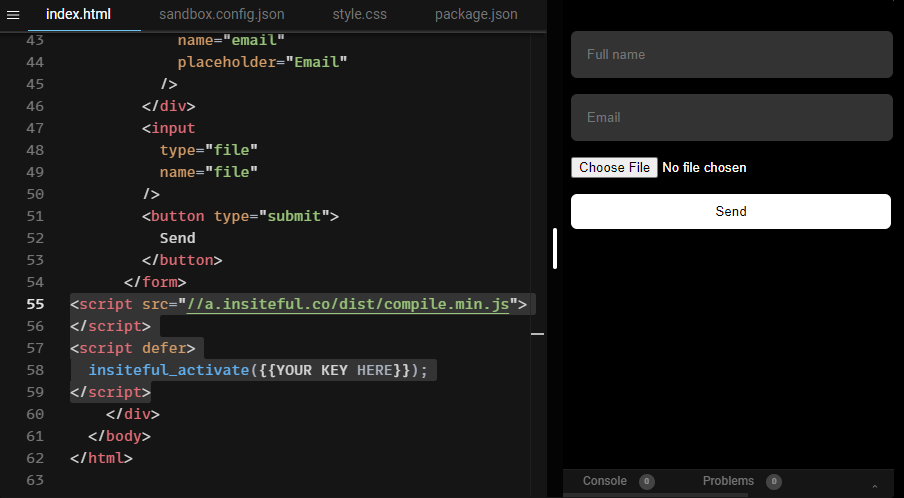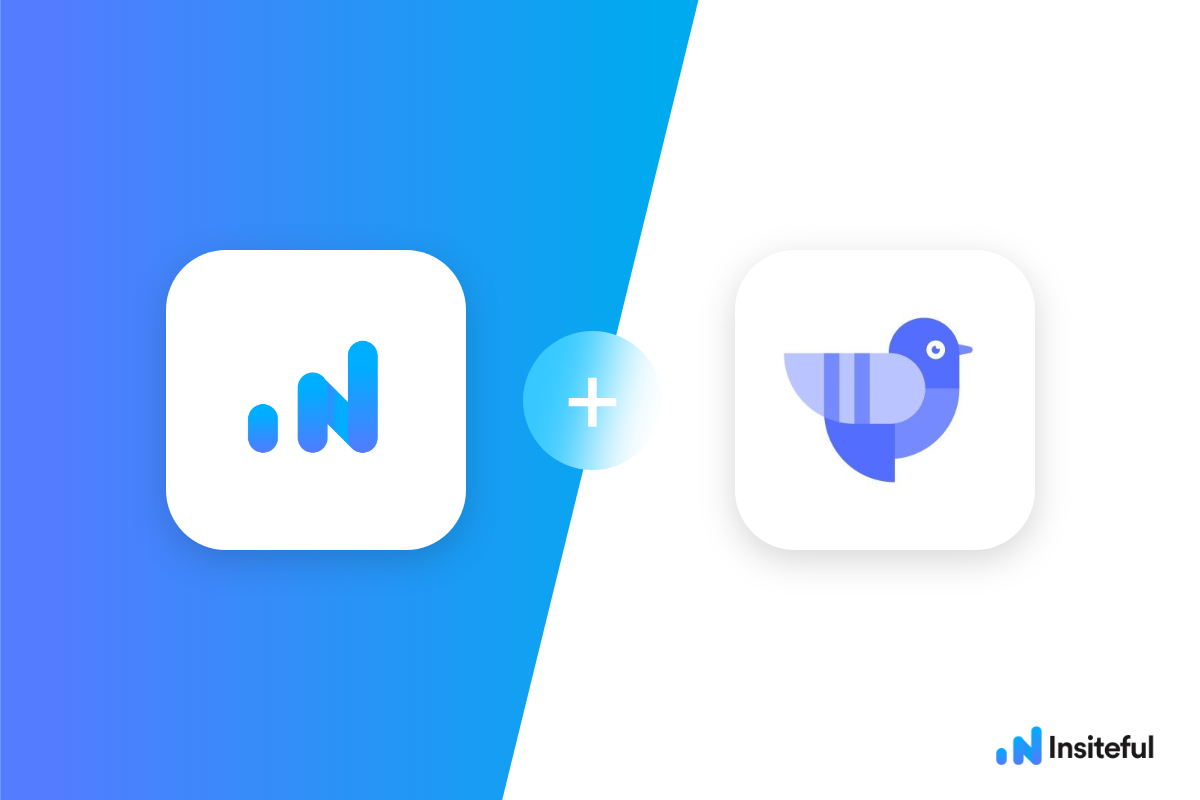Insiteful can help you track form entries and more from virtually any web form in just a few clicks. Apart from helping you capture 100% of leads that fill out your forms, our plug-n-play solution also enables you to increase your conversion rate with power-ups (i.e. save & continue later), auto follow-up, and smart insights (i.e. confused / abandoned form fields).
Getform is a modern form backend platform that lets you handle your forms on your websites and apps. You can create a form endpoint and start collecting submissions within minutes without having to setup a server or writing any backend. Getform is perfect for static sites and works anywhere you can put an HTML form.
You can track any forms created with Getform by following the usual method for tracking web forms with Insiteful, but we’ve included some specific instructions below for your convenience.
Automagically uncover more leads from your website: capture & convert 100% of the users that start to fill out your Getform forms — even those that don’t finish. There’s nothing more disheartening than missing out on a potential opportunity due to form abandonment or website drop-offs; Insiteful is here to seal the leaks in your funnels.
Learn more about how-to easily track, optimize & convert more leads from your Getform forms — start capturing form-fill data with Insiteful. In just a couple clicks, your website could never miss another lead.™
We’ll show you here how to track partial entries and incomplete submissions from any Getform form below. That said (generally speaking), these instructions should work for any web form (even those built outside of Getform or with vanilla HTML)
How to track Getform forms with Insiteful
How-to track partial entries & leads in Getform with Insiteful
- Add your website: Just login to Insiteful & visit the Domains page and add your website where indicated in the screenshot below.

- Install code: Since Getform adds functionality to your existing front-end code, you can track forms powered by Getform just like regular HTML forms — simply copy & paste the code from the Install page in the page / after the form you’d like to track (as noted by the commented line in the code below). That’s all there is to it: you’re now capturing abandoned forms & partial leads from Getform!