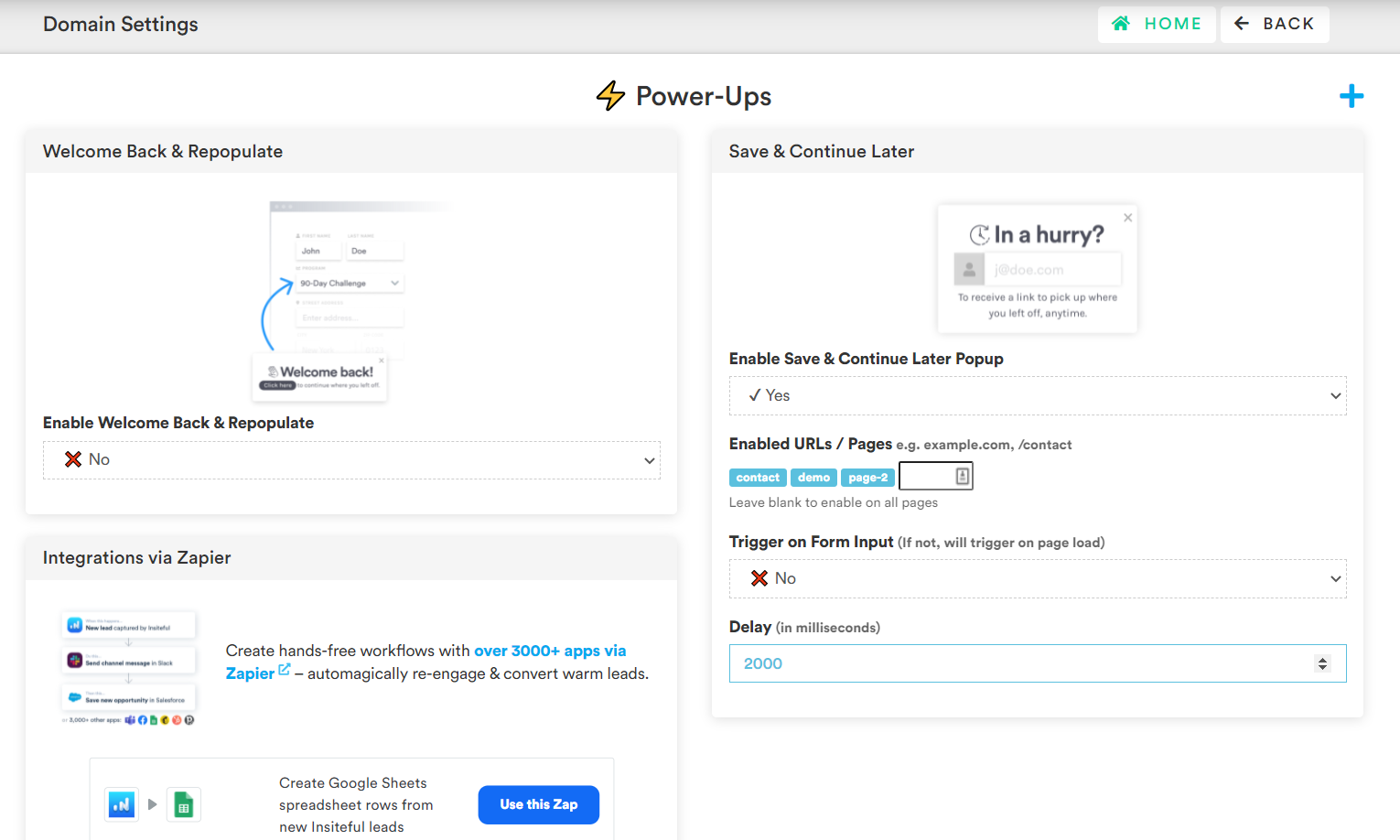Once you’ve started successfully installed Insiteful on your website (step 1), the next step is to choose & enable the power-ups that help optimize your customer experience and drive an increase in conversions — it just a matter of few clicks:

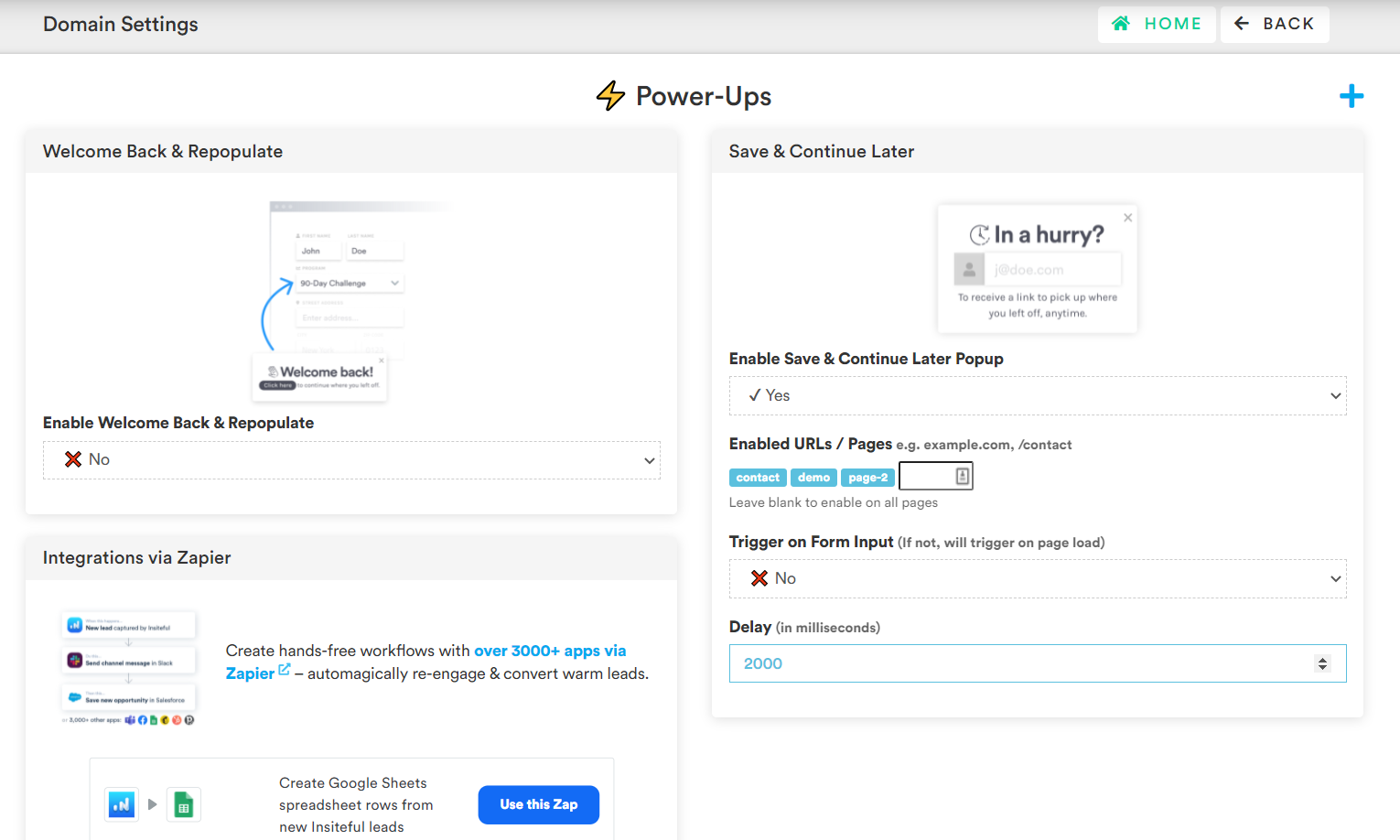
-
Repopulate (Welcome Back)
Insiteful allows you to automatically greet returning users (regardless of which page they land on your website) and guide them back to where they left off:
All you need to do is simply switch the dropdown under “⚡ Power-ups > Welcome Back & Repopulate” to “Yes” and returning users will be greeted with the option to resume exactly where they left off on your website. Thanks to Insiteful’s smart Repopulate feature, any previous form entries & partial submissions entered by your prospect will be restored, so they can seamlessly pick up where they last stopped upon returning to your web forms.
-
Saved Progress (Save & Continue Later)
Insiteful also empowers your website visitors to save and resume their progress as desired. If you’d like to give users who may be in-a-hurry the option to receive a link to continue later, all it takes is a couple clicks with Insiteful. On the same Domain Settings page (screenshot above), switch the dropdown under “⚡ Power-ups > Save & Continue Later” to “Yes” and choose a delay time of your choice (in milliseconds) to display a prompt to users who may want to continue later. You can also add a comma-separated list of pages to only display this prompt on specific pages — if left blank & enabled, the Save & Continue Later prompt will display on all pages.