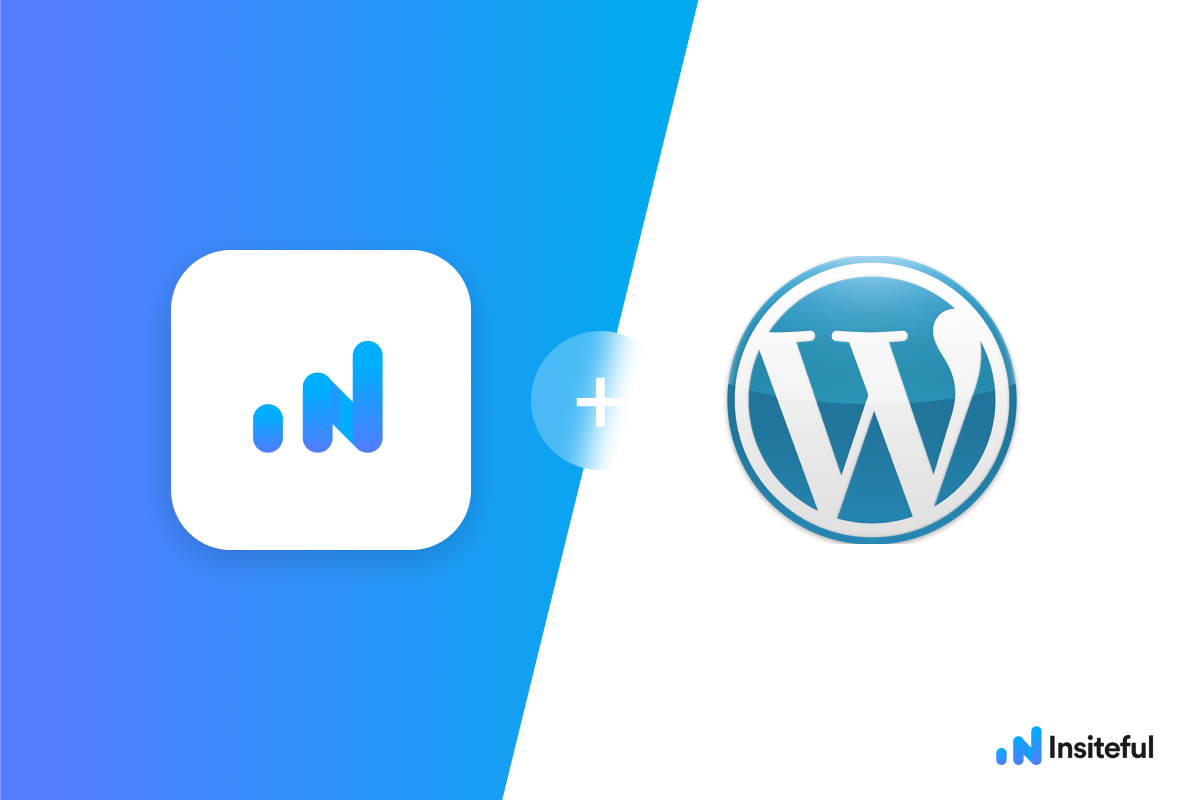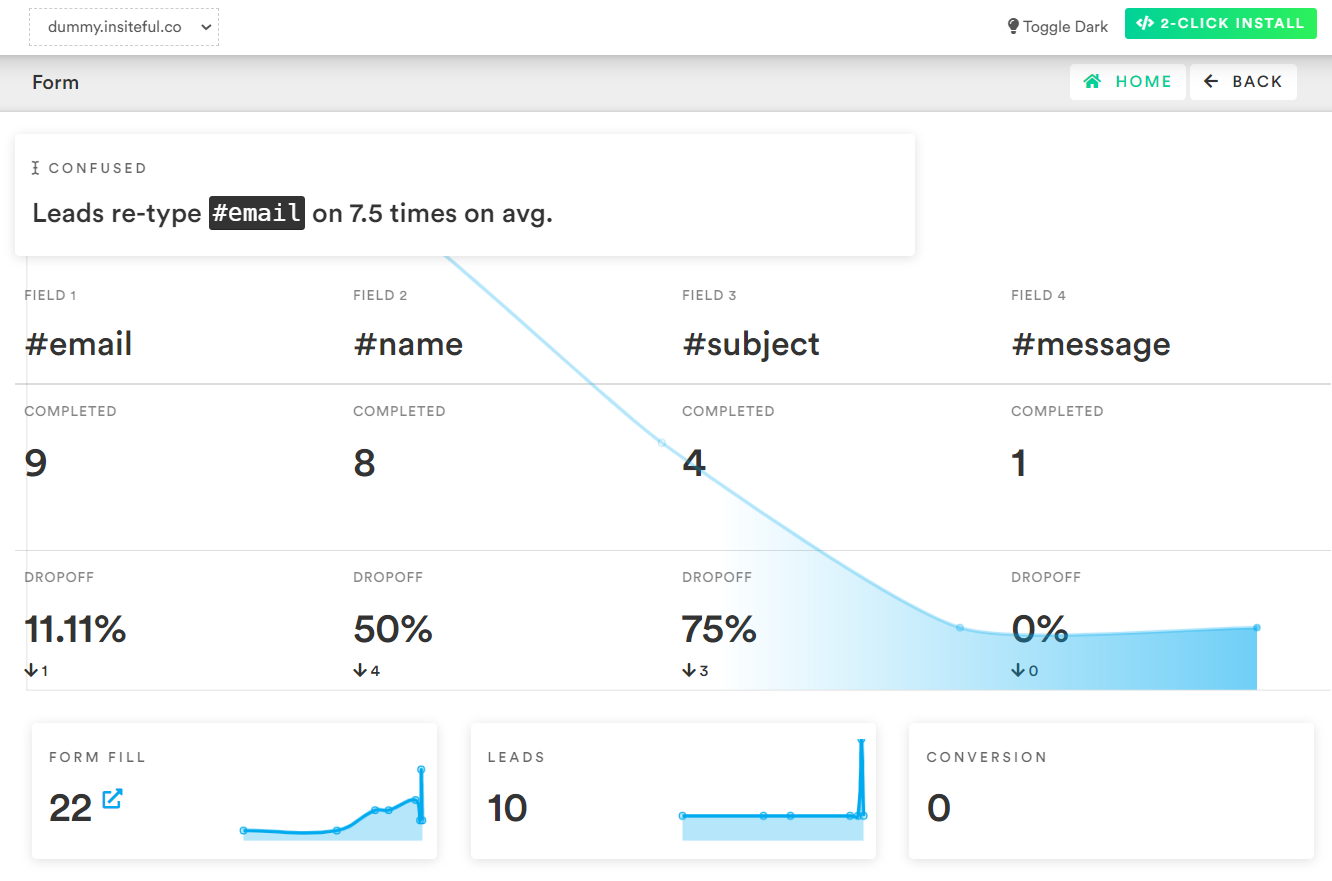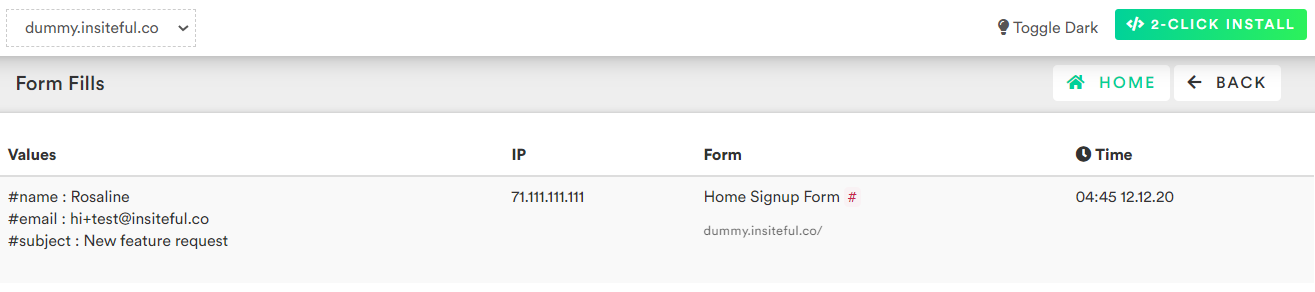Want to recover leads that start to fill out your WordPress forms, but don’t finish? It doesn’t have to be complicated.
There’s nothing more disheartening than missing out on a potential customer due to form abandonment.
Here’s how to effortlessly recover leads by tracking partial form entry data in WordPress, using Insiteful — and it takes as little as 90 seconds.
Convert more leads & customers from your existing marketing efforts with Insiteful’s turnkey form tracking & optimization.
We’ll show you here how to track partial entries and incomplete submissions from any web form (even in non-Wordpress or custom pages):
How to track partial entries & form abandonment in WordPress
- Add your website: Just login to Insiteful & visit the Domains page and add your website where indicated in the screenshot below.

- Install code: Adding Insiteful to your WordPress website is as simple as installing the plugin (just download here or search “Insiteful” under Add Plugins). Once you’ve installed the Insiteful plugin for WordPress, simply follow the instructions (screenshot below): you’ll be asked to copy the activation key from the Install page then click “Save all changes.” That’s all there is to it!
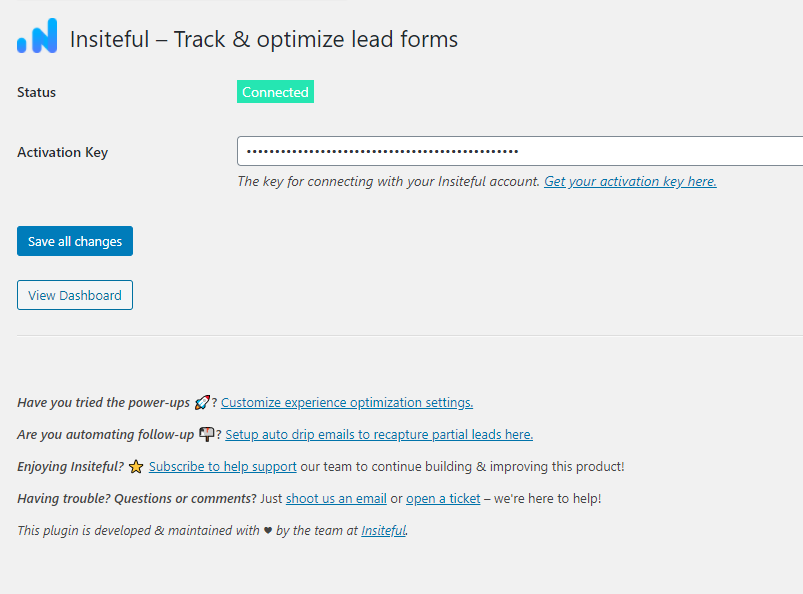
Alternatively, if you’d rather not install another plugin, you can directly copy the Insiteful install code into the <head> of your website by using a plugin such as Insert Headers & Footers: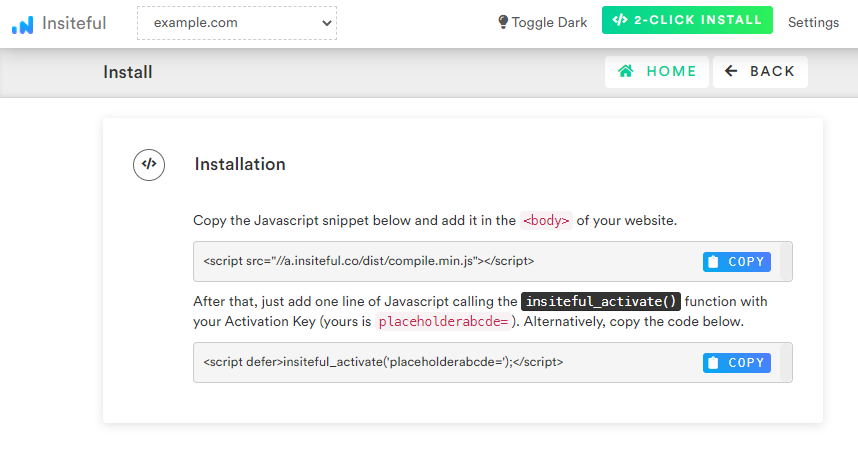
Recover abandoned form leads with WordPress + Insiteful
When you login to the Insiteful dashboard, three powerful form analytics reports are at just one click away:
-
Report: Form Analytics & Field Insights
Clicking on the chart icon next any given web form on the Forms page will bring you to the report pictured below: a top-level summary of your form performance, visualized as a funnel, along with smart recommendations on areas for improvement (i.e. the “confused field” warning below).
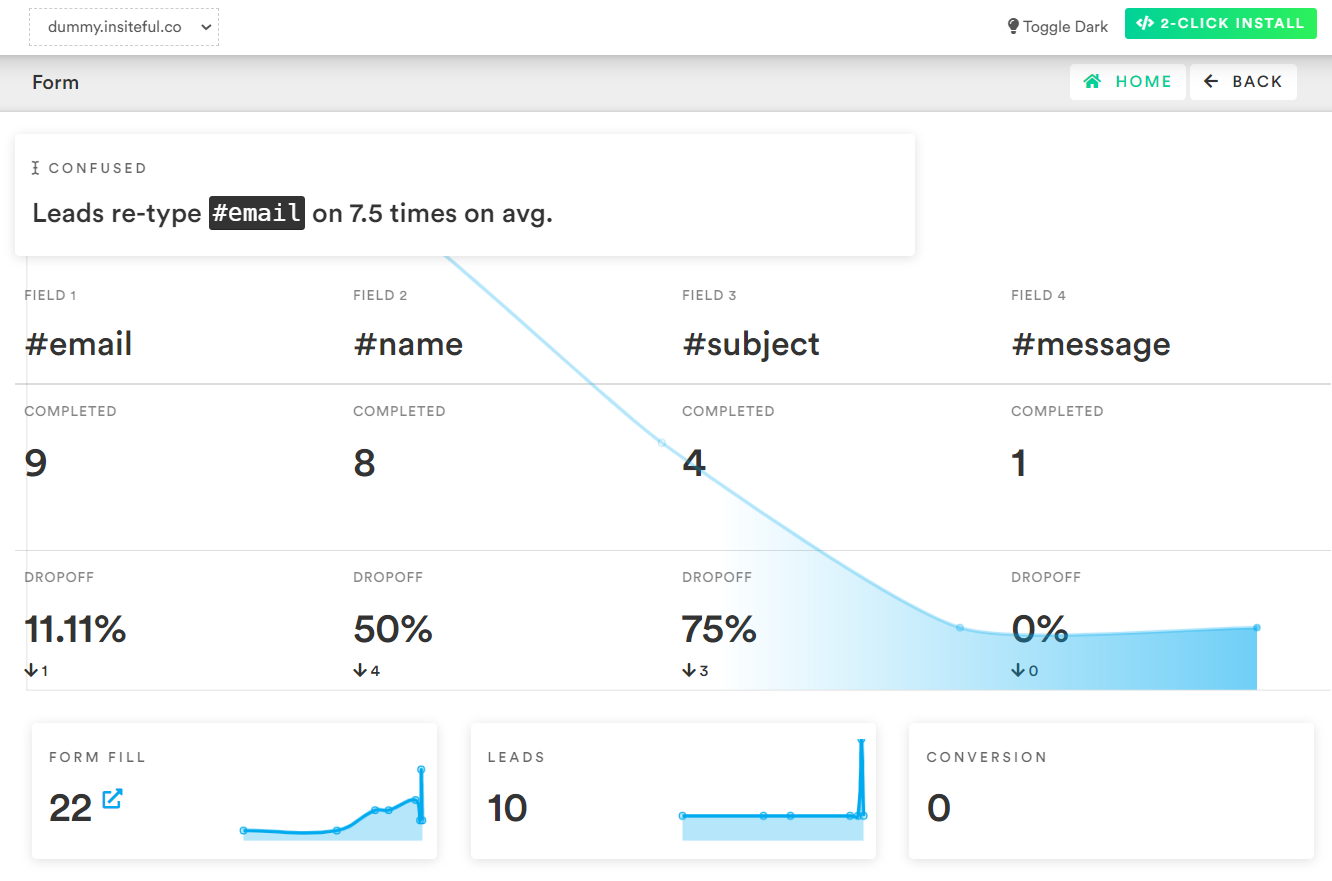
-
Report: Partial Form Entry Tracking
The Form Fills report (pictured below) shows the contacts that are filling out your online web forms. In cases where we’re able to collect enough partial data to assemble contact information, we’ll send you an email notification and add the profile to the Leads page.
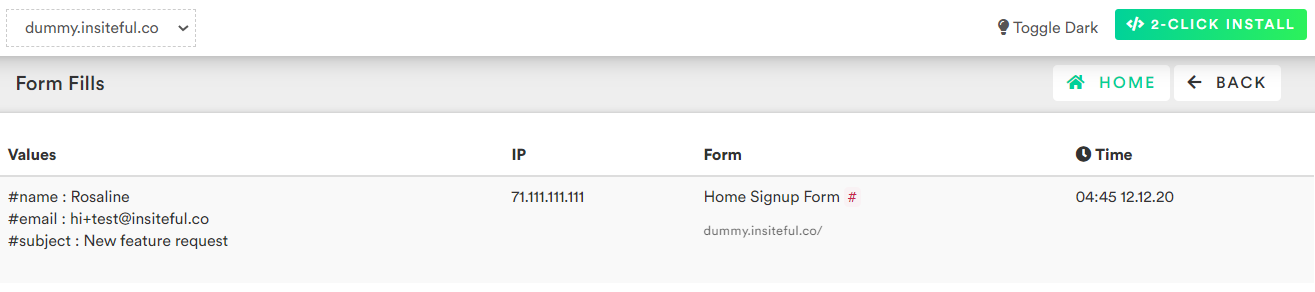
-
Report: Leads Page
As mentioned earlier, the Leads page lists all email leads where Insiteful is able to capture sufficient contact information from partial form entry data. On this page, you can assign automatic follow-up sequences to send drip emails to convert these leads. For more about automatic follow-up and other features of Insiteful, click here!