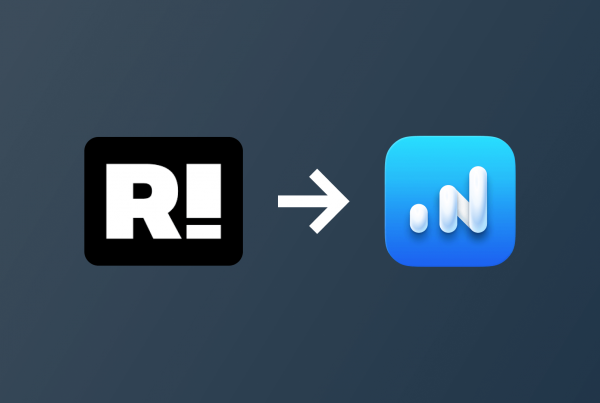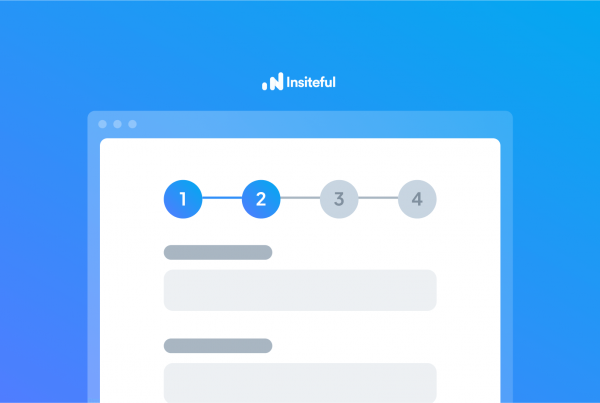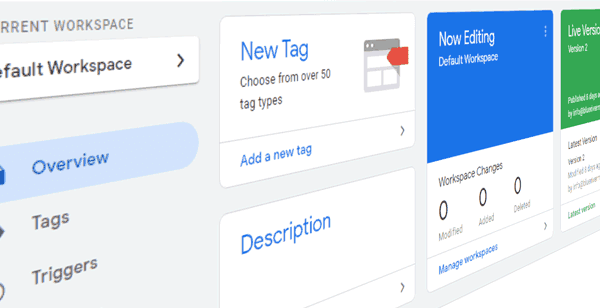Want to save lead data from users that start to fill out your WordPress forms but don’t finish? It doesn’t have to be complicated. There’s nothing more disheartening than missing out on a potential opportunity due to form abandonment or website drop-offs. For that reason, we’ll elaborate on how to easily track (and convert) leads from partial form-fill data in WordPress. In just a couple clicks, your web forms can have no more missed opportunities.™
We’ll show you here how to track partial entries and incomplete submissions from any web form (even in non-Wordpress or custom pages):
How-to track & save partial entries in WordPress:
For the hundreds of teams that close deals via web forms (i.e. orders, price quotes, support requests, contact), abandoned forms are a critical issue that directly impact bottom-line revenue.
Unfortunately, many teams are forced to accept losing out on these opportunities, as the few WordPress plugins for partial form entry that exist today are baked into complicated & expensive platforms (i.e. form builders) that require expensive & tedious migration.
The good news is: Insiteful can help you capture leads from any web forms without changing anything about your existing site, and is built specifically for WordPress.
Not only does Insiteful enable you to track partial form entry data from any web form, it also notifies you when a new email lead is captured and can send automated drip emails to follow-up and convert potential customers, even if they left your webpage before completing it!
In other words, the Insiteful plugin allows you to capture & convert more leads from your WordPress form.
Once you’ve signed up for Insiteful and downloaded / installed the plugin from the official WordPress plugin repository, follow the steps below to capture partial form submissions and entry data from your web forms:
1. Add website to Insiteful
As mentioned above, first be sure to head to Plugins » Add New then either search “Insiteful” or upload the plugin ZIP to install the Insiteful plugin for WordPress on your site.
Then, just login to Insiteful & visit the Domains page and add your website where indicated in the screenshot below.

2. Activate Insiteful tracking
Once you’ve installed the Insiteful plugin for WordPress, simply follow the instructions on the Insiteful settings page (screenshot below): you’ll be asked to copy the activation key from the Install page to confirm your installation. That’s all there is to it!
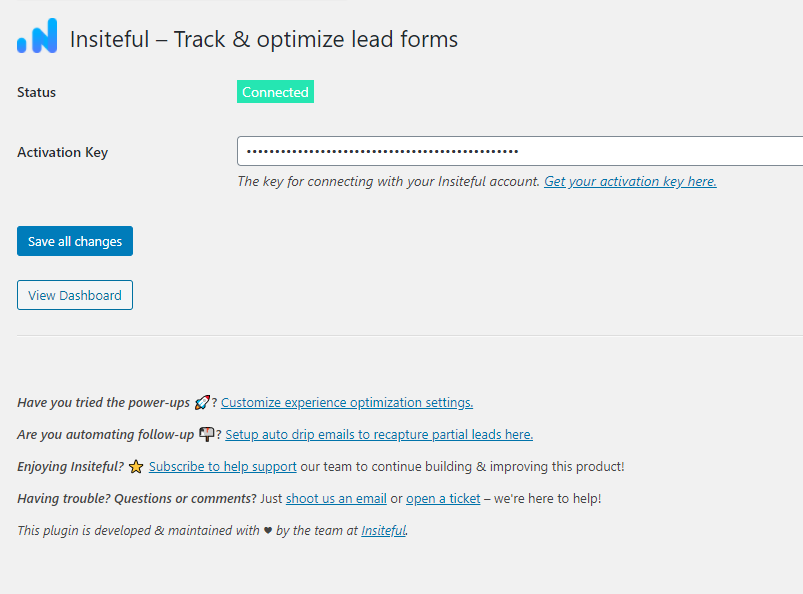
3. Voila!
That’s all there is to it! You’re done.
Now, if anyone fills out part of your web forms and exits, Insiteful will not only save their data, but also send you a notification email and follow-up with the user (if you choose to enable / set that feature up).
Thanks to this nifty plugin, you’ll be able to convert otherwise lost leads – our case studies have seen an average increase in conversions between 10 – 15% simply by installing & enabling Insiteful with its default settings.
We hope this article helped you; if you enjoyed this, you may be interested in our infographic and list of strategies to reduce form abandonment.