Your website may have certain forms that you may not want to track (ie. login forms, search bars), as the data may not be useful or relevant.
Usually, the easiest solution is to simply remove the Insiteful tracking code from such pages. If this isn’t an option, Insiteful also makes it’s very straightforward to manually disable tracking for any form directly from the dashboard:
How to stop a form from being tracked
You don’t have to change anything about your website to disable tracking on a single form or specific set of forms. Simply change the settings as specified below:
- Log in to Insiteful, navigate to the Forms page and locate the form for which you’d like to disable tracking.
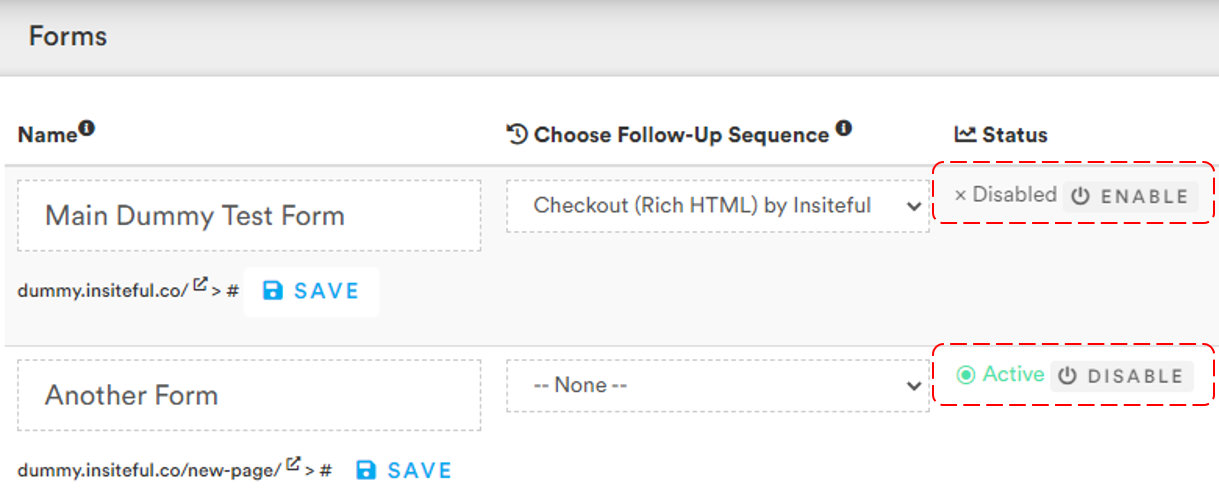
- Click the “Disable” button (as seen above) under the “Status” column to turn off tracking. Just click again to enable tracking if/when desired. That’s all there is to it!
Alternatively, if you have a form that appears on multiple places on your website (ie. a search bar) that you want to stop tracking, you might find it easier to follow our guide for disabling tracking for specific form selector(s).
Was this post helpful?
Let us know if you liked the post. That’s the only way we can improve.


