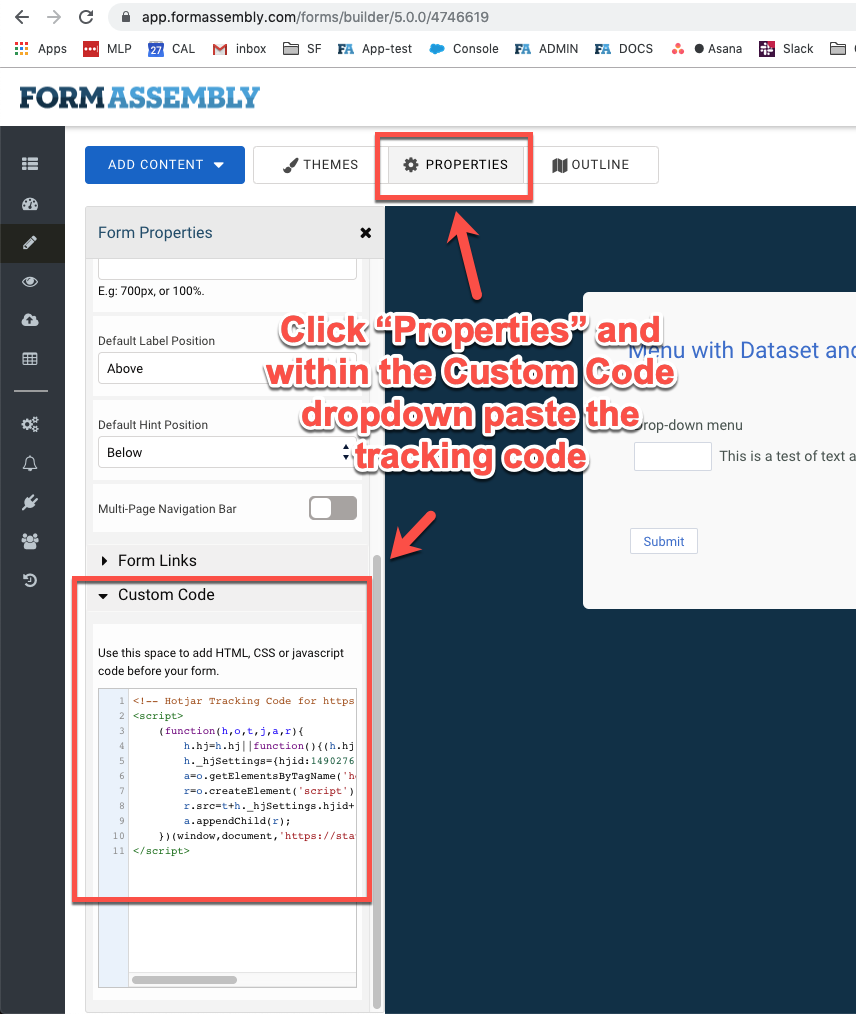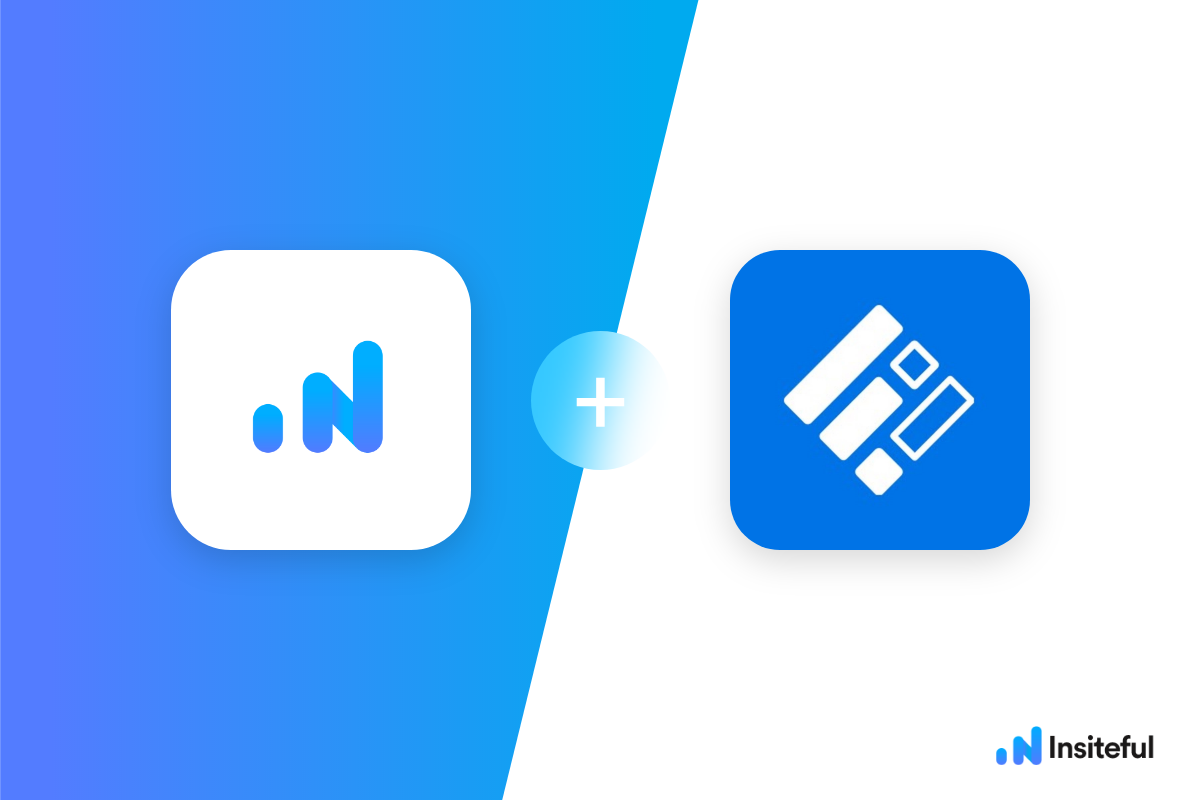Insiteful can help you track form entries and more from virtually any web form in just a few clicks. Apart from helping you capture 100% of leads that fill out your forms, our plug-n-play solution also enables you to increase your conversion rate with power-ups (i.e. save & continue later), auto follow-up, and smart insights (i.e. confused / abandoned form fields).
FormAssembly provides an easy to use online form builder for businesses — their flagship value proposition is built-in integration with Salesforce with a seamless “web to anything” solution. FormAssembly is the all-in-one web form builder and data collection platform. It’s powerful, customizable, and flexible enough to handle your business needs.
You can track any forms created with FormAssembly by following the usual method for tracking web forms with Insiteful, but we’ve included some specific instructions below for your convenience.
Automagically uncover more leads from your website: capture & convert 100% of the users that start to fill out your FormAssembly forms — even those that don’t finish. There’s nothing more disheartening than missing out on a potential opportunity due to form abandonment or website drop-offs; Insiteful is here to seal the leaks in your funnels.
Learn more about how-to easily track, optimize & convert more leads from your FormAssembly forms — start capturing form-fill data with Insiteful. In just a couple clicks, your website could never miss another lead.™
We’ll show you here how to track partial entries and incomplete submissions from any FormAssembly form below. That said (generally speaking), these instructions should work for any web form (even those built outside of FormAssembly or with vanilla HTML)
How to track FormAssembly with Insiteful
How-to track partial entries & leads in FormAssembly with Insiteful
- Add your website: Just login to Insiteful & visit the Domains page and add your website where indicated in the screenshot below.

- Install code: You can manipulate any FormAssembly forms embedded in your pages just like regular HTML forms — simply copy & paste the code from the Install page into whichever page or form you’d like to track (ideally after the embed code). Alternatively, you can track specific forms by adding the Insiteful install code in FormAssembly under Properties > Custom Code, as seen below (read more in the official FormAssembly knowledgebase — the tutorial is for Hotjar, but the same instructions work for any tracking code). That’s all there is to it: you’re now capturing abandoned forms & partial leads from FormAssembly !