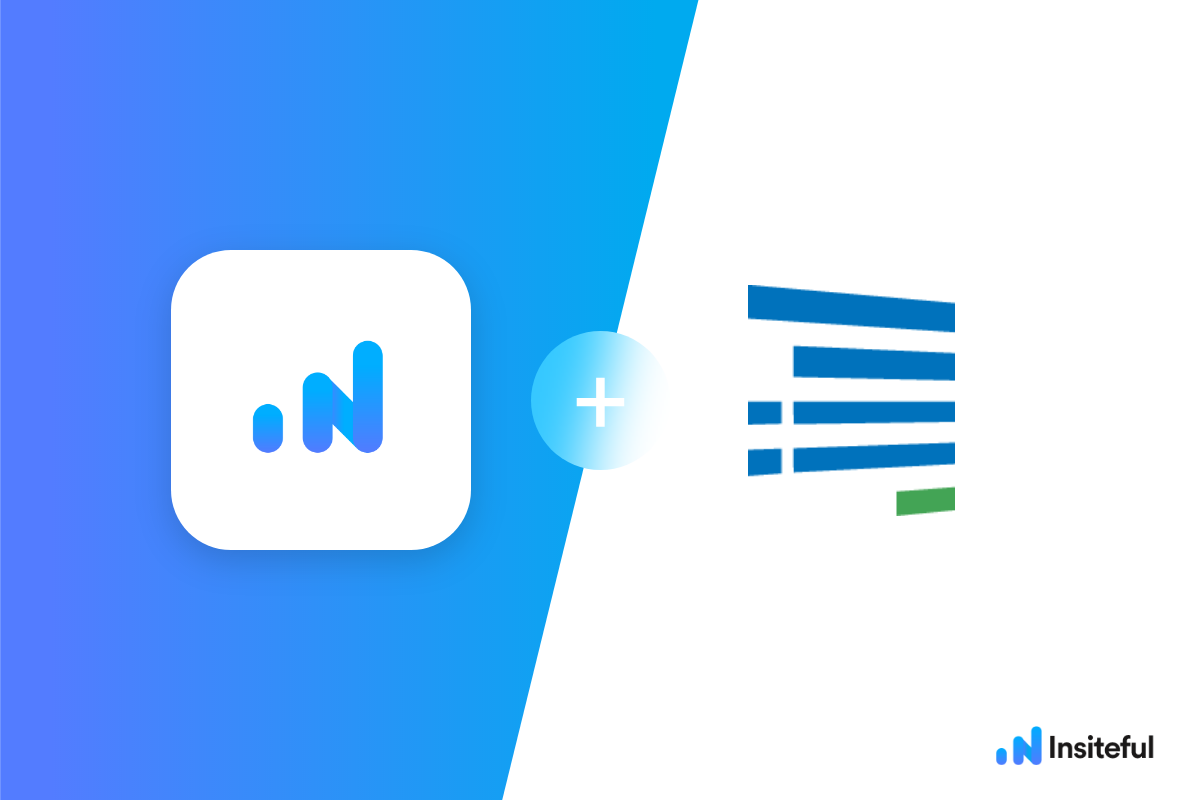Insiteful can help you track form entries and more from virtually any web form in just a few clicks. Apart from helping you capture 100% of leads that fill out your forms, our plug-n-play solution also enables you to increase your conversion rate with power-ups (i.e. save & continue later), auto follow-up, and smart insights (i.e. confused / abandoned form fields).
Formsite is a user-friendly platform that empowers you to design and publish professional web forms and surveys in minutes. Create your online form and quickly publish it to the web. Your data collection is unlimited, and can be hosted for free or on your own hosting account. Many digital marketers rely on Formsite’s cloud-based tool to build and share fully functional and secure online forms and web surveys with customers, clients, or guests.
You can track any forms created with Formsite by following the usual method for tracking web forms with Insiteful, but we’ve included some specific instructions below for your convenience.
Automagically uncover more leads from your website: capture & convert 100% of the users that start to fill out your Formsite forms — even those that don’t finish. There’s nothing more disheartening than missing out on a potential opportunity due to form abandonment or website drop-offs; Insiteful is here to seal the leaks in your funnels.
Learn more about how-to easily track, optimize & convert more leads from your Formsite forms — start capturing form-fill data with Insiteful. In just a couple clicks, your website could never miss another lead.™
We’ll show you here how to track partial entries and incomplete submissions from any Formsite form below. That said (generally speaking), these instructions should work for any web form (even those built outside of Formsite or with vanilla HTML)
How to track Formsite with Insiteful
How-to track partial entries & leads in Formsite with Insiteful
- Add your website: Just login to Insiteful & visit the Domains page and add your website where indicated in the screenshot below.

- Install code: Navigate to the Edit page for your the form of your choice in the Formsite. Here, add a new Custom Code field (screenshot below) to your form, then copy & paste the code from the Install page to start tracking this form (read more in the official Formsite knowledgebase).
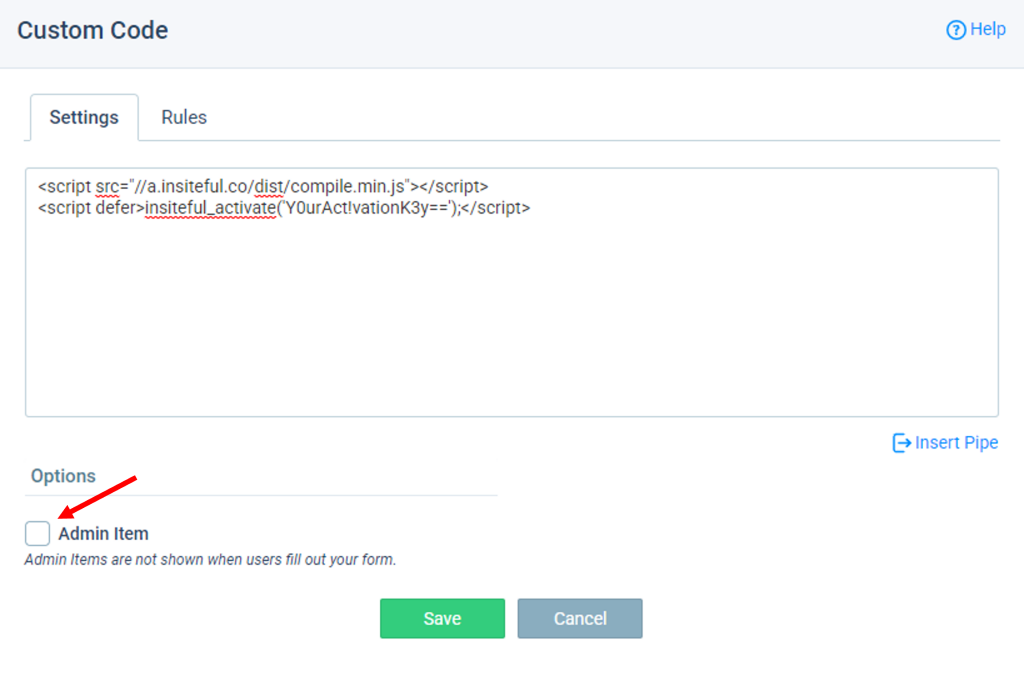
IMPORTANT: Be sure *not* to check the “Admin Item” option for the Custom Code in Formsite (as noted by the red arrow): enabling this will remove the tracking code for any non-admin users, which is (of course) not ideal for capturing leads — the <script> codes are not visible to your users anyways!