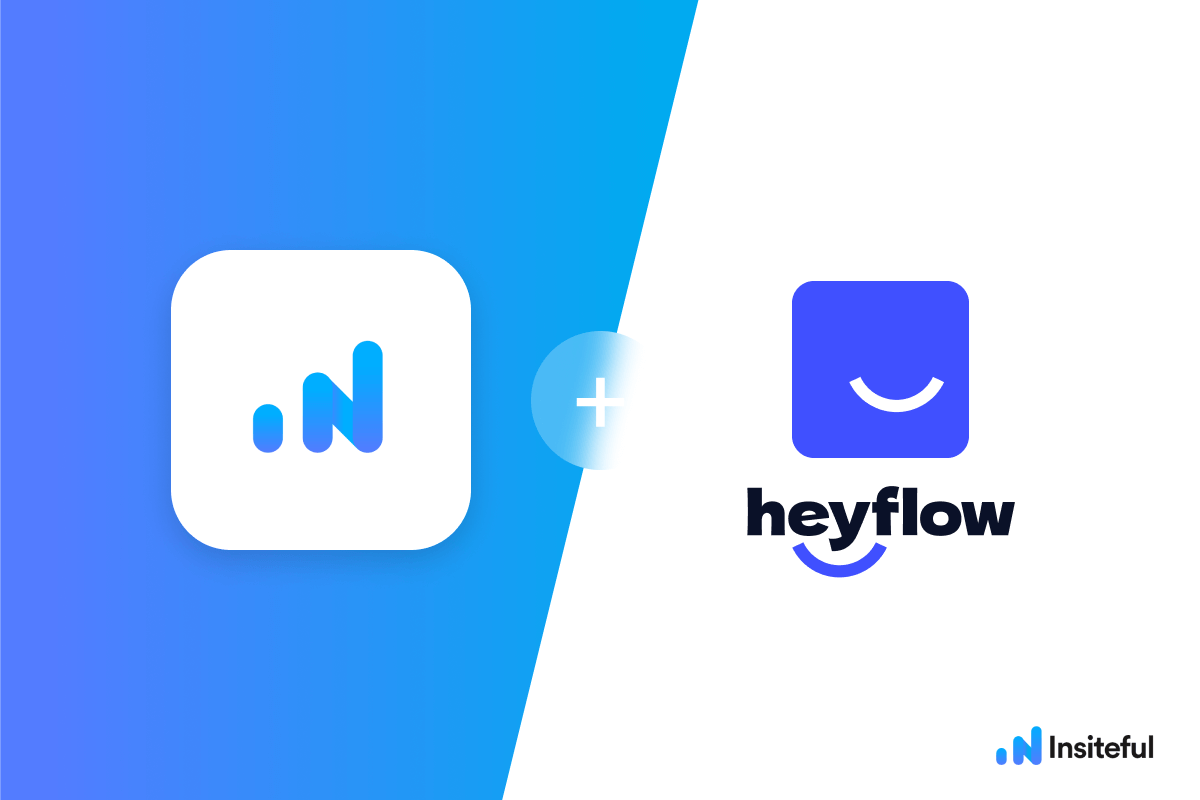Insiteful helps you capture form entries and extra leads from your existing web form in just a few clicks. Apart from helping you capture 100% of leads that fill out your forms, our plug-n-play solution also enables you to increase your conversion rate with power-ups (i.e. save & continue later), auto follow-up, and smart insights (i.e. confusing form fields).
How to track Heyflow with Insiteful
How-to track partial entries & leads in Heyflow forms with Insiteful
There are two different ways you can install the Insiteful tracking code to capture abandoned Heyflow forms:
Option 1: add the Insiteful tracking code to your website
Heyflow updated their embed code in February 2023 to use web elements in the shadow DOM instead of iFrames. This means you can now add the tracking code directly to the page where you embed your Heyflow forms, instead of adding the script to Heyflow.
Adding custom scripts directly in Heyflow requires their most expensive “Business” pricing package, which is why most users may prefer this method for tracking their Heyflow forms:
- Add your website in Insiteful: Then, simply login to Insiteful & visit the Domains page. Here, you should add your Heyflow forms URL (ie. heyflow.id/your-form) as well as the domain where you have embedded the form (ie. yourwebsite.com) where indicated in the screenshot below.

Common mistake: Don’t add the generic Heyflow URL (ie. heyflow.id) instead of your custom URL (ie. heyflow.id/your-form) on the Domains page.
- Install code: First, simply copy & paste the tracking code from the Install page into the JavaScript tab in Heyflow.
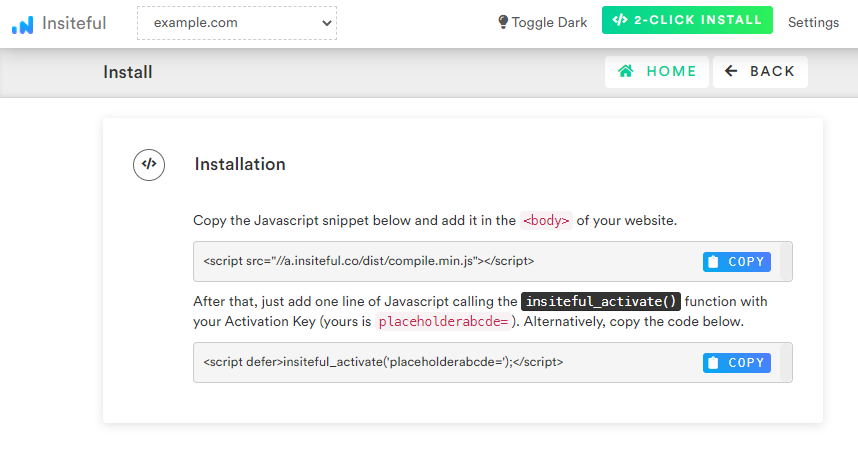
Common mistake: Don’t forget the extra tracking code below (a.insiteful.co/dist/track-heyflow-mc.min.js), otherwise partial entries from multiple choice questions won’t be human-readable.
- Special install code (required): Then, copy & paste the third line of code below (for tracking multiple choice questions) — this is an important, required step for tracking embedded Heyflow forms. Your installation script should look something like this (except with your activation code from the Install page):
<script src="//a.insiteful.co/dist/compile.min.js"></script>
<script defer>insiteful_activate('{YOUR ACTIVATION CODE}');</script>
<script defer type='text/javascript' src='//a.insiteful.co/dist/track-heyflow-shadow.min.js?' id='insiteful-heyflow-shadow-js'></script>If you Heyflow form includes a phone number field, or any other field that appears to be lazy loaded (meaning it appears *after* the rest of the page / fields on the page are loaded), then you’ll need to add this additional line after the above:
<script defer type='text/javascript' src='//a.insiteful.co/dist/track-heyflow-hidden-fields.min.js?' id='insiteful-heyflow-shadow-fields-js'></script>
Option 2: add the Insiteful tracking code to Heyflow
- How-to install scripts in Heyflow: Installing in Heyflow is as simple as copy-and-paste. Simply navigate to the form you want to track in Heyflow, then copy & paste the tracking codes in Step 2 and 3 under “Code > JavaScript” (left sidebar) under the “Build” tab (as seen below).
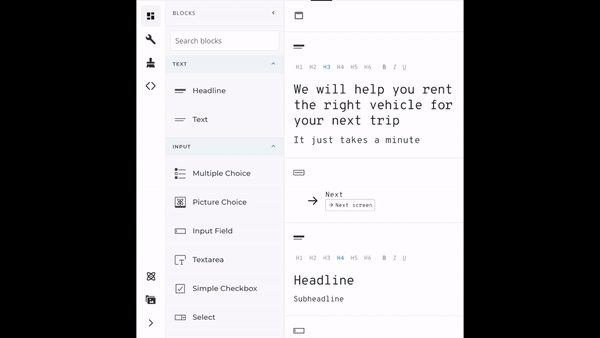
- Add your website in Insiteful: Then, simply login to Insiteful & visit the Domains page. Here, you should add your Heyflow forms URL (ie. heyflow.id/your-form) where indicated in the screenshot below.

Common mistake: Don’t add the generic Heyflow URL (ie. heyflow.id) instead of your custom URL (ie. heyflow.id/your-form) on the Domains page.
- Install code: First, simply copy & paste the tracking code from the Install page into the JavaScript tab in Heyflow.
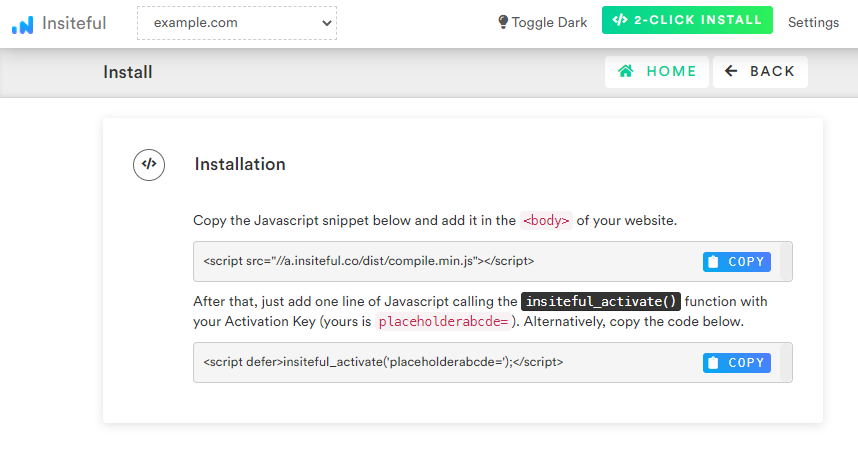
Common mistake: Don’t forget the extra tracking code below (a.insiteful.co/dist/track-heyflow-mc.min.js), otherwise partial entries from multiple choice questions won’t be human-readable.
- Special install code (required): Then, copy & paste the third line of code below (for tracking multiple choice questions) — this is an important, required step for tracking Heyflow forms with multiple choice questions. Your installation script should look something like this (except with your activation code from the Install page):
<script src="//a.insiteful.co/dist/compile.min.js"></script>
<script defer>insiteful_activate('{YOUR ACTIVATION CODE}');</script>
<script async defer type='text/javascript' src='//a.insiteful.co/dist/track-heyflow-mc.min.js?' id='insiteful-heyflow-js'></script>
Use Gravity Forms, Formidable Forms, Forminator or some other form builder? Insiteful is compatible with any form builder & website platform: click here to browse form tracking instructions for other platforms! Alternatively, watch the 50-sec video below to see Insiteful in-action and how you can recover incomplete Heyflow responses:
Testing your Heyflow tracking
Once you’ve installed Insiteful on your Heyflow, you’ll probably want to test it out once to ensure your partial entries are being captured. When doing so, follow the steps below:
- Open your Heyflow form
- Clear the cookies & cache for heyflow.id
- Hard refresh (Ctrl/Cmd+Enter) the page
- Be sure to retype or choose a new option for each field when testing (don’t just leave the previous/existing entries & click “Ok”, otherwise Insiteful gets nothing to track)
- Also, be sure to use a new email each time you test (ie. you+test1@
email.com) — otherwise the existing lead will get updated with the new form entries
Be sure to check for common mistakes, such as:
- Forgetting the extra tracking code (which is required since for Heyforms with multiple-choice elements — otherwise you’ll capture back-end IDs instead of values)
- Selecting the wrong domain in the top-left domain dropdown in the Insiteful dashboard
Track partial entries in Heyflow
Tracking forms created with Heyflow requires a couple extra steps in addition to the usual method for installing Insiteful — nothing complicated, just an extra line to copy (as described above). That said, Insiteful is the first & only solution available for tracking partial entries and incomplete submissions from Heyflow.
Automagically uncover more leads from your website: capture & convert 100% of the users that start to fill out your Heyflow forms — even those that don’t finish. There’s nothing more disheartening than missing out on a potential opportunity due to form abandonment or website drop-offs; Insiteful is here to seal the leaks in your funnels.
Learn more about how-to easily track, optimize & convert more leads from your Heyflow forms — start capturing form-fill data with Insiteful. In just a couple clicks, you could never miss another lead™ from your Heyflow forms.
Form analytics for Heyflow
When you login to the Insiteful dashboard, three powerful web tracking reports are just one click away:
-
Heyflow Funnel Analytics
Clicking on the chart icon next any given web form on the Forms page will bring you to the report pictured below: a top-level summary of your form performance, visualized as a funnel, along with smart recommendations on areas for improvement (i.e. the “confused field” warning below).
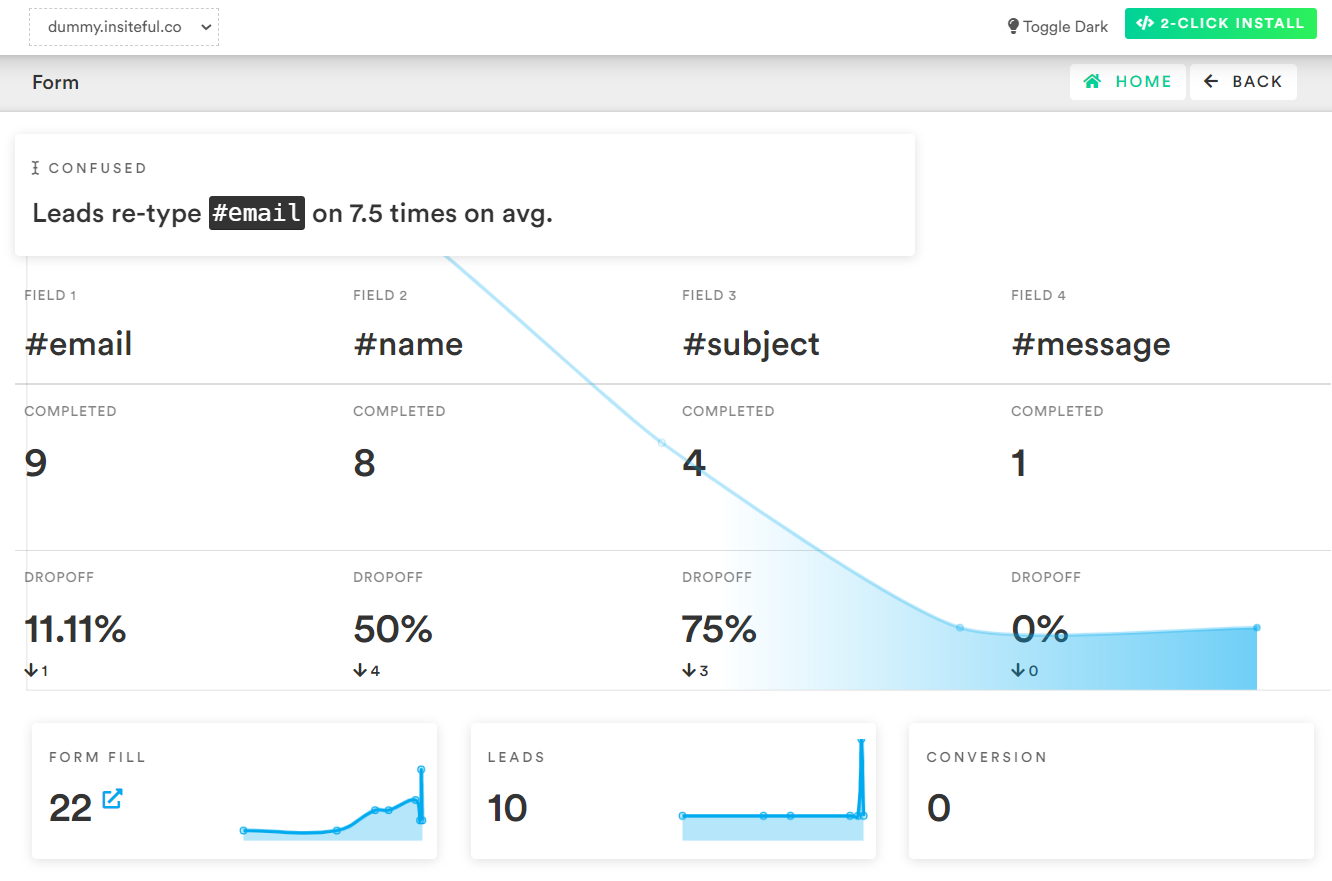
-
Heyflow Partial Entry Tracking
The Form Fills report (pictured below) shows the contacts that are filling out your online web forms. In cases where we’re able to collect enough partial data to assemble contact information, we’ll send you an email notification and add the profile to the Leads page.
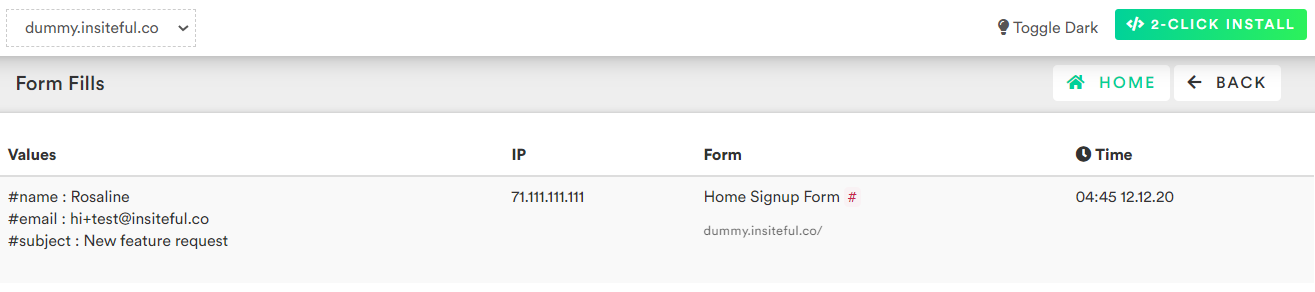
-
Heyflow Leads Recovery
As mentioned earlier, the Leads page lists all email leads where Insiteful is able to capture sufficient contact information from partial form entry data. On this page, you can assign automatic follow-up sequences to send drip emails to convert these leads. For more about automatic follow-up and other features of Insiteful, click here!
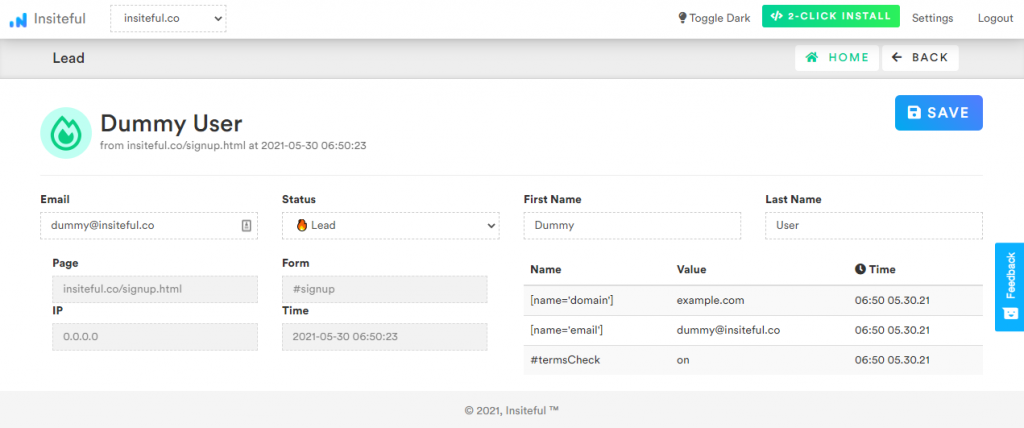
-
Heyflow Email Follow-up
You can easily set up an email auto-responder or follow-up sequence for your Fluent Form, so you can reach out to potential customers immediately after they start typing entries into your form. Although Heyflow was not designed for email marketing, you can still send custom emails in minutes using Insiteful and other Heyflow integrations like Mailchimp or Campaign Monitor. It takes just a few minutes to set up automated replies such as email confirmations, upsell/cross-sells, remarketing campaigns, and order/receipt emails to be sent automatically.
With Insiteful + Heyflow, lead recovery is effortless: automatically re-engage prospects that don’t complete your forms with email follow-up – simply choose from our library of template sequences, customize your own, or use your existing marketing software! There are a few different ways you can automate email follow-up for your Heyflow with Insiteful:
- Native email follow-up:
To use Insiteful’s built-in automatic email follow-up functionality, go through the Follow-Up Guide, which walks through the steps to enable Insiteful to automatically send follow-up drip emails on your behalf.
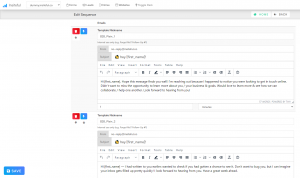
- No-code CRM integrations:
If you already have sophisticated follow-up workflows set up in your CRM, you may prefer to sync leads from Insiteful to your customer management software and configure email sequences from there. Insiteful makes this easy thanks to our no-code integrations with leading CRMs such as HubSpot, Salesforce, Podio and more.
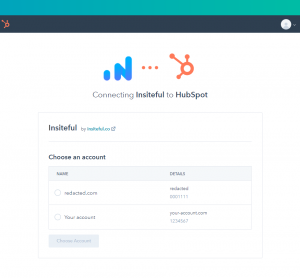
- Zapier integrations:
If you use another email provider (ie. MailChimp, SendGrid, etc.), you can use Insiteful’s official Zapier app to automatically sync recovered leads to your mail merge software of choice.
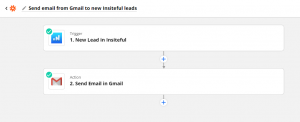
- Native email follow-up:
-
Heyflow Abandoned & Incomplete Forms
Whenever visitors fail to submit a form through the last button, they leave behind incomplete entries. For instance, forms may be abandoned due to technical difficulty or a lost network connection. Alternatively, visitors may spend a long time on each page of the form if it requires lengthy answers. Regardless of the reason, businesses seeking to boost their online lead generation should capture & restore incomplete entries so prospects can continue editing them.
Unfortunately, traditional analytics like Google leave marketers completely blind to incomplete form entries — abandoned forms will slip by completely unnoticed unless you use a specialized partial form entry tracking tool like Insiteful. With a simple line of code, Insiteful will automatically recover abandoned forms & incomplete entries from your entire site!
-
Heyflow – Save & Continue Later
Want to allow your users to save & continue later on your web forms? It doesn’t have to be complicated. With Insiteful, it takes just one click to upgrade any of your existing forms to allow users to save & resume progress without losing incomplete entries— so they can pick up where they left off later.
For the hundreds of teams that close deals via web forms (i.e. orders, price quotes, support requests, contact), abandoned forms are a critical issue that directly impact bottom-line revenue. Unfortunately, many teams are forced to accept losing out on these opportunities due to the limitations of their form builders. Insiteful empowers marketers to easily track & optimize their existing forms, regardless of the underlying platform or builder!
One of our most popular power-up’s is the “Save & Continue Later” feature: it takes less than 90 seconds to enable & achieved conversion lift of >12% in case studies! That is equal to more than 1 extra lead for every ten you’re getting today, with virtually no extra work. Simply visit your domain settings, enable the saved progress power-up, customize the time delay to your liking, and you’re all set! See the full instructions for enabling Save & Continue Later here.
Insiteful pairs with your existing form builders.
Make every click count and get more out of your existing web forms + marketing efforts with Insiteful: the all-in-1 form abandonment tracking & optimization platform.
Our users are able to boost their form conversions by 10 – 15% simply installing Insiteful’s form tracking. It takes just a couple clicks (<90 seconds), to track all your existing forms with Insiteful (whether you use Heyflow forms, a different solution, or a combination of various other form providers). Learn more about what Insiteful can do for you:
- Capture partial form entries & abandoned forms
- Recover leads with email, phone &/or address data
- Instant lead notifications (email, Slack, etc.)
- Track referrer & IP for all form submissions
- IP-based location: country, state, city, etc.
- Record query parameters, referrer, etc.
- Saved progress for returning users
- Built-in automatic email follow-up
- Open & click tracking for emails
- Sync to CRM or 3rd-party software
- Form funnel analytics: from start to finish
- Abandoned form field insights (ie. confused form fields)