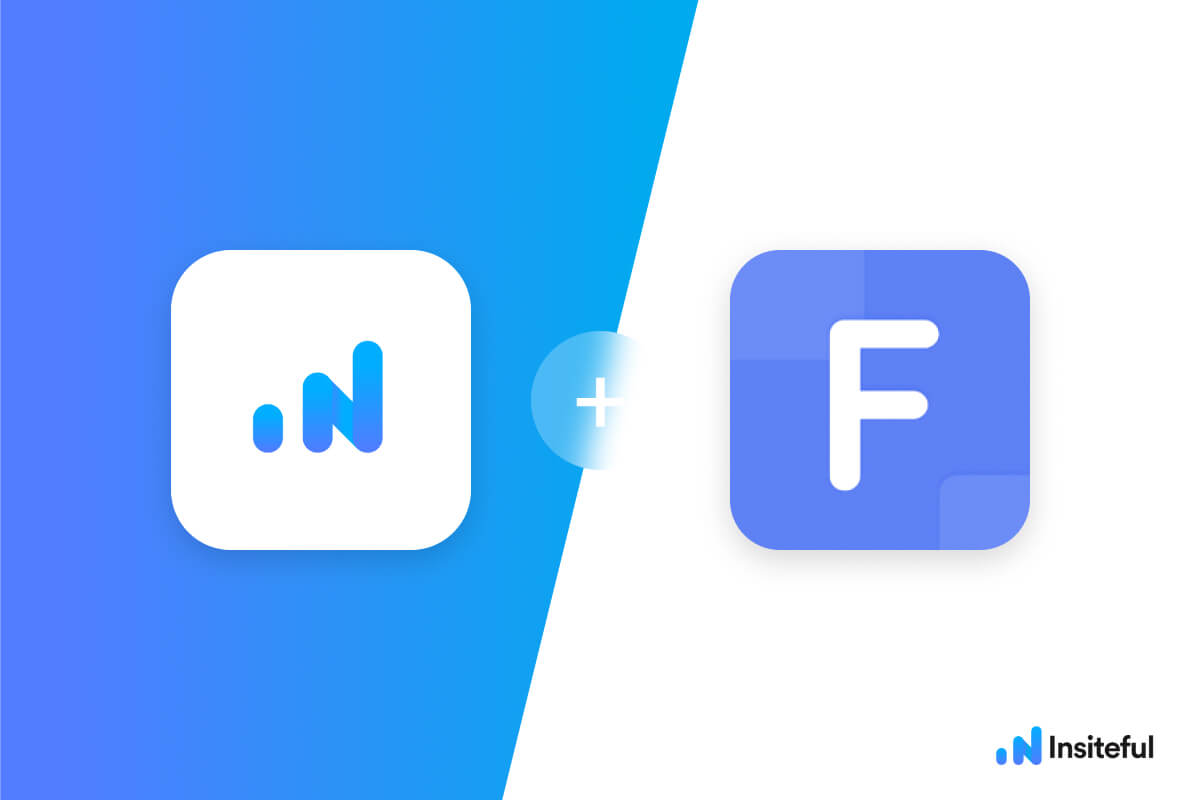Onepage.io is a cloud-based website builder offering mobile-optimized templates, responsive design, built-in lead forms and SEO-friendly pages paired with an intuitive UI. Their solution is marketed as a clean, rocket-fast WordPress alternative for small-business and agencies, enabling users of all levels of experience to prototype and build pages right in meetings or even outdoors. Onepage’s user-friendly interface helps you build and maintain websites, landing pages, mobile Linktrees, and quizzes remarkably fast, all with one tool.
Insiteful helps you capture form entries and extra leads from your existing web forms (such as those you create with Onepage) in just a few clicks. Apart from helping you capture 100% of leads that fill out your forms, our plug-n-play solution also enables you to increase your conversion rate with power-ups (i.e. save & continue later), auto follow-up, and smart insights (i.e. confusing form fields).
You can recover abandoned forms and incomplete entries from your Onepage forms using Insiteful in just a few clicks:
How to track partial entries & form abandonment in Onepage with Insiteful
How-to track partial entries & leads in Onepage forms with Insiteful
- Add your Onepage domain to Insiteful: Then, simply login to Insiteful & visit the Domains page. Here, you should add your website (ie. yourwebsite.onepage.io) where indicated in the screenshot below.

Common mistake: Don’t add the “https://” suffix, trailing slash (ie. “website.com/”), or an unnecessary “www.” when adding your site to the Domains page.
- Open Onepage.io settings: Login to Onepage and navigate to the website / webpage you want to edit. Click “Settings”, then click on “Custom code.”(NOTE: Installing custom tracking scripts is a “Pro” feature in Onepage.io, and not available to free accounts)
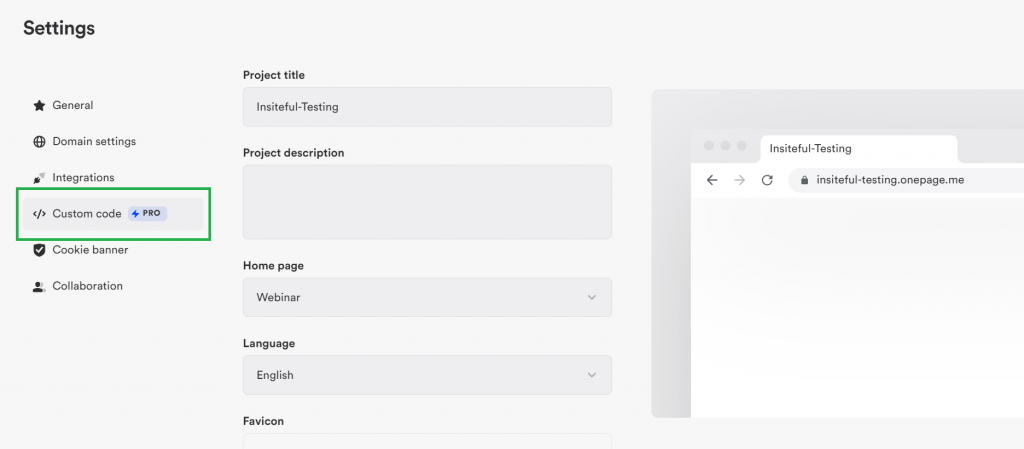
- Paste Insiteful tracking code in Onepage: All you need to do is paste the Insiteful tracking code from the Install page into your webpage (or tag manager) into “Settings > Custom code” in Onepage.io! You can also install Insiteful via GTM, or any other tag manager, if you prefer.
<script async defer type='text/javascript' src='//a.insiteful.co/dist/compile.min.js?' id='insiteful-js'></script> <script defer type='text/javascript' id='insiteful-activate-js'>insiteful_activate(YOUR_ACTIVATION_KEY);</script>
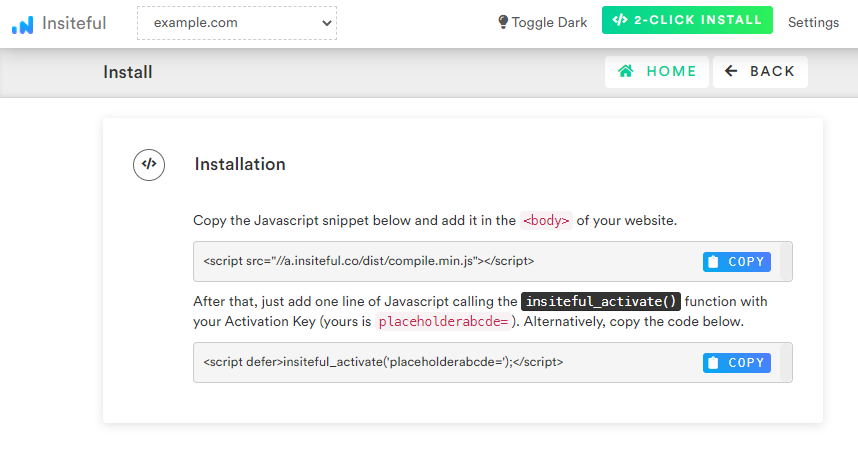
- Lastly, if you want to automatically detect the names for phone or email leads captured from abandoned forms, you may need to set up form field mapping (which takes <30secs). This is only necessary if your form fields don’t have semantically-readable names / IDs. The easiest way to set this up is to open the Form Fills page in one window, then fill in the field mapping in another window by using the partial entry data from the Form Fills page to identify the field definitions.
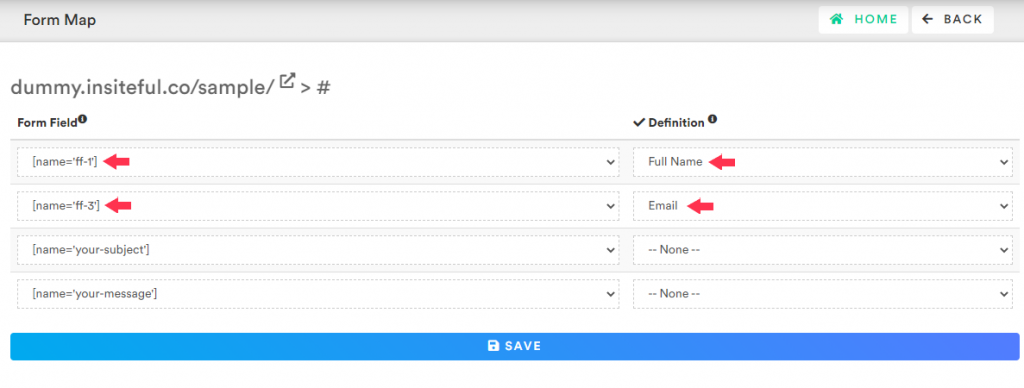
Use Ninja Forms, Gravity Forms, Formidable Forms, Forminator or some other form builder? Insiteful is compatible with any form builder & website platform: click here to browse form tracking instructions for other platforms!
Testing your Onepage form tracking
Once you’ve installed Insiteful on your Onepage form, you’ll probably want to test it out once to ensure your partial entries are being captured.
The easiest way to do so is by using our Debugger Extension for Chrome / Microsoft Edge — or you can simply fill out your form to test it manually.
When doing so, follow the steps below:
- Open the website where your Onepage form lives
- Clear the cookies & cache if needed
- Hard refresh (Ctrl/Cmd+Enter) the page
- Be sure to retype or choose a new option for each field when testing (don’t just leave the previous/existing entries & click “Ok”, otherwise Insiteful gets nothing to track)
- Also, be sure to use a new email each time you test (ie. you+test1@
email.com) — otherwise the existing lead will get updated with the new form entries
Be sure to check for common mistakes, such as:
- Selecting the wrong domain in the top-left domain dropdown in the Insiteful dashboard
- Adding a trailing slash or http:// suffix to your domain
Track partial entries in Onepage
Automagically uncover more leads from your website: capture & convert 100% of the users that start to fill out your Onepage forms — even those that don’t finish. There’s nothing more disheartening than missing out on a potential opportunity due to form abandonment or website drop-offs; Insiteful is here to seal the leaks in your funnels.
Learn more about how-to easily track, optimize & convert more leads from your Onepage forms and funnels — start capturing form-fill data with Insiteful. In just a couple clicks, you could never miss another lead™ from your Onepage checkout forms.