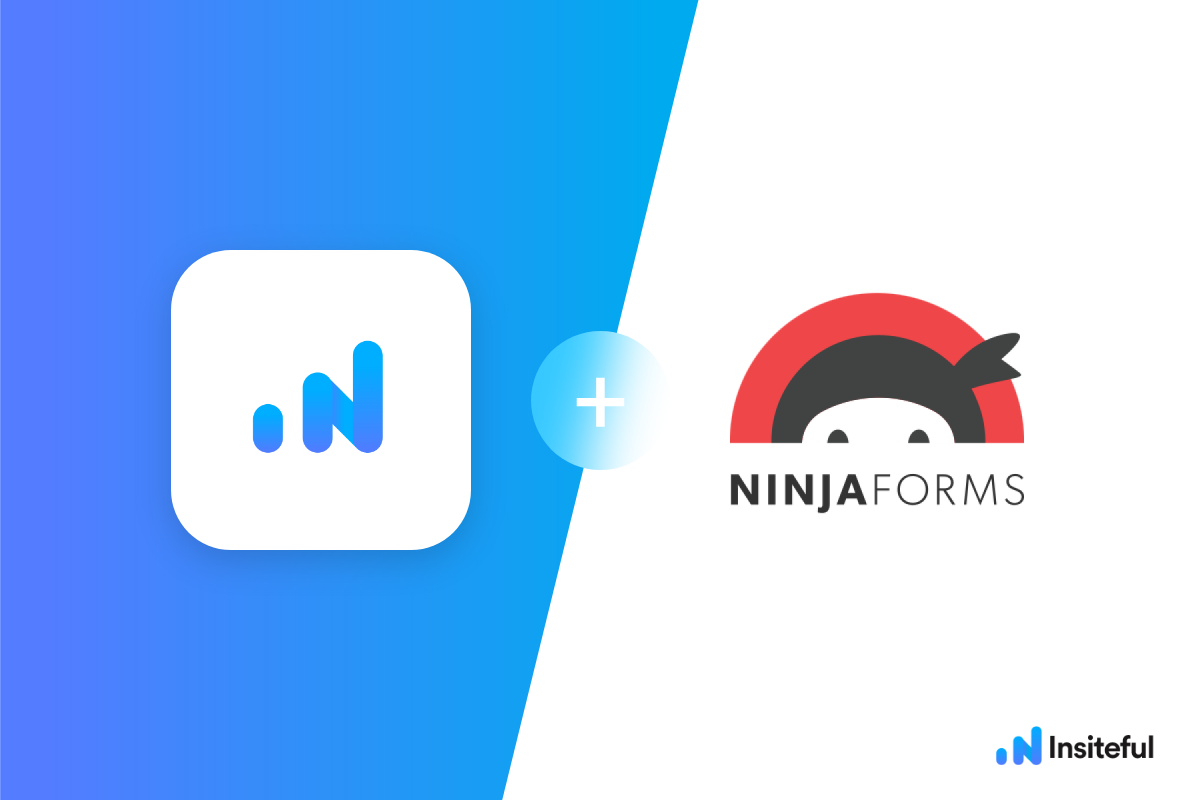Ninja Forms is one of the most used form builder plugins for WordPress. It is currently in use on over a million WordPress websites. Insiteful’s magic makes Ninja Forms even more powerful and can elevate your conversation rate with cutting-edge features such as capturing 100% leads that fill out your form, power-ups (i.e. save & continue later), auto follow-up, and smart insights (i.e. confused / abandoned form fields).
Insiteful won’t allow any lead to slip through the cracks and will capture those who never finish submitting their forms – no more missed opportunities and losing potential customers due to form abandonment or website drop-offs; Insiteful is here to seal the leaks in your funnels.
In fact, Insiteful can do this for virtually any web form in just a few clicks; in this article, we will talk about tracking Ninja Forms and how easy it is to set up tracking so your website could never miss another lead.™
We’ll show you here how to track partial entries and incomplete submissions from any Ninja Form below. That said, these instructions should work for any web form (even in non-WordPress or custom pages)
How to track Ninja Forms with Insiteful
How-to capture partial entries from all your Ninja Forms
- Add your website: Just login to Insiteful & visit the Domains page and add your website where indicated in the screenshot below.

- Install code: Adding Insiteful to your WordPress website is as simple as installing the plugin by downloading here or searching “Insiteful” under Add Plugins. Once you’ve installed the Insiteful plugin for WordPress, simply follow the instructions on the Insiteful settings page (screenshot below): you’ll be asked to copy the activation key from the Install page to confirm your installation. That’s all there is to it!
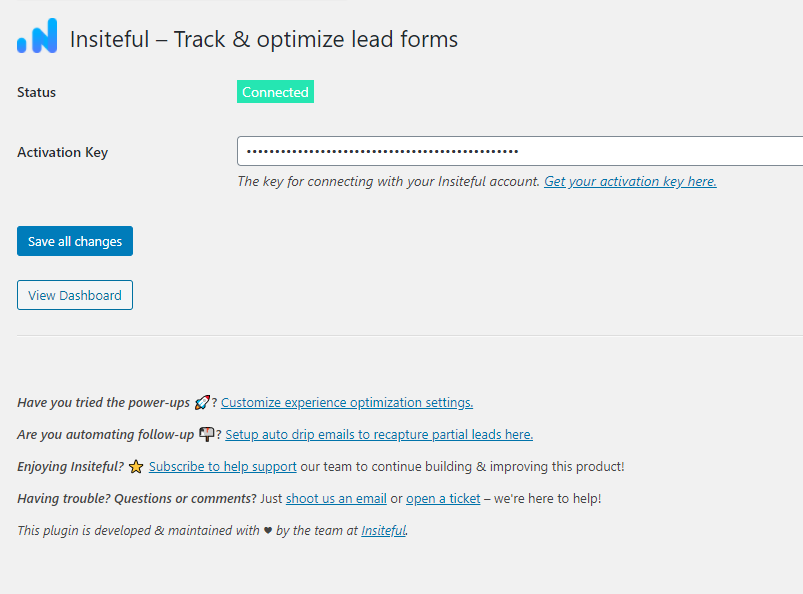
How-to capture partial entries from just one Ninja Form
- Add your website: Just log in to Insiteful & visit the Domains page and add your website where indicated in the screenshot below.

- Install code: Simply add the HTML / Custom HTML widget (as seen below) in Ninja Forms and paste the Insiteful tracking code (or using a different custom HTML / JS plugin for WordPress altogether) to start tracking your forms & capturing partial entries!
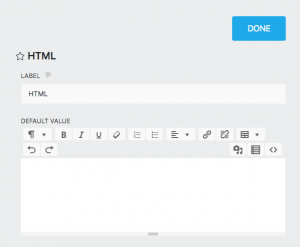
Use Contact Form 7,Gravity Forms, Formidable Forms, Forminator or some other form builder different than Caldera Forms? Insiteful is compatible with any form builder & website platform: click here to browse form tracking instructions for other platforms!