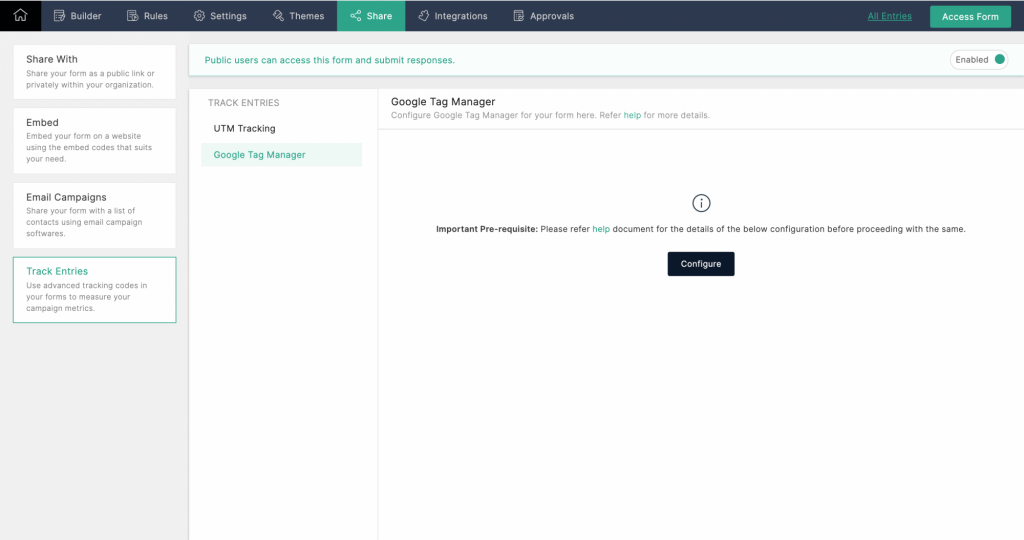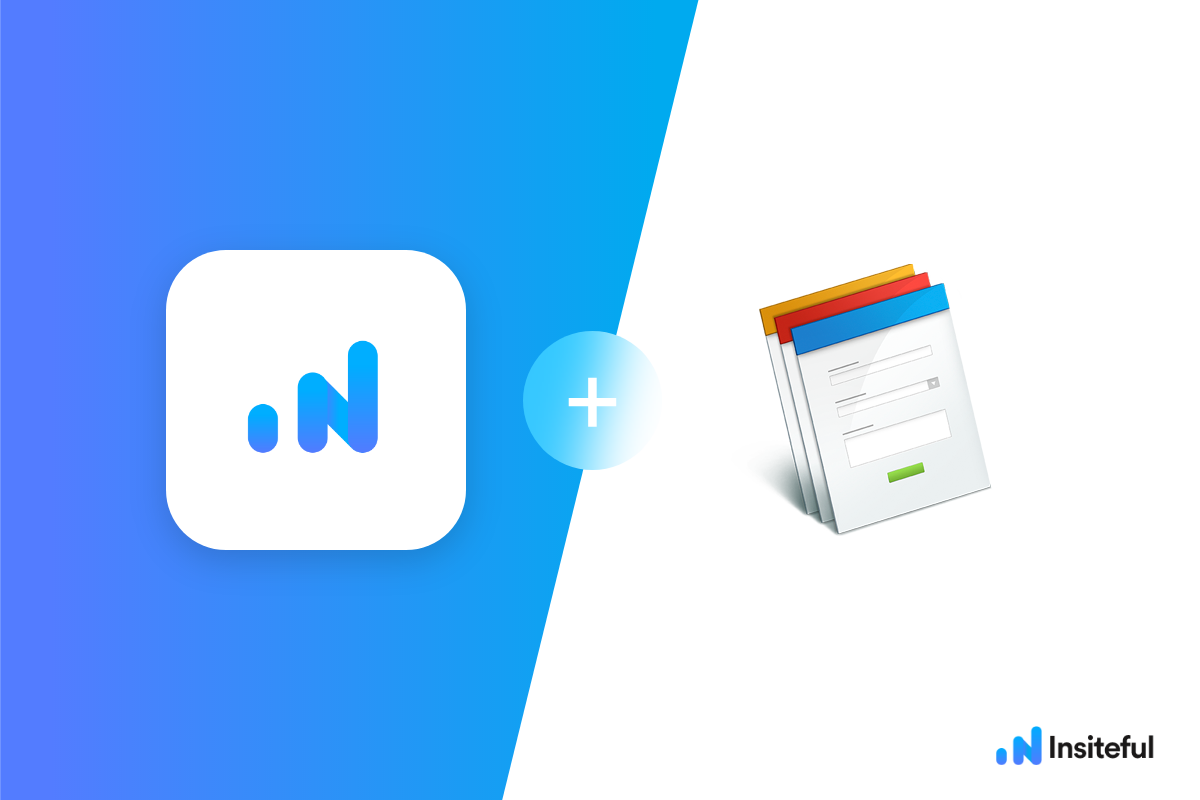Insiteful is an all-in-one form abandonment and lead recovery software with built-in lead capture & recovery. Compatible with *any* form providers/ builder. Capture & recover partial leads™ with our plug-n-play solution to automagically boost conversions. From analytics & visualizations to tracking, auto follow-up & saved progress, Insiteful has everything you need to capture, remarket, & convert leads worth pursuing. Recover abandoned forms, optimize conversions, earn more with Insiteful.
Zoho Forms makes it easy to collect and manage information with online forms. Create forms, invite users, and track responses with Zoho’s powerful suite of apps. With Zoho & Insiteful, you can easily automate your forms and stay organized with no-code automation workflows.
You can track any forms created with Zoho Forms by following the usual method for tracking web forms with Insiteful, but we’ve included some specific instructions below for your convenience.
Automagically uncover more leads from Zoho Forms with Insiteful: capture & convert 100% of the users that start to fill out your forms — even those that don’t finish. There’s nothing more disheartening than missing out on a potential opportunity due to form abandonment or website drop-offs; Insiteful is here to seal the leaks in your funnel.
Learn more about how-to easily track, optimize & convert more leads from your Zoho Forms forms — get started with Insiteful. In just a couple clicks, you could never miss another opportunity.™
We’ll show you here how to track partial entries and incomplete submissions from any Zoho Forms form below. That said (generally speaking), these instructions should work for any web form (even those built outside of Zoho Forms ie. with vanilla HTML):
How to track Zoho Forms with Insiteful
How-to track partial entries & leads in Zoho Forms with Insiteful
- Add your website: Just login to Insiteful & visit the Domains page and add the top-level URL (ie. “yourcompany.com” NOT “yourcompany.com/zoho-form”) where you’ve embedded your forms, where indicated in the screenshot below. You can also add your public Zoho forms subdomain/URL (ie. forms.zohopublic.com/username).

Common mistake: Do NOT add the URL for a specific Zoho Form (ie. forms.zohopublic.com/username/form/…) or the generic Zoho Forms URL (ie. forms.zohopublic.com) — the domain you enter should only include ONE forward slash (ie. forms.zohopublic.com/username).
- Install code: Zoho’s GTM integration does not support custom scripts (only Google Analytics), so you’ll have to embed the forms as HTML by downloading the forms HTML code from the Share Tab (see official Zoho Forms documentation). After doing so, you can simply paste the Insiteful tracking code from the Install page before/after the Zoho Form HTML code.
Update: Zoho Forms does not support custom GTM scripts, so the installation method below will not work – you must download the Zoho Form HTML code and embed it directly in your site, then add the Insiteful tracking code.
Click the “Share” tab in Zoho forms, then navigate to “Track Entries > Google Tag Manager.” Here, you can add your Google Tag Manager tag, then simply paste the code from the Install page into GTM to start tracking this form (read more in the official Zoho Forms knowledgebase or how to install Insiteful in Google Tag Manager here).