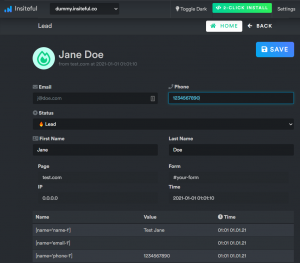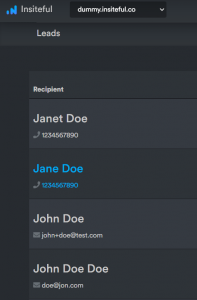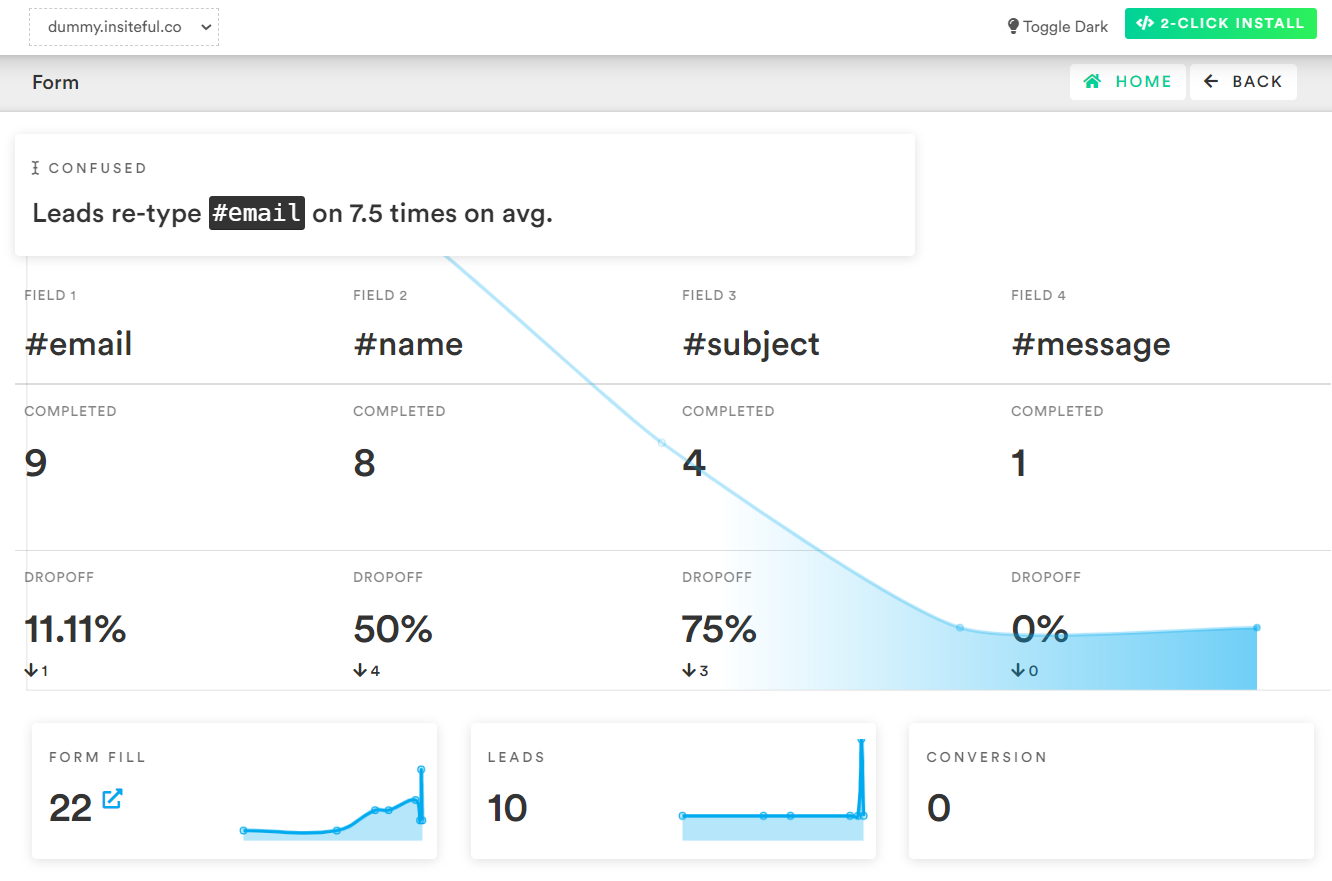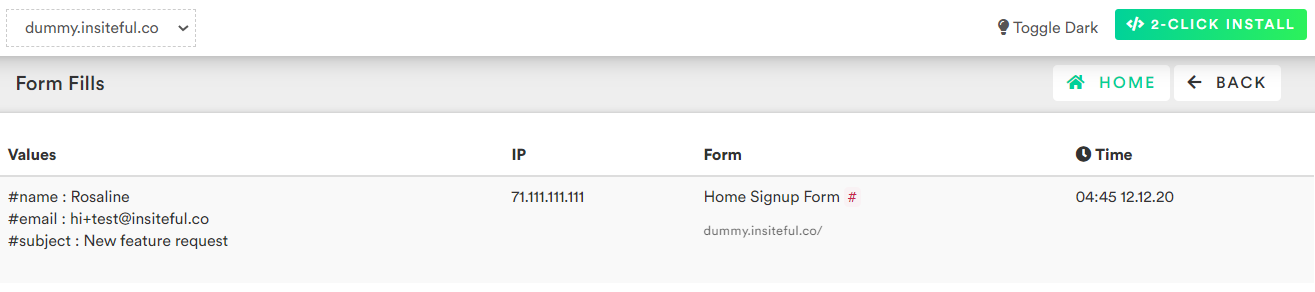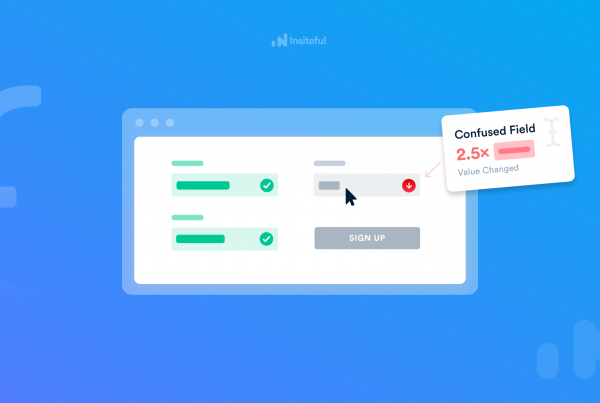How to Track Web Forms with Insiteful
To re-iterate, tracking a web form with Insiteful is just a matter of minutes — exponentially faster than any alternative:
- All you need to do is simply add our tracking script to your website, which includes a unique identifier for your profile, so we can be sure to apply your personalized settings. You can retrieve this script anytime from the Install page.
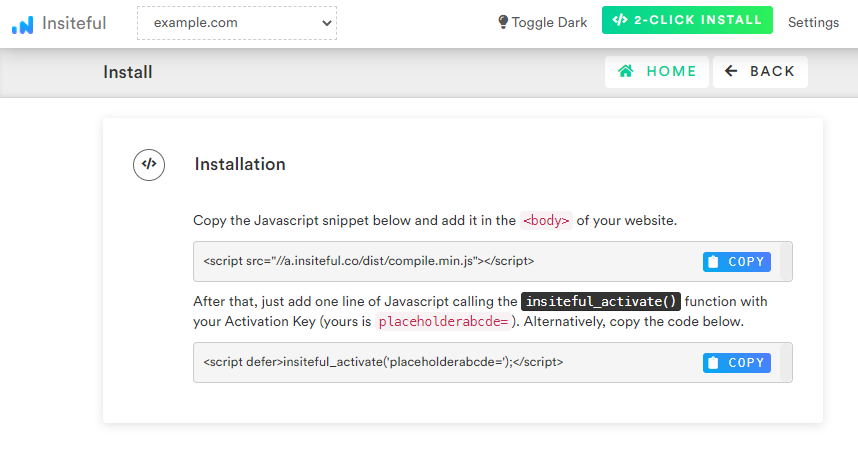
* If you haven’t done so already, be sure to login to Insiteful and visit the Domains page in order to add your website where indicated in the screenshot below.

What web forms can Insiteful track?
Insiteful can track virtually any web form that appears on your website.
Can Insiteful track my existing forms?
Yes! Insiteful was built to work with your existing web form solution: whether that’s vanilla HTML forms, or a third-party form builder solution. All you need to do is to simply add the Insiteful tracking code to the webpages with the forms you want to track; here’s a shortlist of some third party web form plugins that work perfectly with Insiteful:
- Gravity Forms
- WPForms
- Contact Form 7
- Formidable Forms
- Wufoo Forms
- Hubspot Forms
- Formstack
- Forminator
Can Insiteful track partial form entries my landing page?
For sure! Again, all it takes is copying & pasting your Insiteful tracking code alongside the forms you want to track. Below, we’ve included a quick list of some landing page providers that perform great with Insiteful:
- Instapage
- Unbounce
- Clickfunnels
- ConvertKit
- Leadpages
- WordPress
Can Insiteful really make a difference for web form with 3 or less fields?
No question about it – in case studies with design agencies & software product websites featuring lead forms with just 1 or 2 fields, Insiteful drove over 12% increase in leads captured / converted, primarily thanks to the Save & Continue later functionality.
What kinds of web forms can’t Insiteful track?
The only reason that may prevent Insiteful’s from being able to track your forms is if if the form is embedded through an iframe. Due to security measures by browsers know as same-origin policy, our tracking script (and any other script, for that matter) is not able to access the content of an embedded iframe on a page.
That said, you can simply add the tracking script to the source of the iframe itself and still be able to track form entries. The only minor drawback is that the form referrer will always be the iframe’s parent window.
Web Form Tracking in Insiteful
Immediately when you login to the Insiteful dashboard, three powerful web tracking reports are at just one click away:
-
Report: Form Analytics & Field Insights
Clicking on the chart icon next any given web form on the Forms page will bring you to the report pictured below: a top-level summary of your form performance, visualized as a funnel, along with smart recommendations on areas for improvement (i.e. the “confused field” warning below).
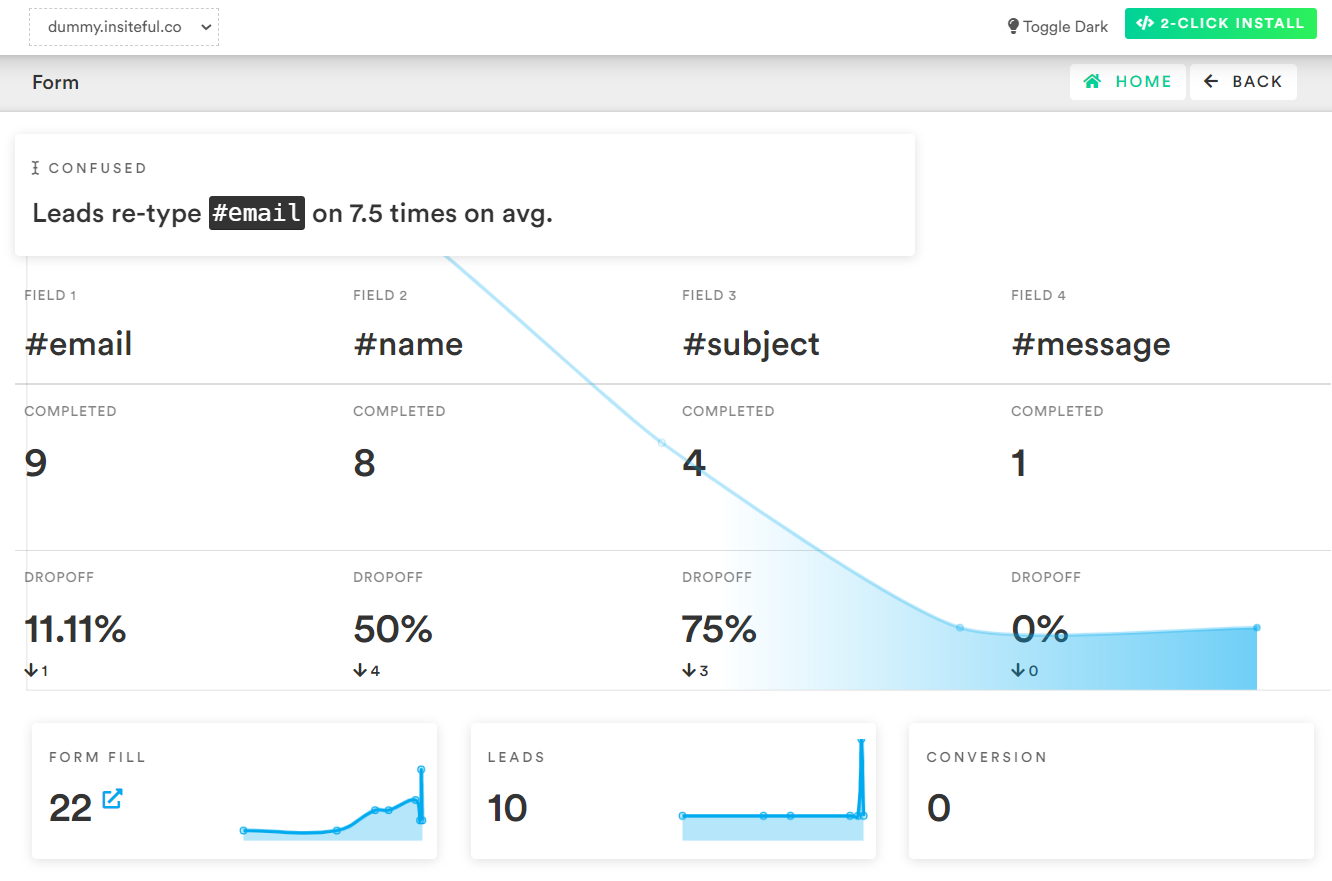
-
Report: Partial Form Entry Tracking
The Form Fills report (pictured below) shows the contacts that are filling out your online web forms. In cases where we’re able to collect enough partial data to assemble contact information, we’ll send you an email notification and add the profile to the Leads page.
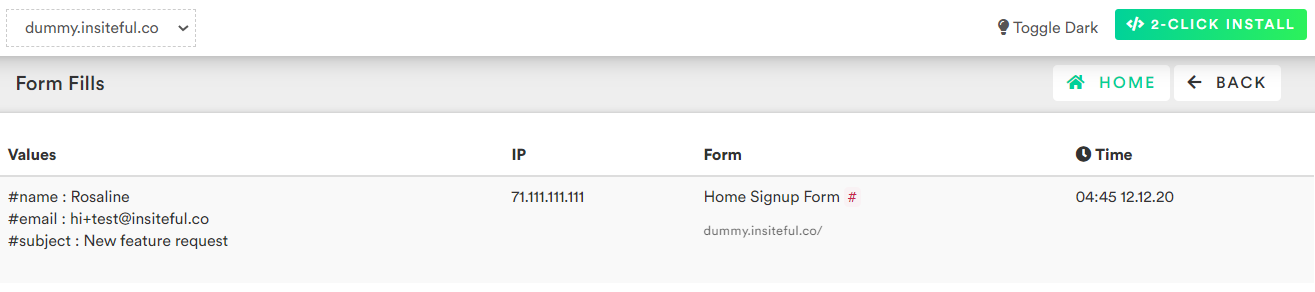
-
Report: Leads Page
As mentioned earlier, the Leads page lists all email leads where Insiteful is able to capture sufficient contact information from partial form entry data. On this page, you can assign automatic follow-up sequences to send drip emails to convert these leads. For more about automatic follow-up and other features of Insiteful, click here!