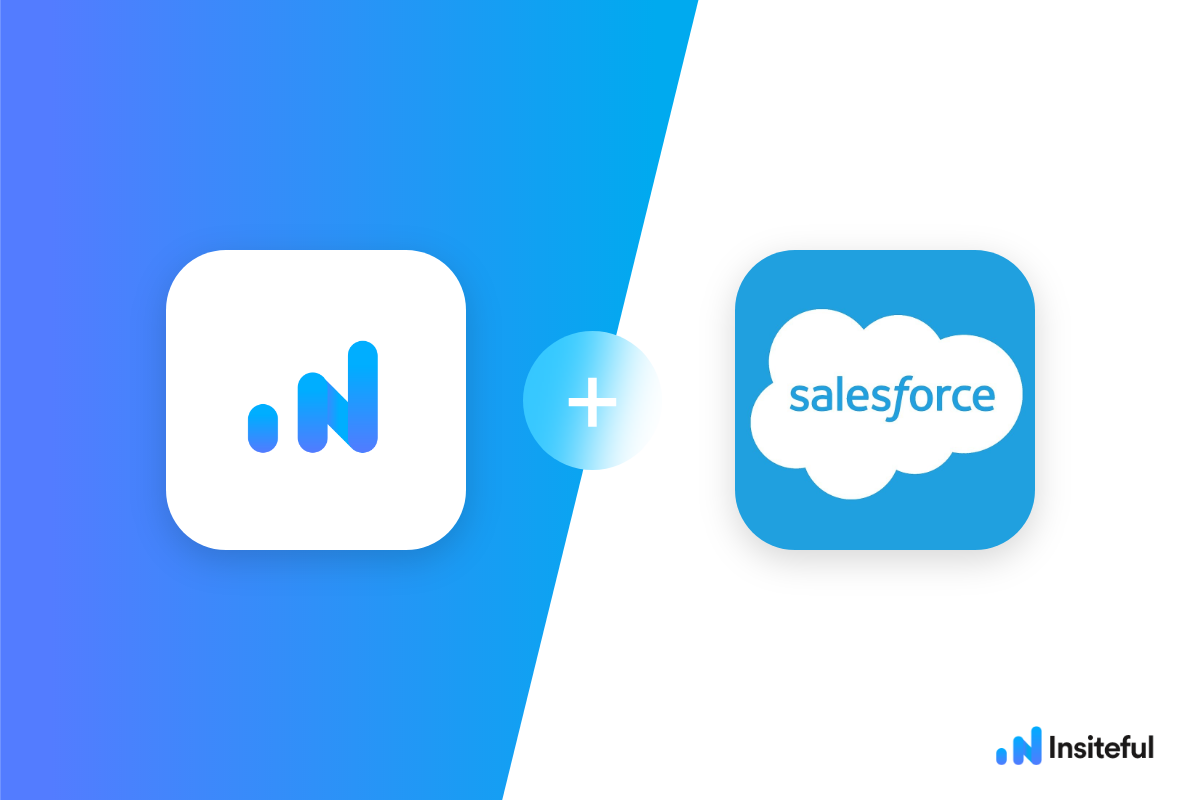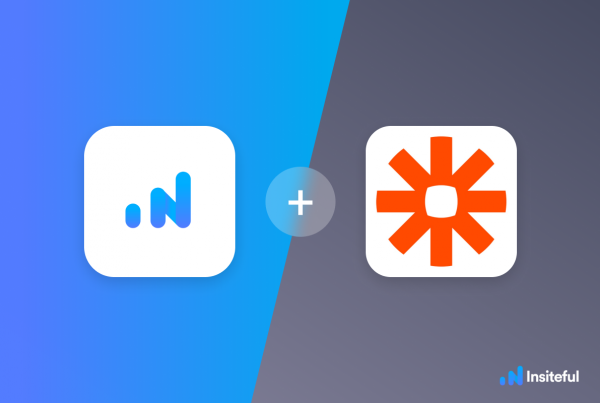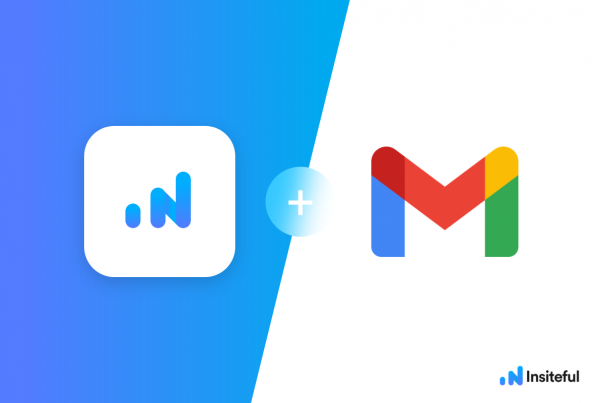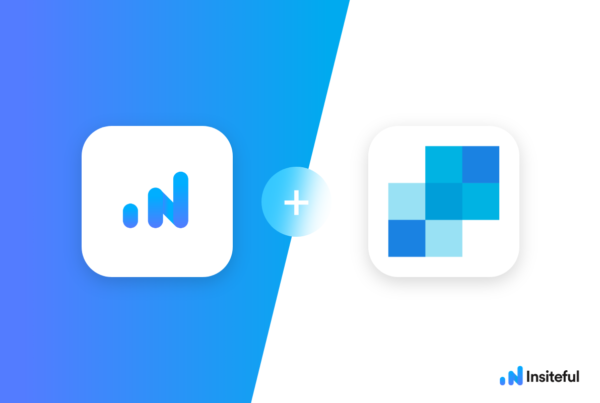Salesforce is a cloud-based customer relationship management (CRM) software that helps businesses connect with and get more information about their customer base. They are one of the first global companies to successfully launch a cloud-based CRM software: a trusted name in the market. You’ve probably heard of Salesforce.com (CRM), or your company may even use their services.
In just a few clicks, you can easily sync recovered leads from partial entries & abandoned forms to Salesforce. Anytime a potential prospect leaves your lead form(s) before clicking “submit” — all available data they entered before dropping off will be synced to Salesforce CRM.
Insiteful can help you track and optimize from virtually any web form in just a few clicks. Apart from helping you capture 100% of leads that fill out your forms, our plug-n-play solution also enables you to increase your conversion rate with power-ups (i.e. save & continue later), auto follow-up, and smart insights (i.e. confused / abandoned form fields).
Trying to set up real-time missed opportunity alerts for partial form entries & leads? Want to save lead data from users that start to fill out your forms but don’t finish? It doesn’t have to be tedious. There’s nothing more disheartening than missing out on a potential opportunity due to form abandonment or website drop-offs; Insiteful can help you seal the leaks in your lead forms!
Before you get started with the how-to guide, make sure to complete the preliminary step below:
Creating your first Insiteful Zap (one-time)
When you start creating a Insiteful Zap, you will be asked to connect your Insiteful account.
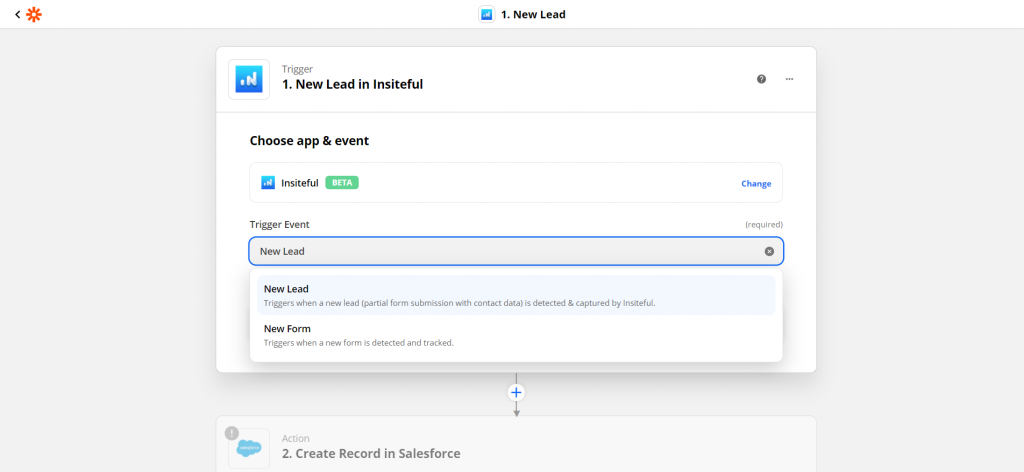
Next, you’ll be asked to enter your Insiteful API key. Locate your API key from your Insiteful account from the indicated link (as seen below).
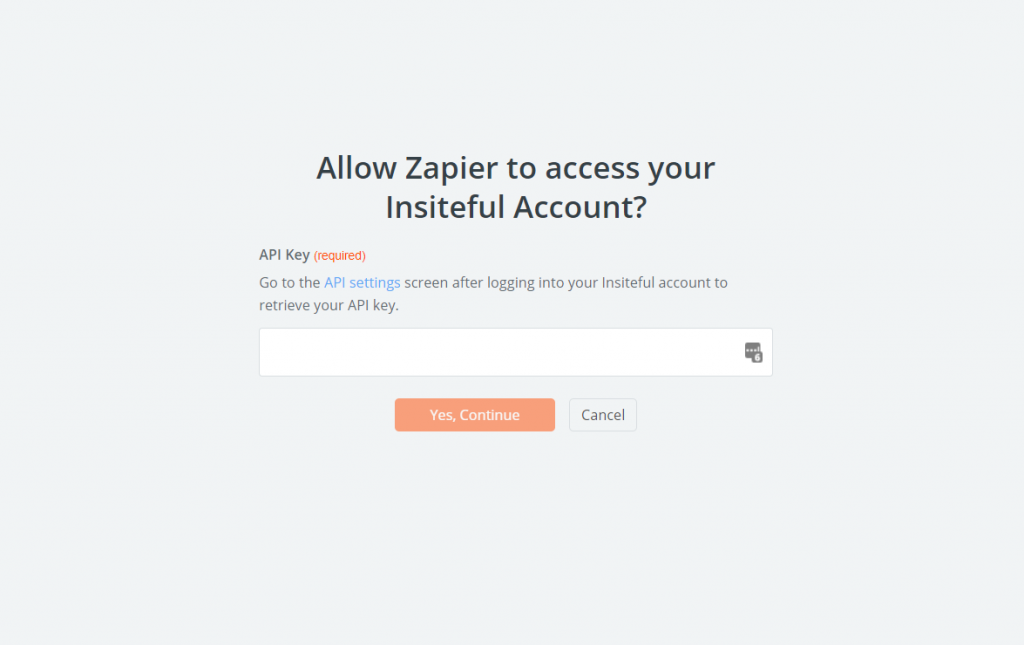
Paste your key back into your Zapier account and then “Continue.” If all steps were successful your Insiteful account will now be successfully connected with Zapier. Depending on which trigger you choose, you will be able to filter by various attributes (ie. domain)
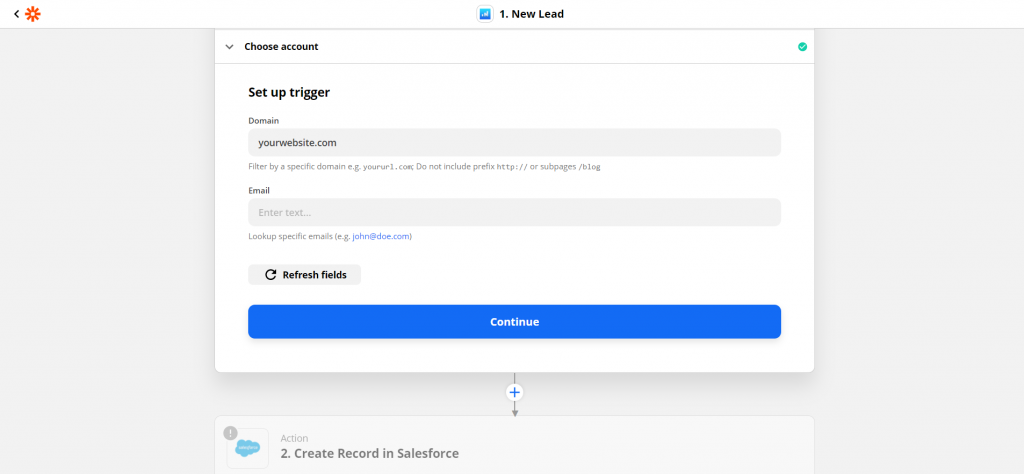
Sync recovered leads from partial entries to Salesforce
- Add Salesforce action to your Zap: In the next step in this Zap, search for “Salesforce”. Connect your Salesforce account, choose the workspace that you want to sync leads to. You can customize the fields to include whatever information you need. In the example below (based on the one-click Zapier template), we included the key contact information for the lead.
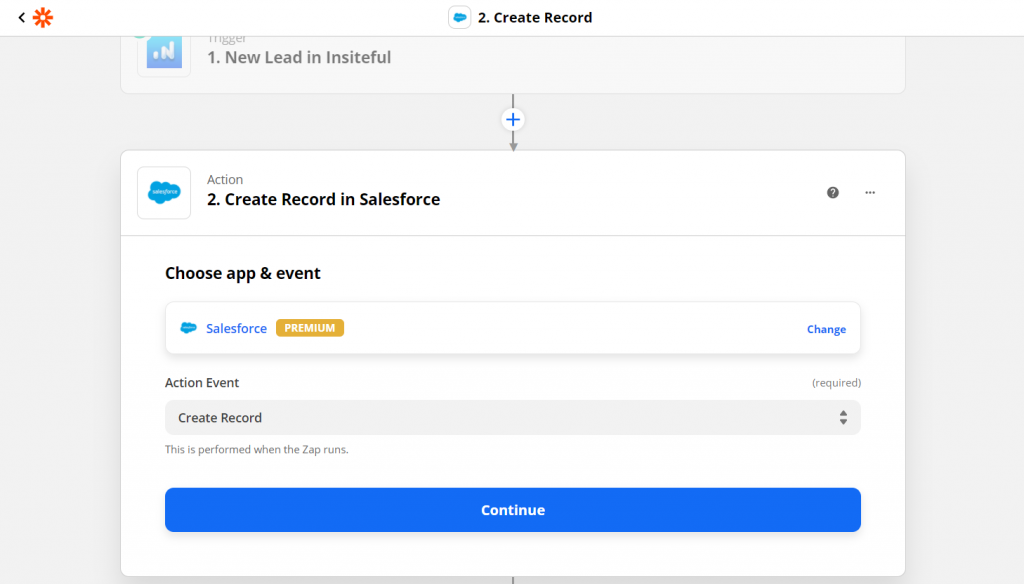
- Test & save: Click “Test & Review” and it should show that the test was successful. Head over to your Slack channel to confirm the message was sent. Voila; there you have it!
Having trouble with the steps above? Setup your integration with the one-click template below:
Effortlessly track form abandonment & sync recovered leads to Salesforce CRM from Insiteful with Zapier!