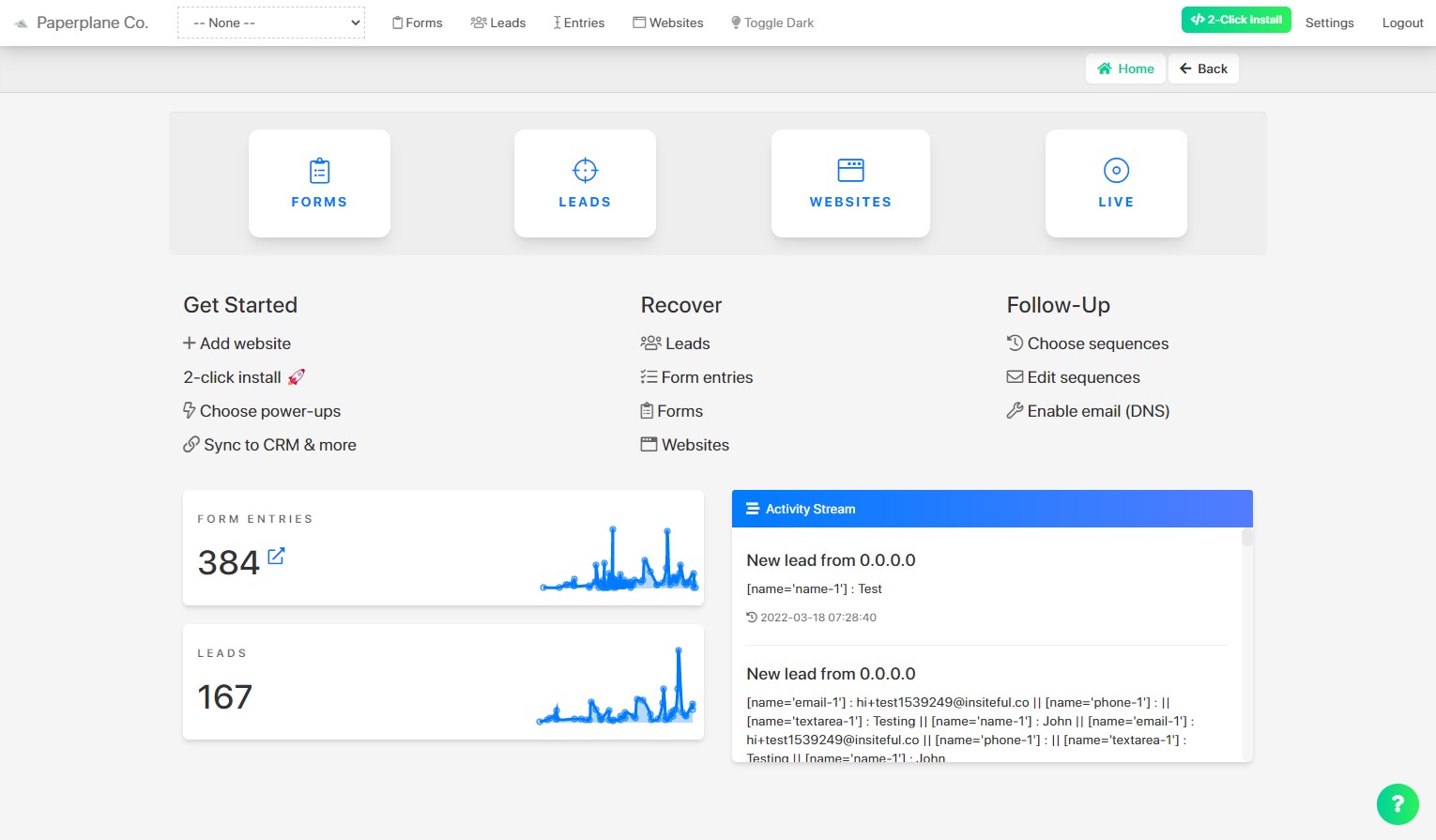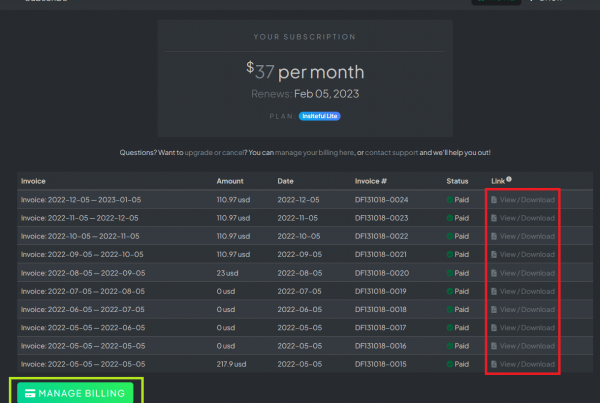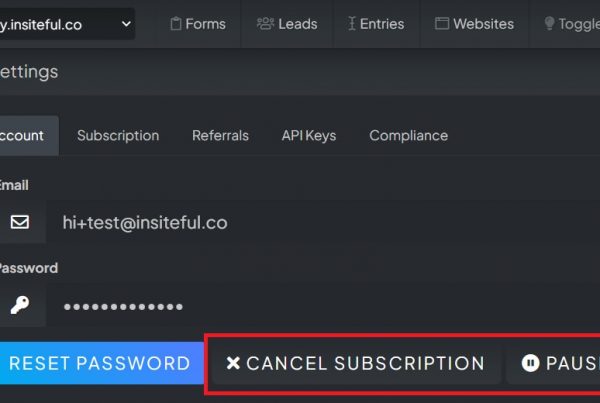Our white label feature is popular with agencies who want to present a branded solution for their clients. Below is a preview of what the white-labeled solution looks like:
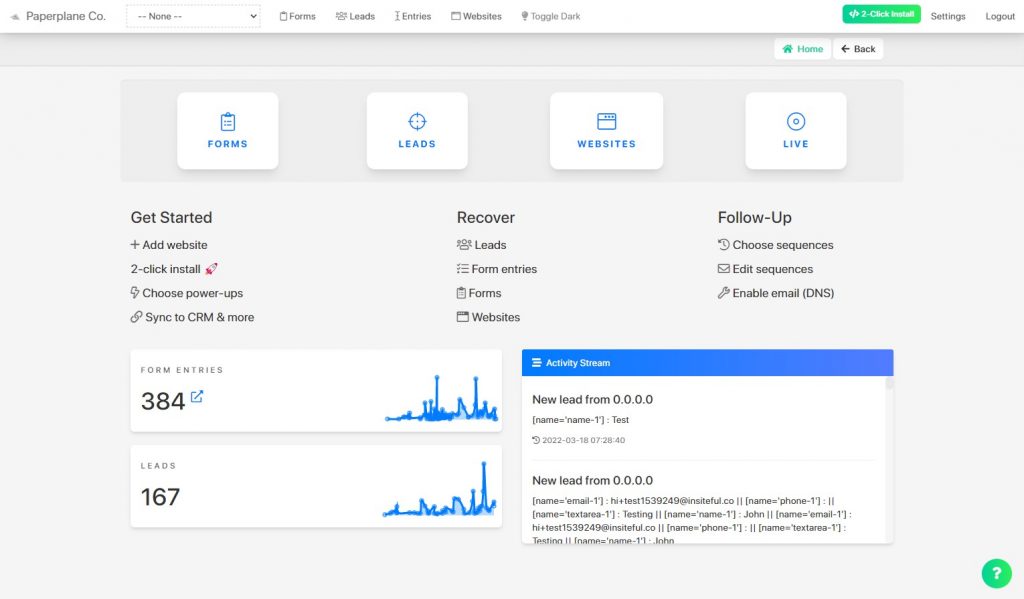
Rather than accessing your account via app.insiteful.co, your clients can access the account via a custom subdomain with your name and logo. With white labeling, we’ll remove all our branding from your account, including your online reporting dashboard and email notifications.
Getting Started
The white label feature is available as an add-on to the Pro plan — pricing is based on the number of users &/or domains you will be tracking. Using a subdomain on Insiteful’s white label domain is included in each of these plans.
If you’d like to create a custom white label domain with an SSL certificate, you’re able to create a subdomain on your domain (ie. forms.yourname.com). To activate white label with a custom domain, contact our Support team.
White Labeling Your Account
Here’s how to activate white label on your account:
- Login to our white label domain (contact support if you need the address) &/or navigate to the White Label page and click the “Enable white label” button.
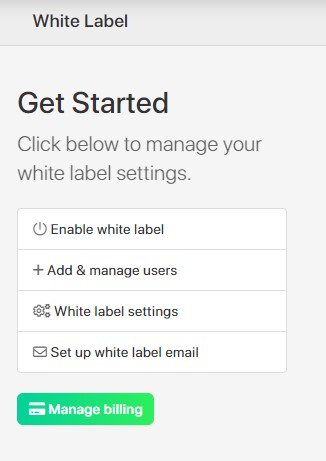
- Choose the number of sub-accounts you’d like to add & upgrade your subscription to start using white label.
- Next, navigate to the White Label Settings page to customize your configuration:
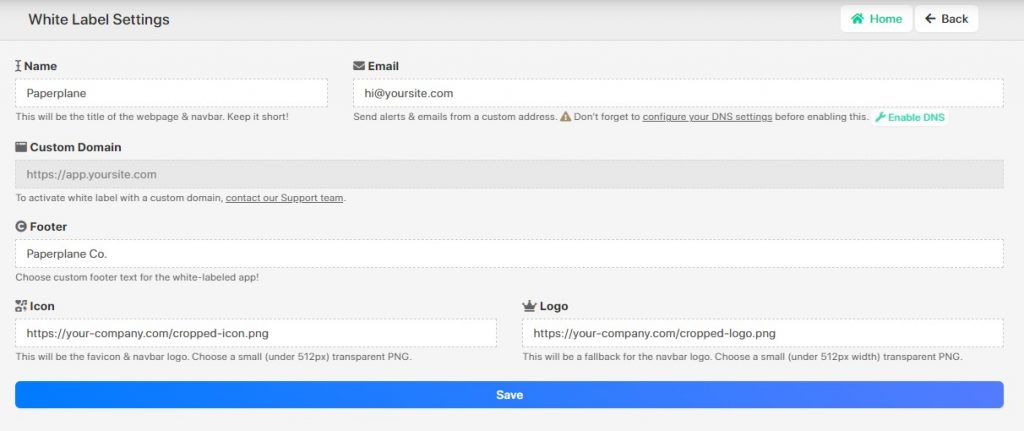 a) Enter the support email address you’d like to use. This is the email address where email notifications will be sent from.
a) Enter the support email address you’d like to use. This is the email address where email notifications will be sent from.
b) Add your company’s logo & icon. You’ll need to supply a URL (rather than upload an image) — if you don’t have a URL on your own website that you can copy, you might prefer to upload to a service like Imgur. The icon you choose will replace our branding throughout the app (ie. navigation, favicon, footer). - Finally, invite your clients to join on the White Label Users page when you’re ready.
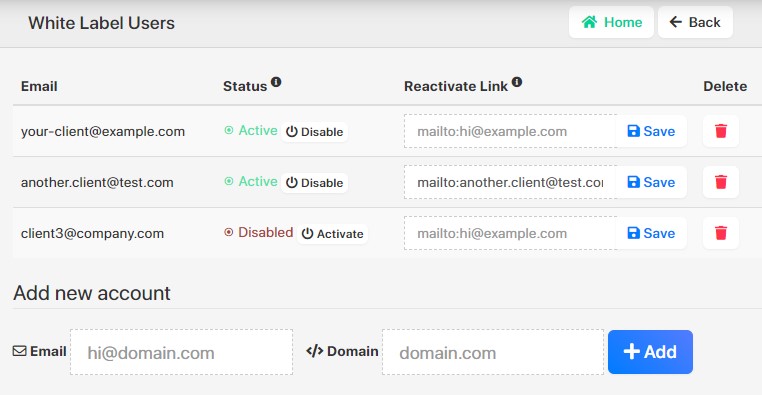
- You can manage these settings anytime by navigating to Settings > White Label.