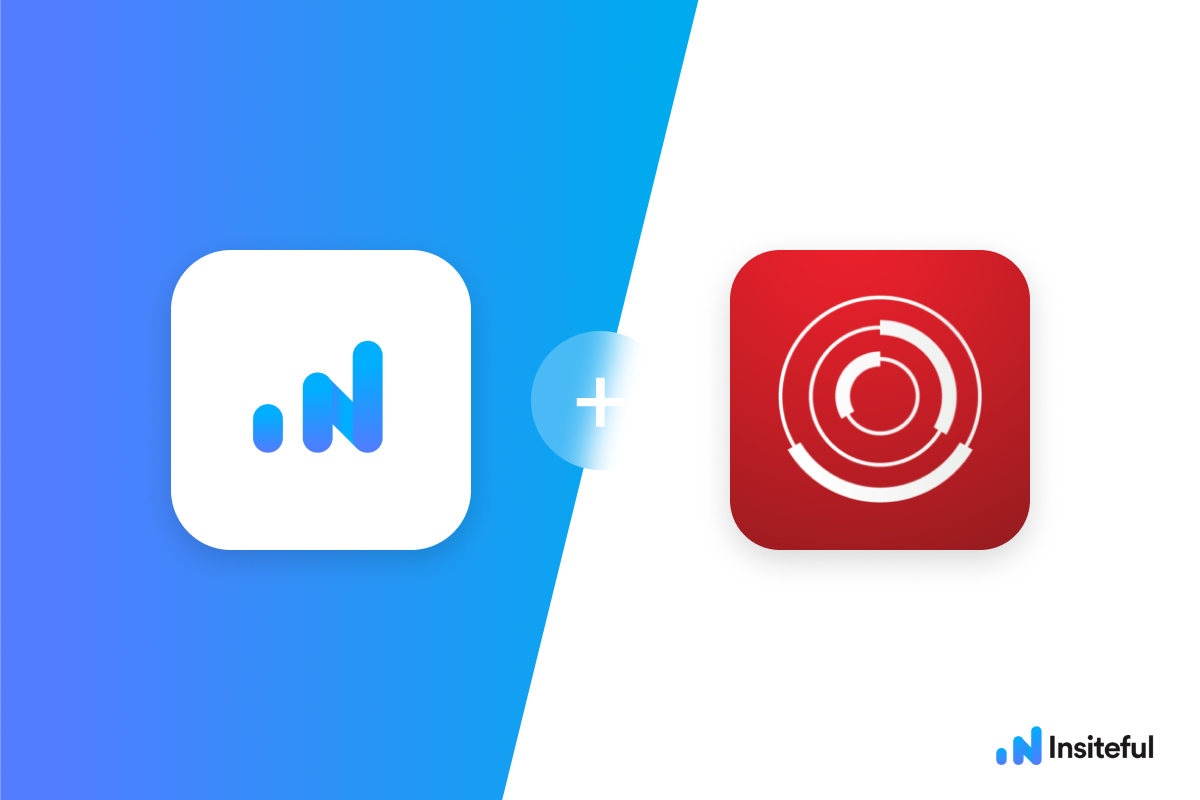Missing a potential lead to form abandonment translates to lost business, which is why form abandonment is a critical component of conversion rate optimization. Form abandonment is most likely the leading driver of lost revenue online for your company — esp. considering studies suggest, on average, over 2 in 3 form visitors leave before completion.
For that reason, we’ll elaborate on how to easily track form abandonment in Google Tag Manager.
How to track form abandonment with Adobe Tag Manager
- Add your website: As a preliminary step to setting up form abandonment in Adobe Dynamic Tag Manager, you’ll need to just login to Insiteful & visit the Domains page and add your website where indicated in the screenshot below.

- Create new rule in AdobeDTM: Click “Create New Rule” under “Page Load Rules” in Adobe Tag Manager, then open up the “Conditions” section and set your rule to include a Regular Expression for all pages by flipping the red switch to the right (after which it will turn green) and typing “.*” in the text box (see below).
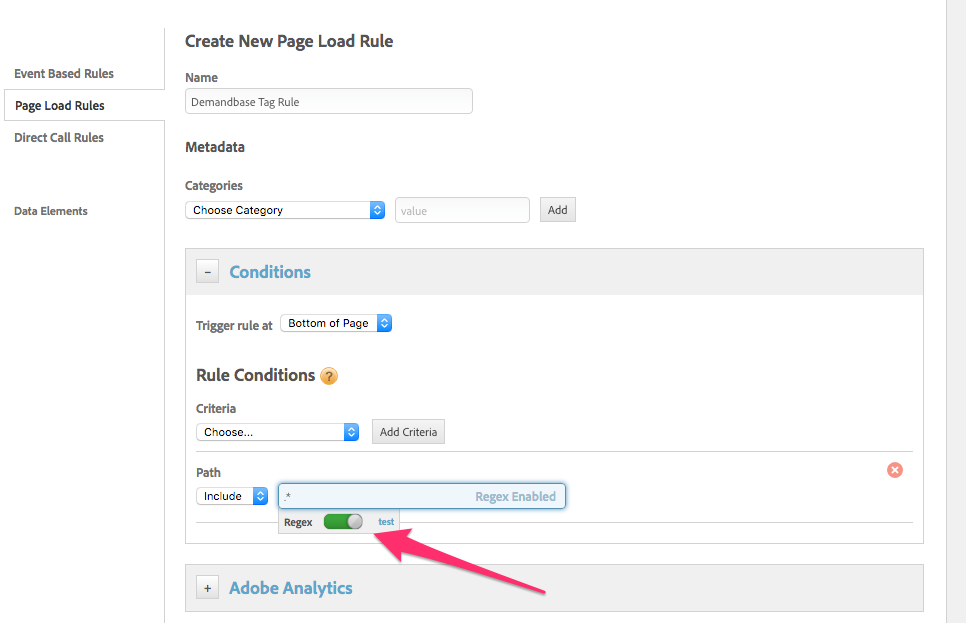
- Install code: Then, scroll down to the “Javascript / Third Party Tags”, choose “Sequential HTML” and copy & paste the Javascript code from the Install page (as seen below). Once you’ve done so & published your changes in DTM, you will immediately start capturing all form fills and leads from your web forms. If you haven’t created an HTML tag before, check out the steps below; otherwise, you should be all set with form abandonment tracking in Google Tag Manager! If you’d like to further leverage Insiteful to automate email follow-up to partial leads, check out this guide.
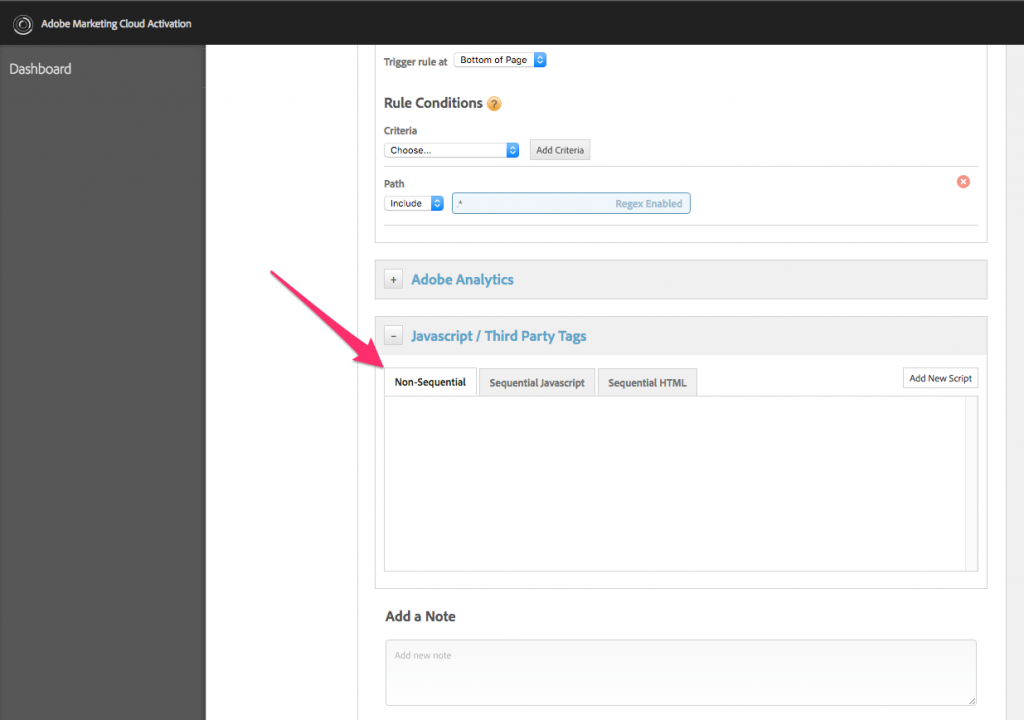
If you choose “Non-sequential” or “Sequential JavaScript”, you’ll need to remove the <script> and </script> tags. In order to do so, use the modified installation code below (be sure to replace the activation code with yours from the Install page).var inTag = document.createElement("script");
inTag.src = "//a.insiteful.co/dist/compile.min.js";
insiteful_activate('{{YOUR ACTIVATION CODE}}')
What is Adobe Dynamic Tag Manager (DTM)?
Dynamic Tag Management (DTM) is part of the Adobe Marketing Cloud, and allows marketers quickly and easily manage tags and provides innovative tools for collecting and distributing data across digital marketing systems. DTM also enables responsive delivery of user-specific content—providing new levels of agility and control to companies seeking to thrive in today’s fast-paced digital marketplace.