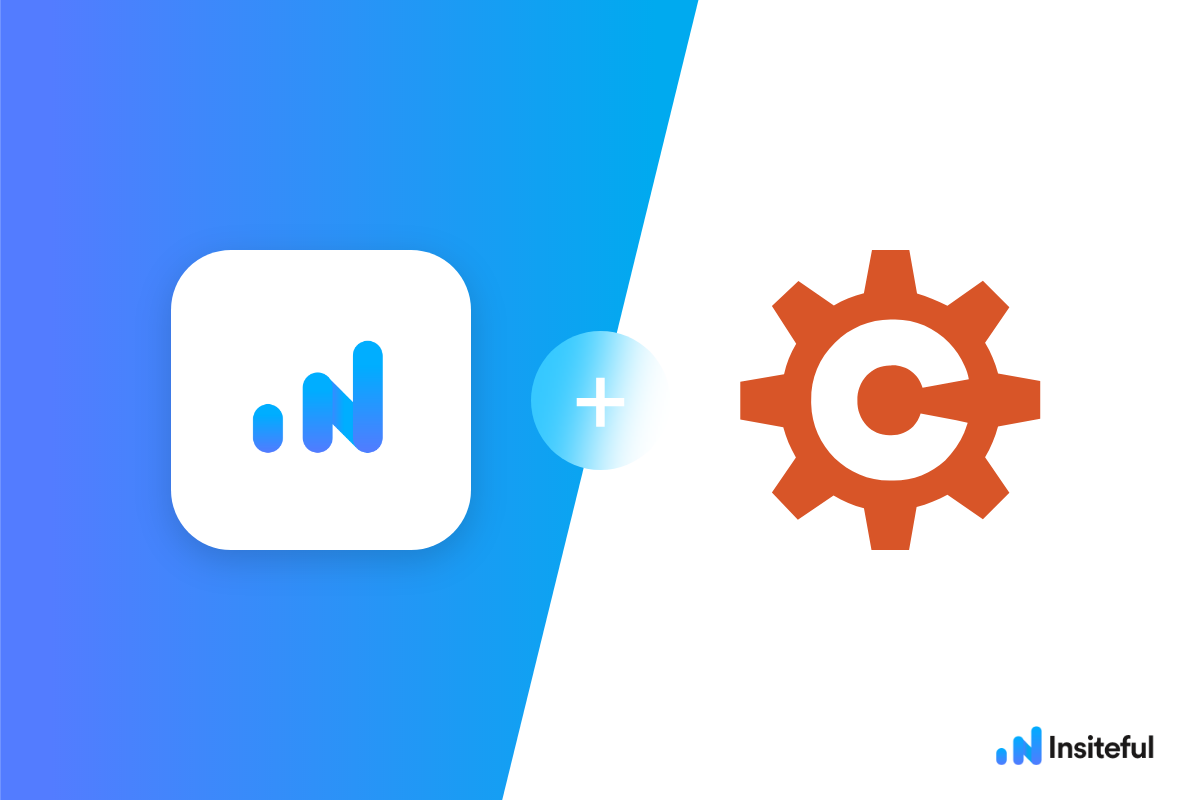Insiteful can help you track form entries and more from virtually any web form in just a few clicks. Apart from helping you capture 100% of leads that fill out your forms, our plug-n-play solution also enables you to increase your conversion rate with power-ups (i.e. save & continue later), auto follow-up, and smart insights (i.e. confused / abandoned form fields).
Cognito Forms is an advanced online form builder that boasts an intuitive, user-friendly interface and one of the most robust set of free features for WordPress, Build a contact form, registration form, or order form in seconds: create unlimited forms with Cognito Forms’ easy-to-use, drag-and-drop builder.
You can track any forms created with Cognito Forms by following the usual method for tracking web forms with Insiteful, but we’ve included some specific instructions below for your convenience.
Automagically uncover more leads from your WordPress website: capture & convert 100% of the users that start to fill out your Cognito forms — even those that don’t finish. There’s nothing more disheartening than missing out on a potential opportunity due to form abandonment or website drop-offs; Insiteful is here to seal the leaks in your funnels.
Learn more about how-to easily track, optimize & convert more leads from your Cognito forms — start capturing form-fill data with Insiteful. In just a couple clicks, your website could never miss another lead.™
We’ll show you here how to track partial entries and incomplete submissions from any Cognito form below. That said (generally speaking), these instructions should work for any web form (even in non-WordPress or custom pages):
Troubleshooting Cognito Forms + Insiteful tracking (Important Pre-Requisites)
By default, Cognito renders inputs without a parent <form> element when displaying forms to users. This is why many other analytics platforms are unable to track these forms & fields: most tracking platforms (including Insiteful) identify inputs by the unique HTML id of the form. To get around this, you simply need to copy & paste the following script *after* the default Insiteful installation code (whether you have it in the <head> or <body> of your page):
<script async defer type='text/javascript' src='//a.insiteful.co/dist/track-all.min.js?' id='insiteful-all-js'></script
Apart from this, you also need to ensure that your Cognito Forms are not rendering in iFrames when embedded in an external website or page. To avoid this, be sure to choose the Seamless Embed option (as seen below) when you publish & embed your Cognito Forms in your website. Browsers limit the information shared between iFrames (ie. your embedded Cognito form) and parent frames (ie. your website), which is why you need to choose the seamless embed option.
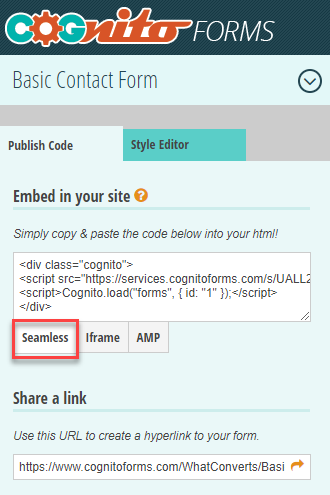
How to track Cognito Forms with Insiteful
How-to capture partial entries from all Cognito Forms
- Add your website: Just login to Insiteful & visit the Domains page and add your website where indicated in the screenshot below.

- Install code: Adding Insiteful to your WordPress website is as simple as installing the plugin by downloading here or searching “Insiteful” under Add Plugins. Once you’ve installed the Insiteful plugin for WordPress, simply follow the instructions on the Insiteful settings page (screenshot below): you’ll be asked to copy the activation key from the Install page to confirm your installation.Then, copy & paste the code below (for tracking inputs without a parent <form> element) on the pages you’d like to track — this is an important, required step for tracking Cognito Forms. Your installation script should look something like this (except with your activation code from the Install page):
<script src="//a.insiteful.co/dist/compile.min.js"></script>
<script defer>insiteful_activate('{YOUR ACTIVATION CODE}');</script>
<script async defer type='text/javascript' src='//a.insiteful.co/dist/track-all.min.js?' id='insiteful-all-js'></script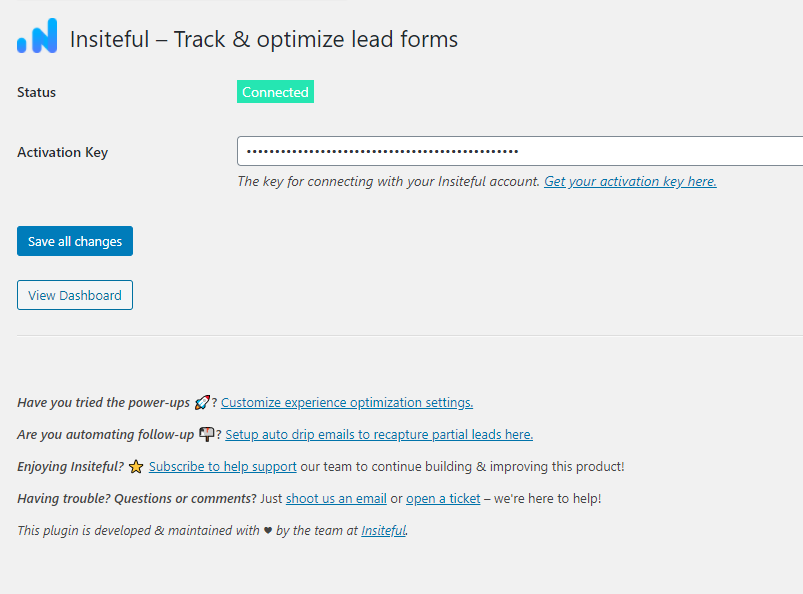
How-to capture partial entries from a specific Cognito Form
- Add your website: Just login to Insiteful & visit the Domains page and add your website where indicated in the screenshot below.

- Install code: Navigate to the Edit page for the form of your choice, then copy & paste the code from the Install page to start tracking this form (Cognito does not allow you to add JavaScript directly to your forms: read more in the official Cognito Forms knowledgebase).Then, copy & paste the third line of code below (for tracking inputs without a parent <form> element) on the pages you’d like to track — this is an important, required step for tracking Cognito Forms. Your installation script should look something like this (except with your activation code from the Install page):
<script src="//a.insiteful.co/dist/compile.min.js"></script>
<script defer>insiteful_activate('{YOUR ACTIVATION CODE}');</script>
<script async defer type='text/javascript' src='//a.insiteful.co/dist/track-all.min.js?' id='insiteful-all-js'></script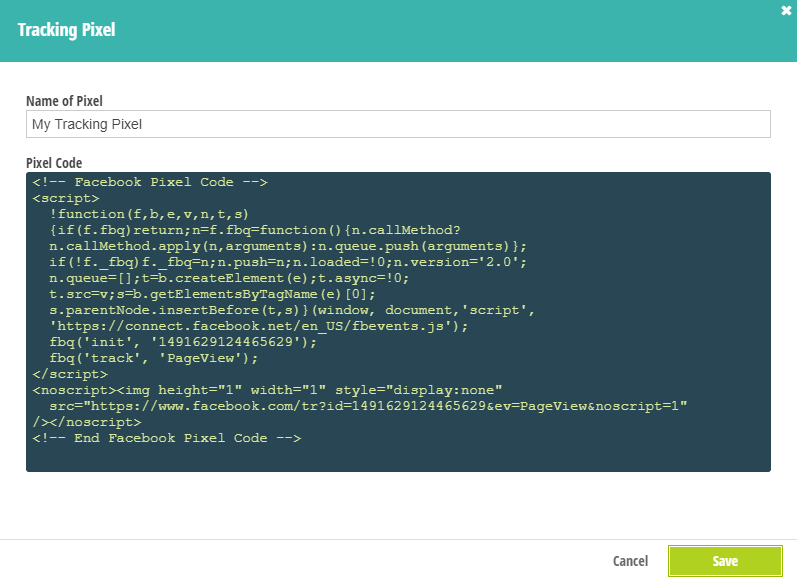
- Important pre-requisite: Be sure to use the Seamless embedding method for Cognito Forms, rather than an iFrame.
Alternatively, if you’d like to track all your website forms in one click, you might prefer to use our official Insiteful plugin for WordPress to add form tracking to your entire website (read the instructions here, or above). Use Ninja Forms, Gravity Forms, Contact Form 7, Formidable Forms, Forminator or some other form builder different than Cognito Forms? Insiteful is compatible with any form builder & website platform: click here to browse form tracking instructions for other platforms!