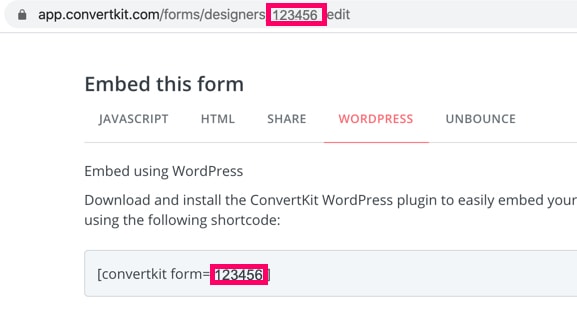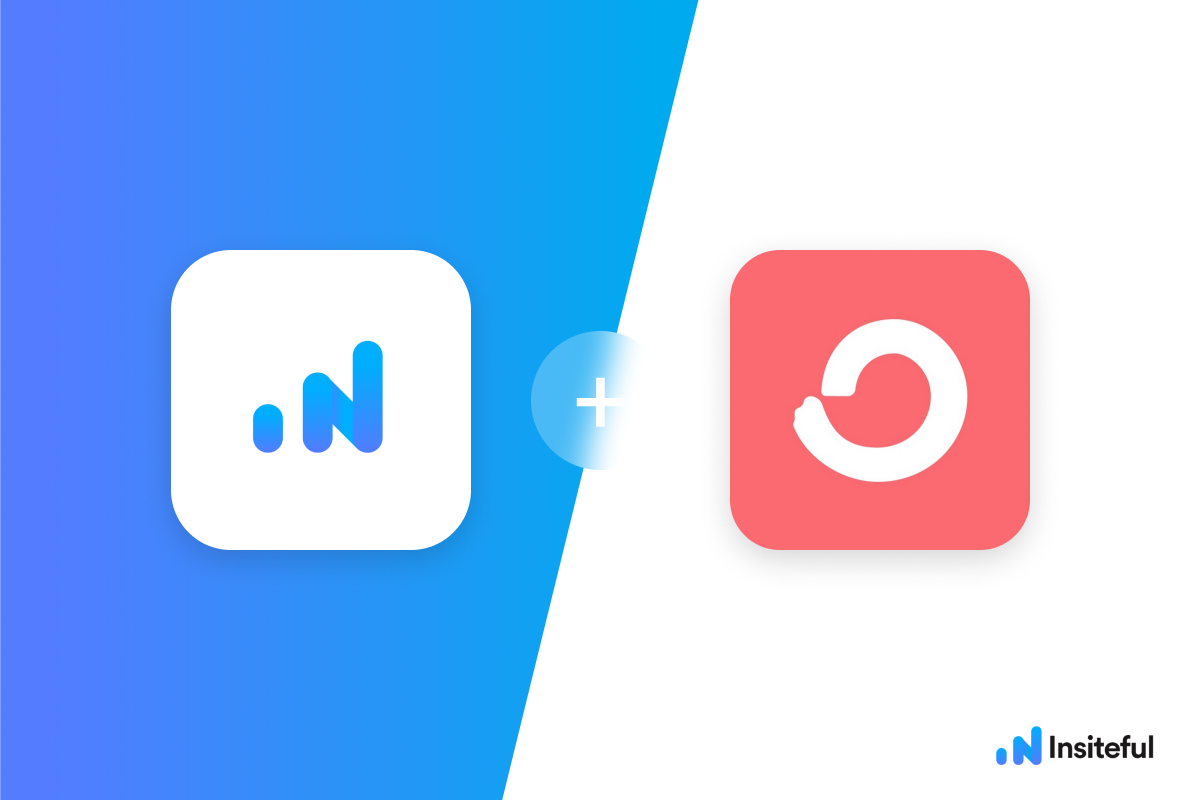Insiteful can help you track form entries and more from virtually any web form in just a few clicks. Apart from helping you capture 100% of leads that fill out your forms, our plug-n-play solution also enables you to increase your conversion rate with power-ups (i.e. save & continue later), auto follow-up, and smart insights (i.e. confused / abandoned form fields).
ConvertKit is an email marketing platform that lets you build an email list, send email broadcasts, automate sequences, create segments, build landing pages, and create web forms. If you’re looking to generate leads online, ConvertKit is often a great place to start.
You can track any embedded forms created with ConvertKit by following the usual method for tracking web forms with Insiteful, but we’ve included some specific instructions below for your convenience.
Automagically uncover more leads from your website: capture & convert 100% of the users that start to fill out your ConvertKit forms — even those that don’t finish. There’s nothing more disheartening than missing out on a potential opportunity due to form abandonment or website drop-offs; Insiteful is here to seal the leaks in your funnels.
Learn more about how-to easily track, optimize & convert more leads from your ConvertKit forms — start capturing form-fill data with Insiteful. In just a couple clicks, your website could never miss another lead.™
We’ll show you here how to track partial entries and incomplete submissions from any ConvertKit form below. That said (generally speaking), these instructions should work for any web form (even those built outside of ConvertKit or with vanilla HTML)
How to track ConvertKit forms with Insiteful
How-to track partial entries & leads from ConvertKit forms with Insiteful
- Add your website: Just login to Insiteful & visit the Domains page and add your website where indicated in the screenshot below.

- Install code: You can manipulate any ConvertKit forms embedded* in your website just like regular HTML forms — simply copy & paste the code from the Install page into whichever page or form you’d like to track (ideally after the form embed code). That’s all there is to it: you’re now capturing abandoned forms & partial leads from ConvertKit.
*ConvertKit does not allows adding custom JavaScript directly to ConvertKit forms that are not hosted or embedded on your own website (they cite security reasons for this restriction: see source) — this tutorial is intended for embedded ConvertKit forms.
How-to embed your ConvertKit forms
ConvertKit provides several different embed codes your forms: simply click the “</>” Embed link from the Forms page, and you can pick which works best for you based on your platform and preferences, by following the instructions here (via official ConvertKit documentation).
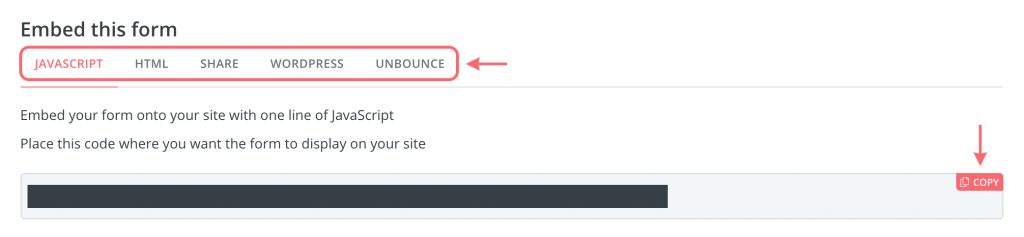
How-to identify your ConvertKit forms in Insiteful
Insiteful identifies your forms based on unique HTML attributes, such as your form’s ID — which can be easily parsed from your ConvertKit form’s embed code, as seen below. Type in a nickname for your forms in the Insiteful dashboard so they are easy to distinguish going forward: