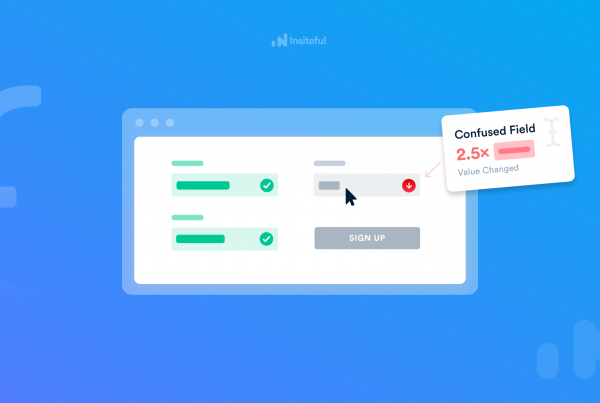Your cache is where your web browser saves tiny files onto your computer when you visit a site. This means the next time you view that site, it’ll load faster. However, sometimes a web browser will load old content that was cached (saved) rather than the new files you want to view. This is particularly important when troubleshooting your Insiteful installation, to ensure you’re not looking at an old, cached version of your website (from before you installed Insiteful).
Clearing your cache improves your browser’s functionality and allows sites to display content from the ground up. If you contact us for support, we may recommend doing this as a solution.
This guide links to instructions for clearing your cache in recent versions of our supported browsers.
Chrome
For help clearing your cache in Chrome, visit their documentation:
Firefox
For help clearing your cache in Firefox, visit their documentation:
- Computer (Windows and Mac)
Safari
For help clearing your cache in Safari, visit their documentation:
Microsoft Edge
For help clearing your cache in Microsoft Edge, visit their documentation:
- Computer (Windows)
Clear the cache on one page
As an alternative to clearing the cache for your browser, you can use keyboard shortcuts to do a hard refresh. This way, you clear the cache for a single page. To do a hard refresh:
- Chrome and Firefox – For Mac users, press ⌘ + Shift + R. For Windows users, press Ctrl + F5.
- Safari – Press Option + ⌘ + E to clear the page’s cache. Then click the refresh button in the browser’s address bar or press ⌘ + R to refresh the page.
- Microsoft Edge – Press Ctrl + F5. If that doesn’t work, try Shift + F5.