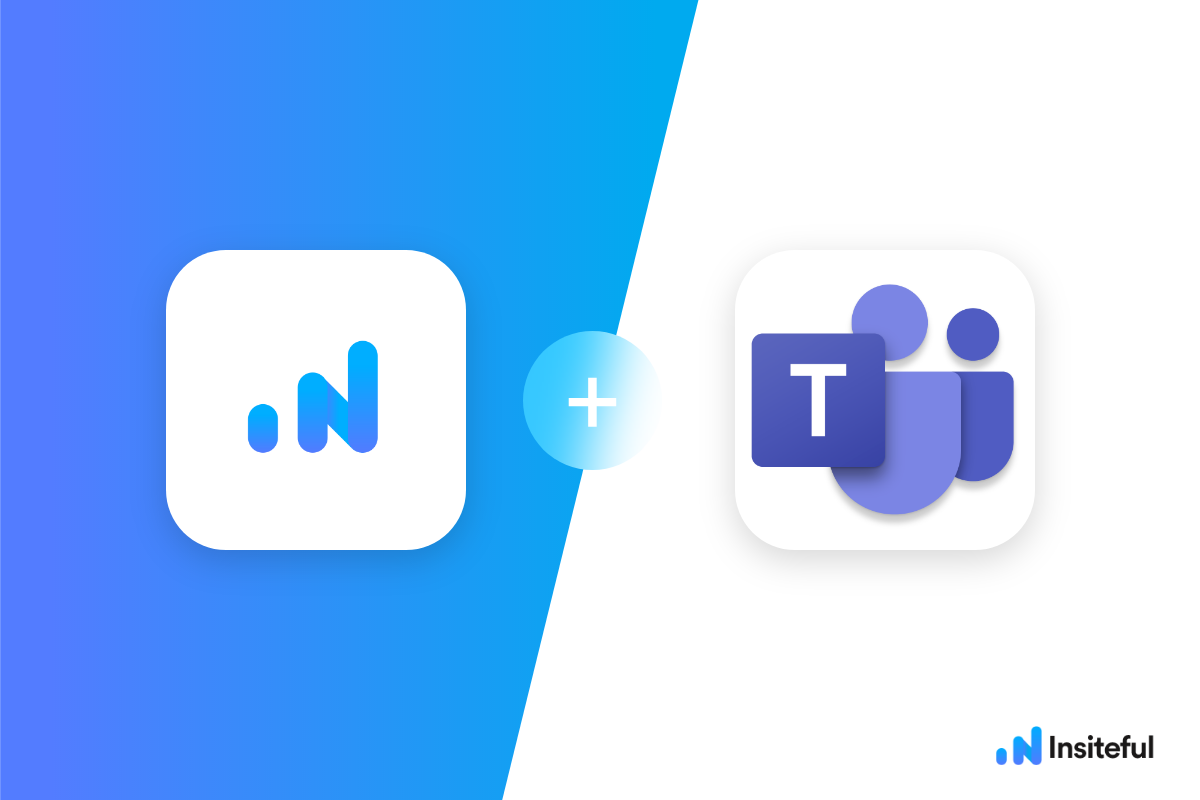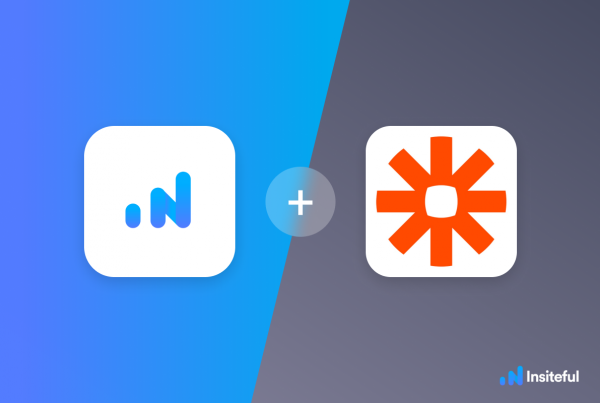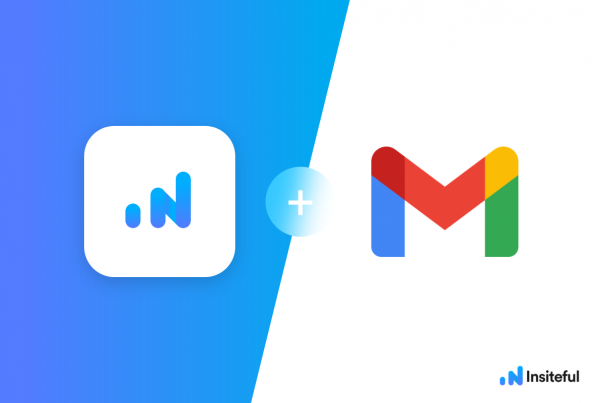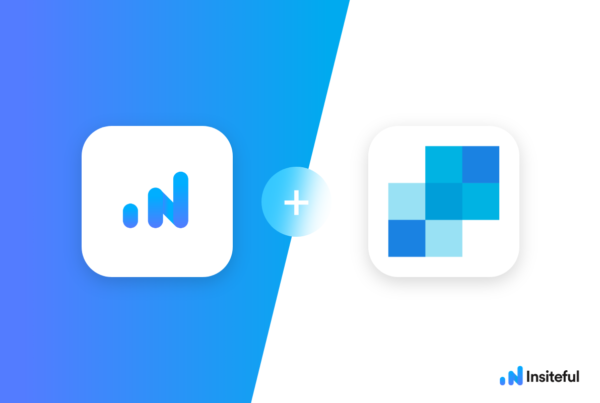The world is a fast-moving place. In the brutal and competitive business and marketing space, it is paramount to step ahead of the pack to stay relevant and hit the business growth targets. This means staying proactive and utilizing the latest technologies and tools to not only keep the current customers happy but also capture potential opportunities.
Insiteful is a cutting-edge solution created to track form entries and more from virtually any web form with ease, reliability, and just a few clicks. Apart from helping you capture 100% of leads that fill out your forms, our plug-n-play solution also enables you to increase your conversion rate with power-ups (i.e. save & continue later), auto follow-up, and smart insights (i.e. confused / abandoned form fields).
With the emergence of remote work because of Covid-19, there is a newfound interest in collaboration and streamlining tools such as Microsoft teams and Zapier. Using Insiteful, Microsoft Teams, and Zapier, it is possible to get real-time alerts of potential opportunities, form abandonment, and website drop-offs.
In just a few clicks, you could get set up to get notified immediately via Microsoft Teams anytime a potential prospect leaves your lead form(s) before clicking “submit” — along with all available data they entered before dropping off.
In this article, we will show you step by step how to do just that.
Creating your first Insiteful Zap (one-time)
When you start creating a Insiteful Zap, you will be asked to connect your Insiteful account.
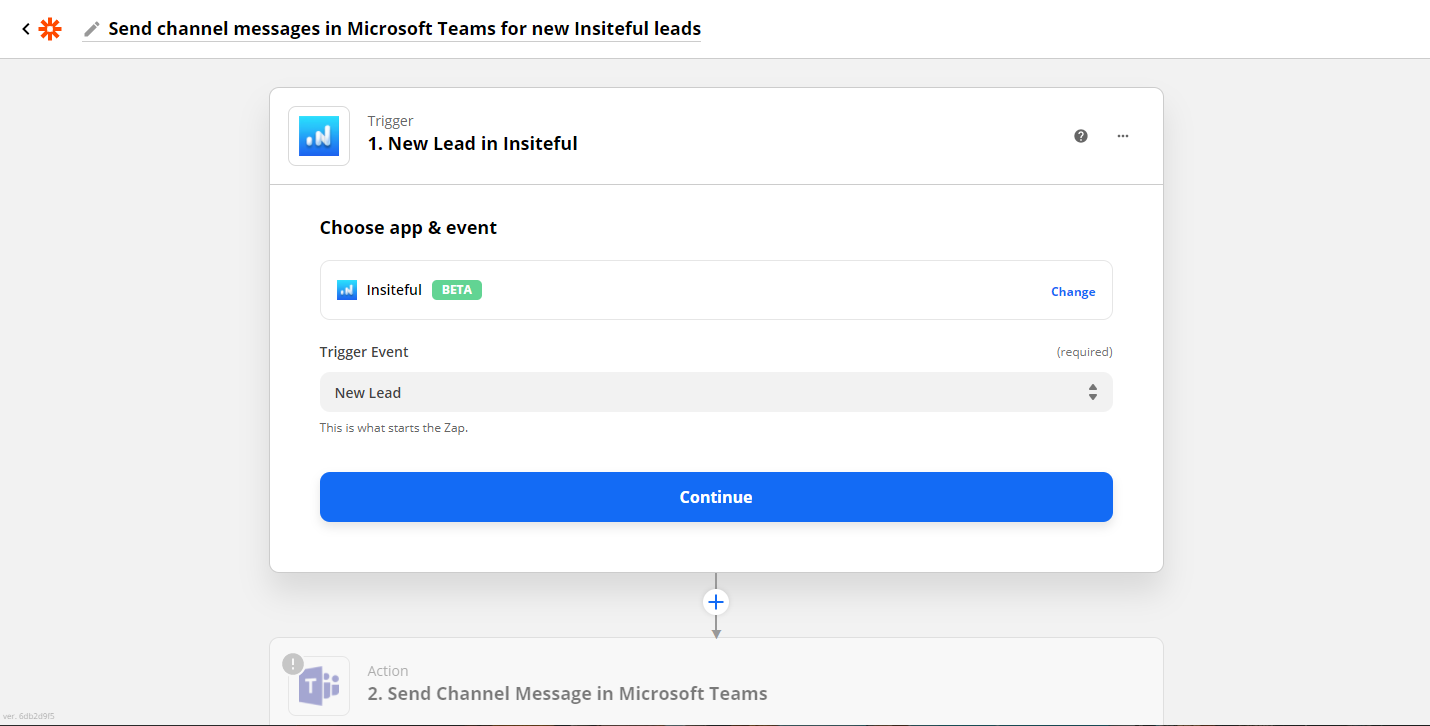
Next, you’ll be asked to enter your Insiteful API key. Locate your API key from your Insiteful account from the indicated link (as seen below).
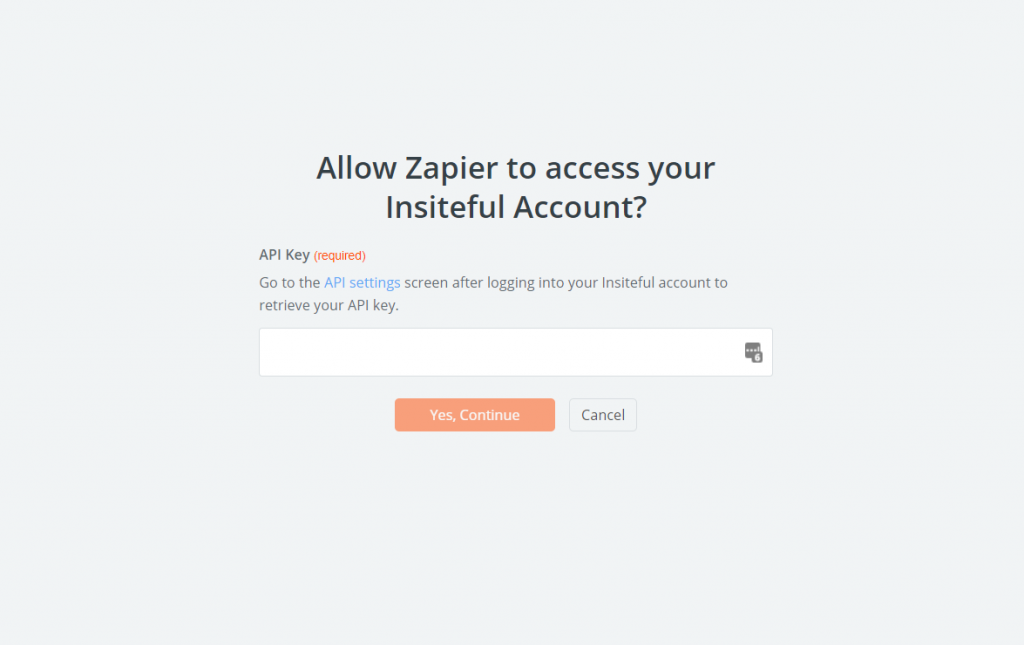
Paste your key back into your Zapier account and then “Continue.” If all steps were successful your Insiteful account will now be successfully connected with Zapier. Depending on which trigger you choose, you will be able to filter by various attributes (ie. domain)
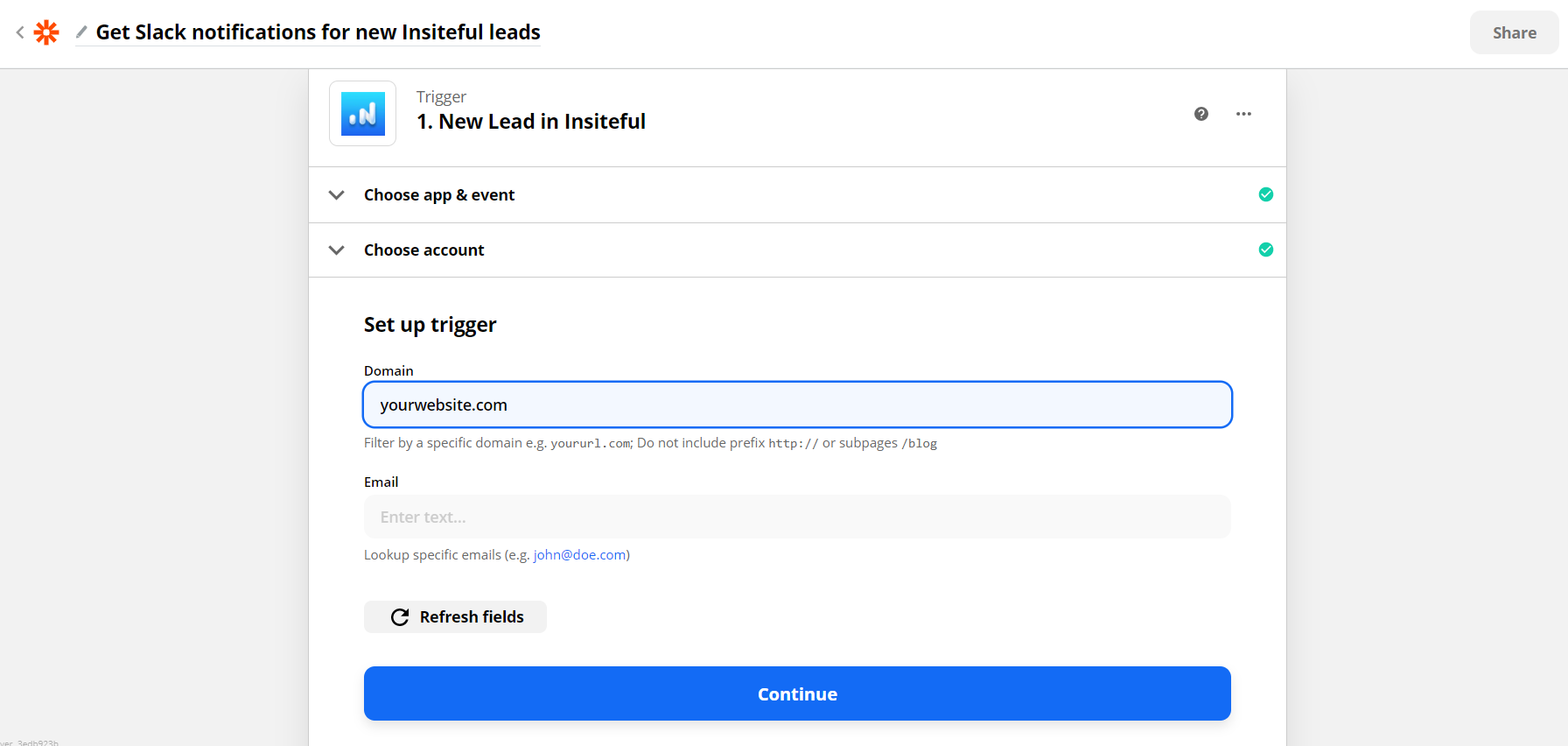
How to get Microsoft Teams notifications for partial entries & leads from your forms
- Add Microsoft Teams action to your Zap: In the next step in this Zap, search for “Microsoft Teams”. Then select “Send Channel Message” as the Action Event. Click “Continue”. Connect your Microsoft Teams account, choose the Slack channel that you want to send these notifications to. You can customize the message text to include whatever information you need, and include any formatting you need. In the example below (based on the one-click Zapier template), we included the key contact information for the lead.
- Test & save: Click “Test & Review” and it should show that the test was successful. Head over to your Slack channel to confirm the message was sent. Voila; there you have it!
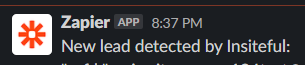
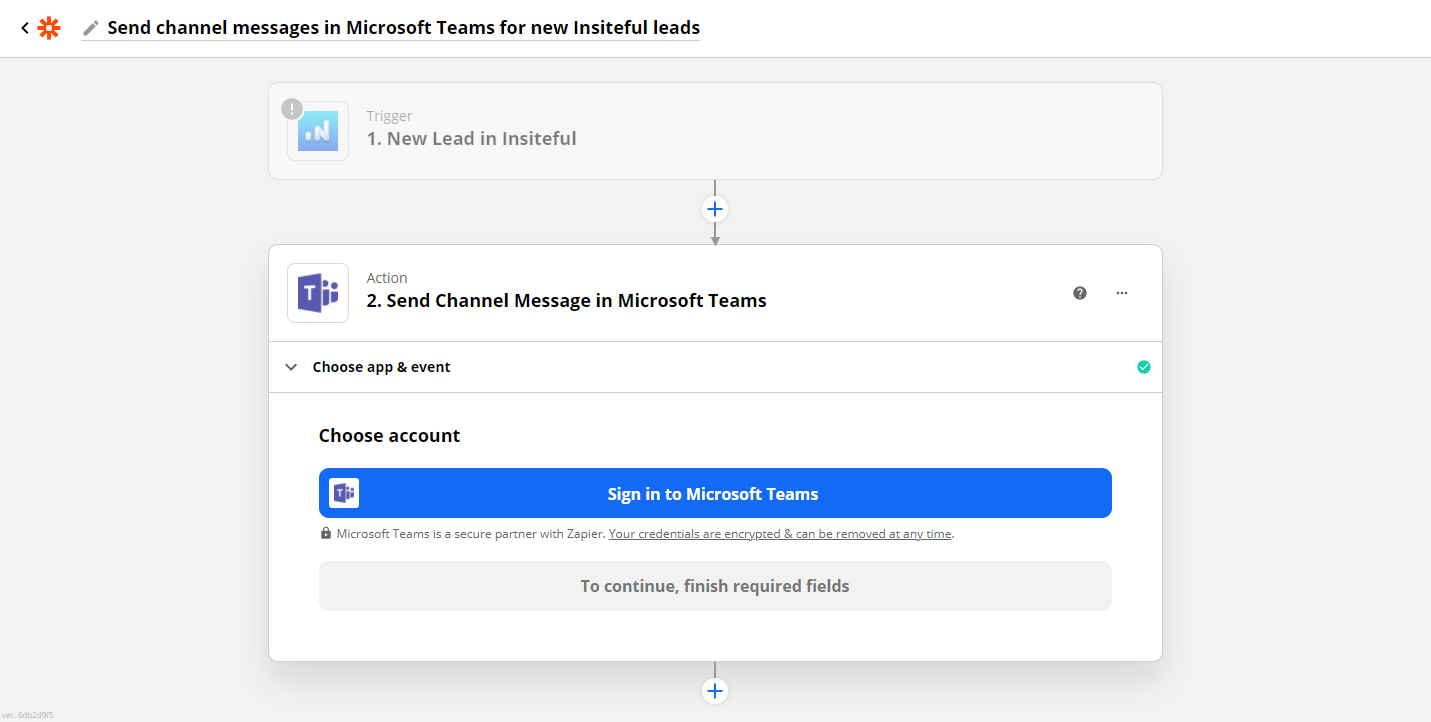
Having trouble with the steps above? Setup your integration in one-click with the template below: