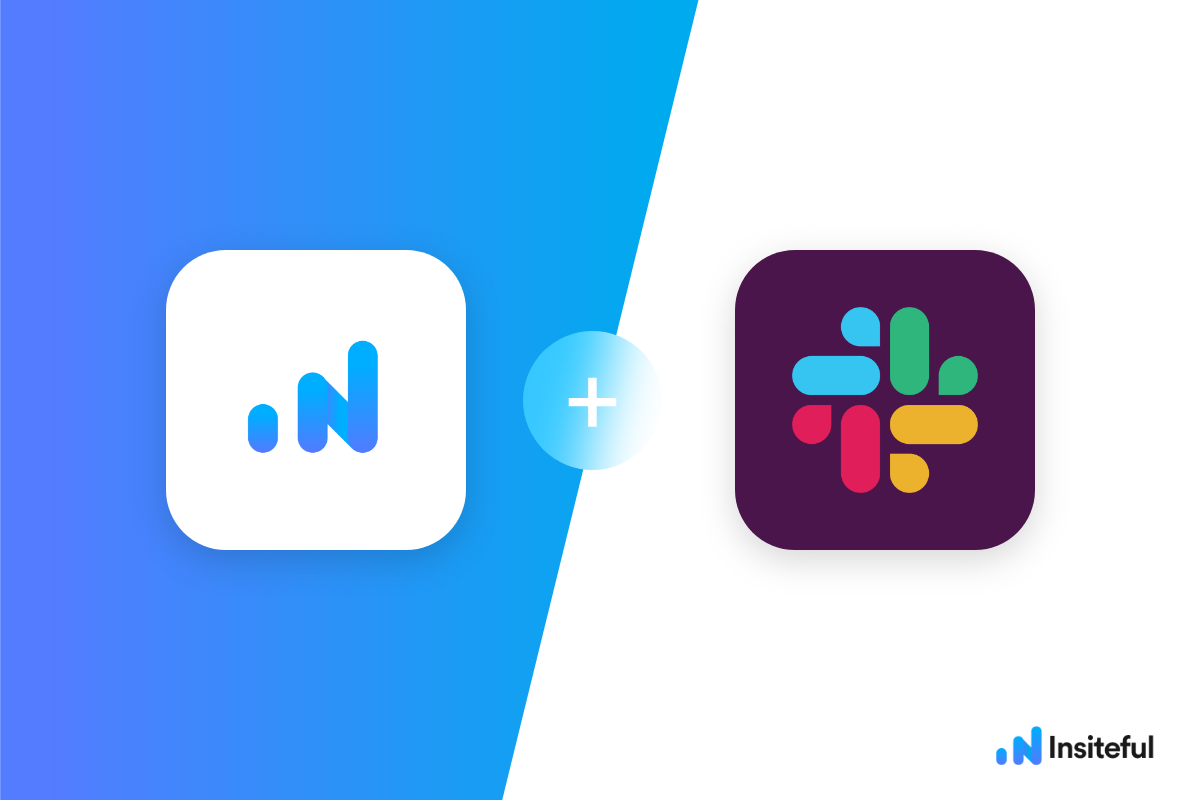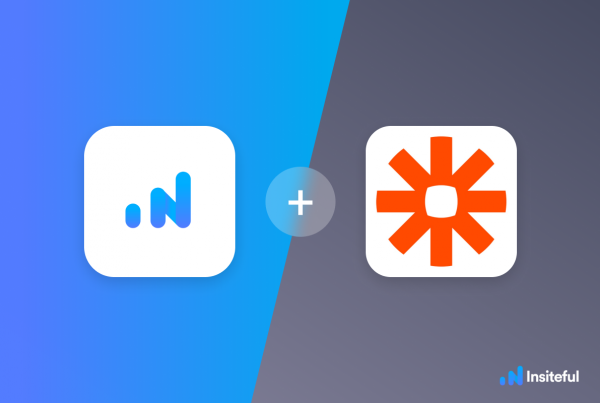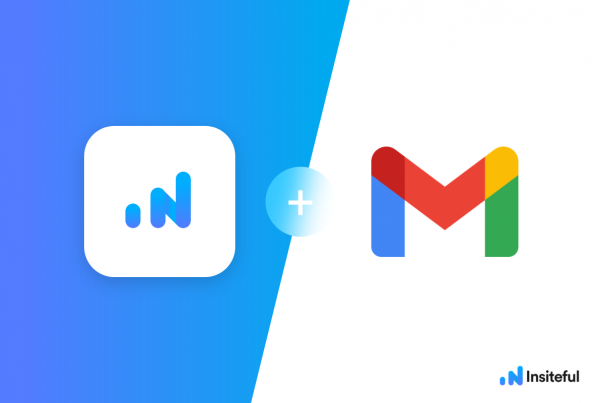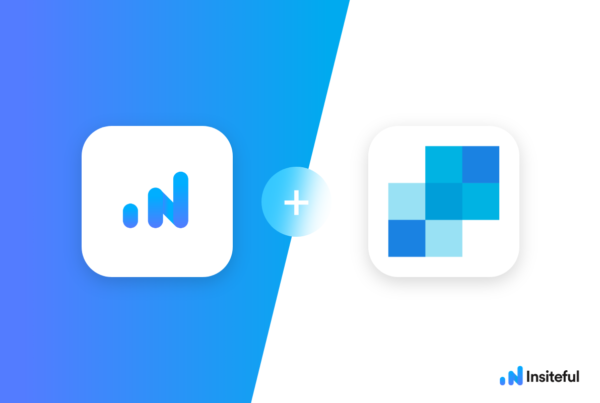Lately, many teams are using real-time messaging tools like Slack to receive key notifications & alerts for new opportunities & prospects. Getting real-time notifications for partial form entries & potential leads doesn’t have to be difficult or require technical knowledge!
In just a few clicks, you could get setup to get notified immediately via Slack anytime a potential prospect leaves your lead form(s) before clicking “submit” — along with all available data they entered before dropping off.
Insiteful can help you track and optimize from virtually any web form in just a few clicks. Apart from helping you capture 100% of leads that fill out your forms, our plug-n-play solution also enables you to increase your conversion rate with power-ups (i.e. save & continue later), auto follow-up, and smart insights (i.e. confused / abandoned form fields).
Trying to set up real-time missed opportunity alerts for partial form entries & leads? Want to save lead data from users that start to fill out your forms but don’t finish? It doesn’t have to be tedious. There’s nothing more disheartening than missing out on a potential opportunity due to form abandonment or website drop-offs; Insiteful can help you seal the leaks in your lead forms!
Before you get started with the how-to guide, make sure to complete the preliminary step below:
Creating your first Insiteful Zap (one-time)
When you start creating a Insiteful Zap, you will be asked to connect your Insiteful account.
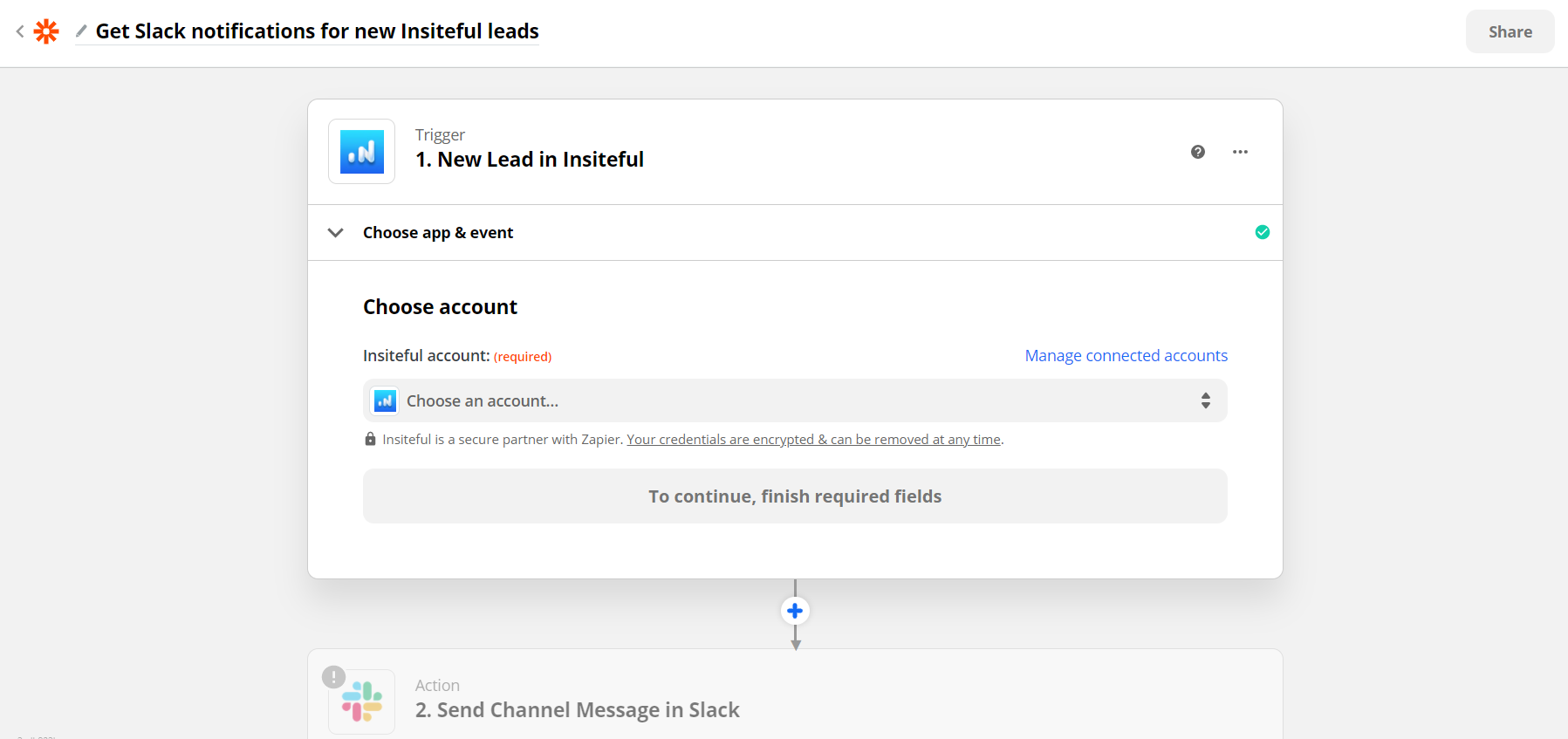
Next, you’ll be asked to enter your Insiteful API key. Locate your API key from your Insiteful account from the indicated link (as seen below).
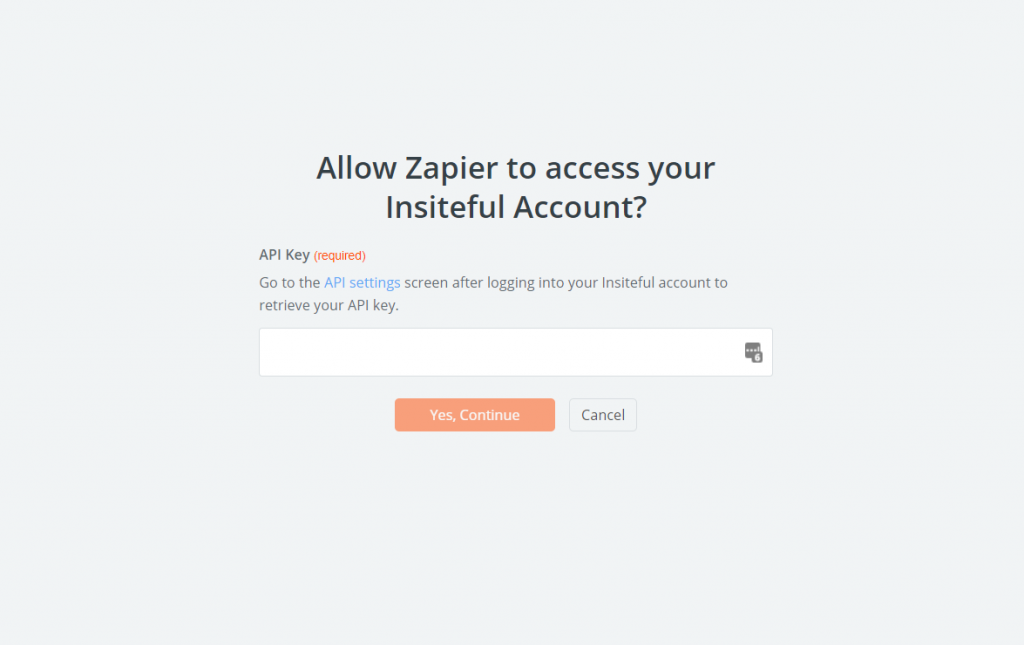
Paste your key back into your Zapier account and then “Continue.” If all steps were successful your Insiteful account will now be successfully connected with Zapier. Depending on which trigger you choose, you will be able to filter by various attributes (ie. domain)
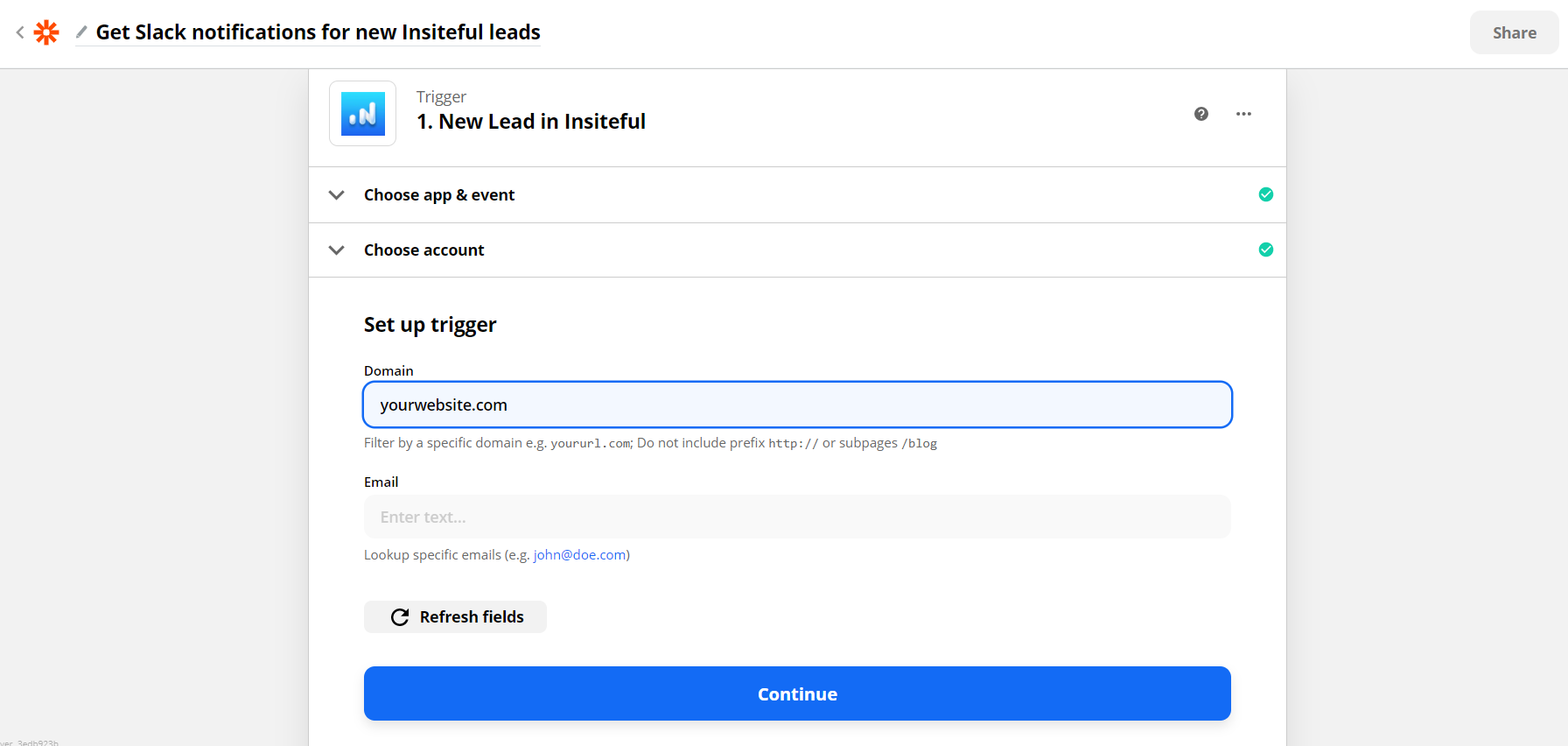
How to get Slack notifications for partial entries & leads from your forms
- Add Slack action to your Zap: In the next step in this Zap, search for “Slack”. Then select “Send Channel Message” as the Action Event. Click “Continue”. Connect your Slack account, choose the Slack channel that you want to send these notifications to. You can customize the message text to include whatever information you need, and include any formatting you need. In the example below (based on the one-click Zapier template), we included the key contact information for the lead.
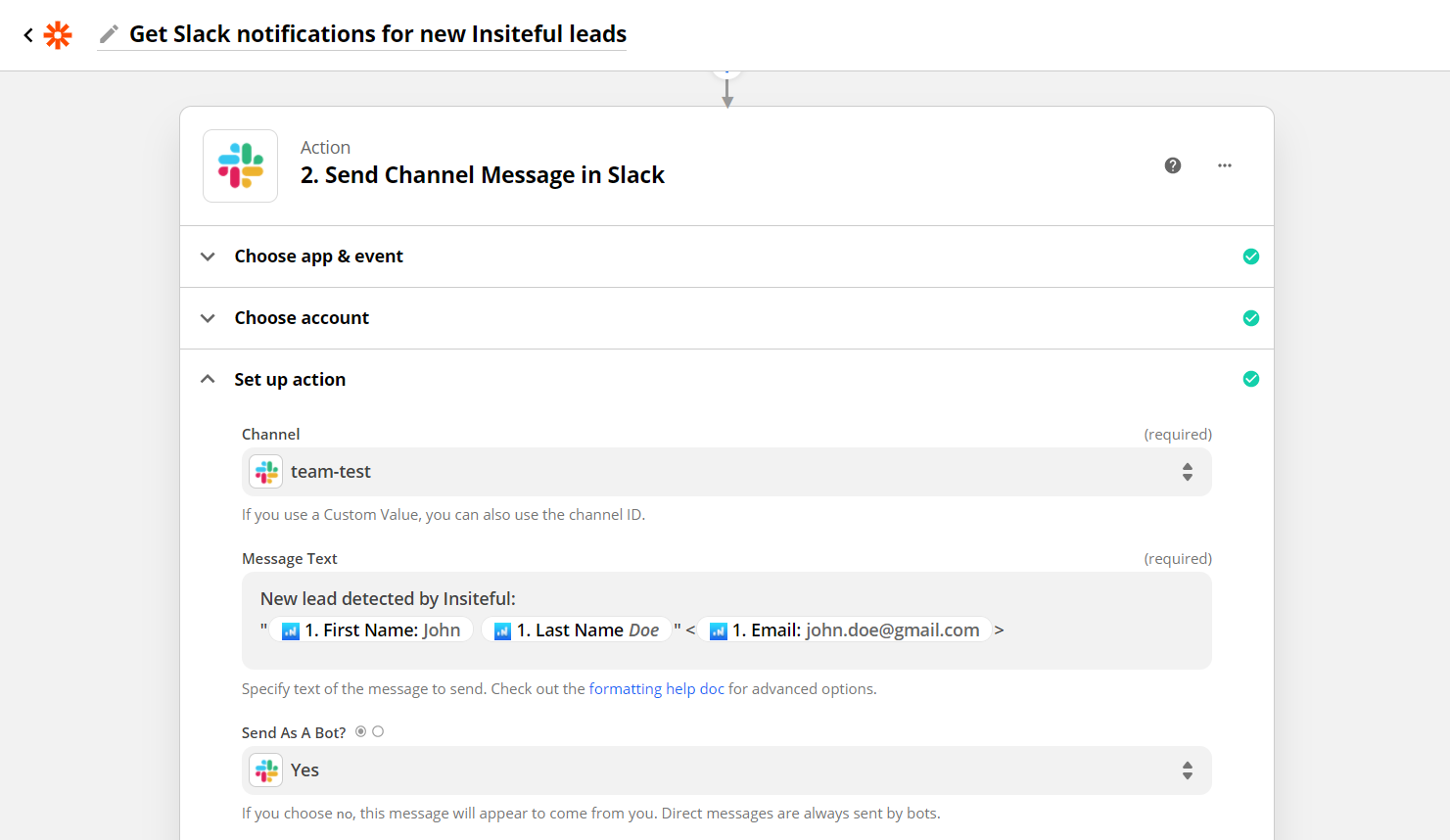
- Test & save: Click “Test & Review” and it should show that the test was successful. Head over to your Slack channel to confirm the message was sent. Voila; there you have it!
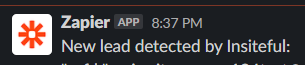
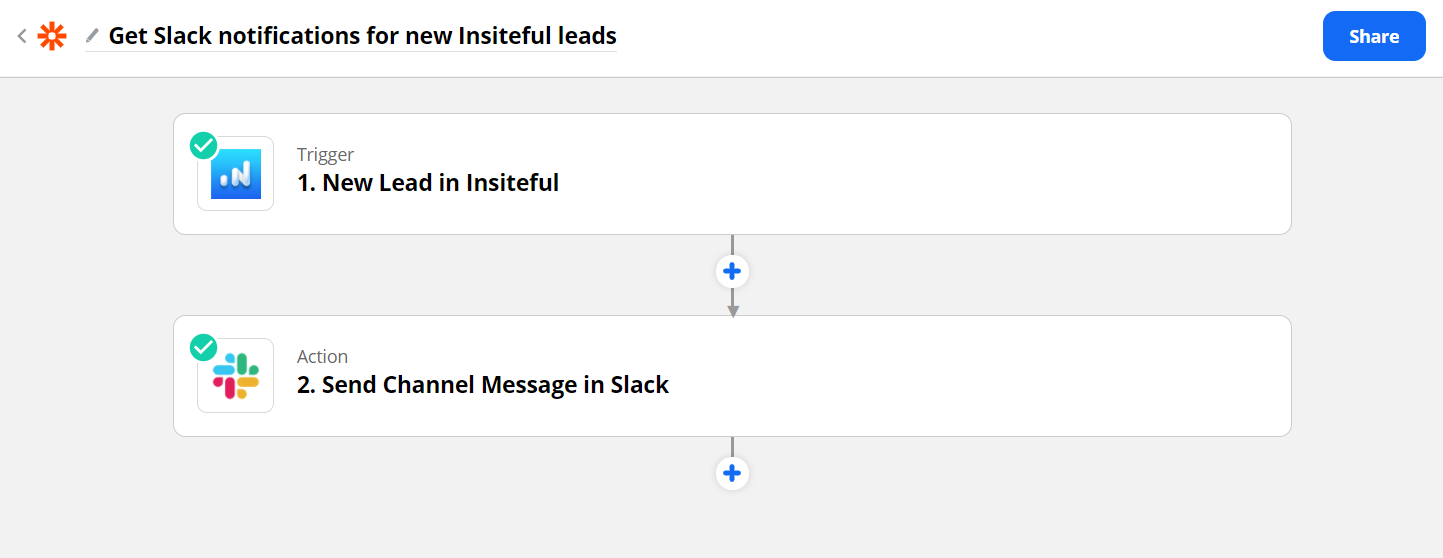
Having trouble with the steps above? Setup your integration in one-click with the template below:
Use Microsoft Teams, not Slack? Click here to read the instructions for how to setup missed opportunity alerts in Teams — it’s just as easy!