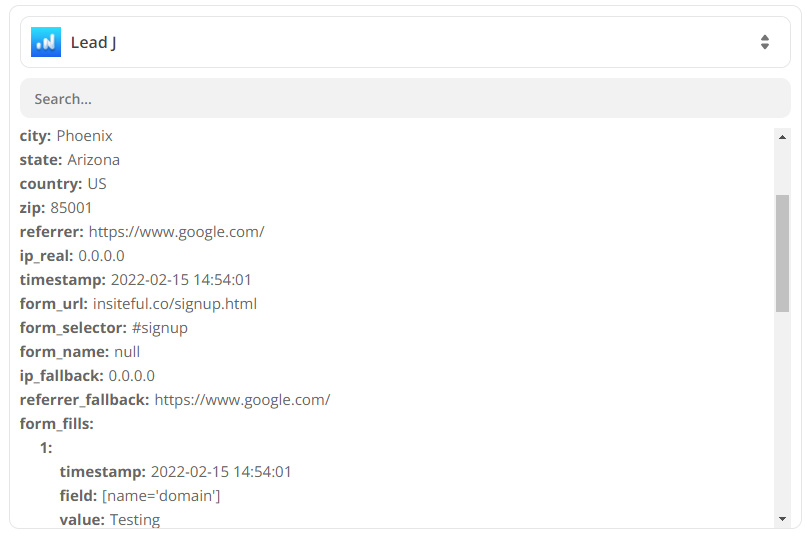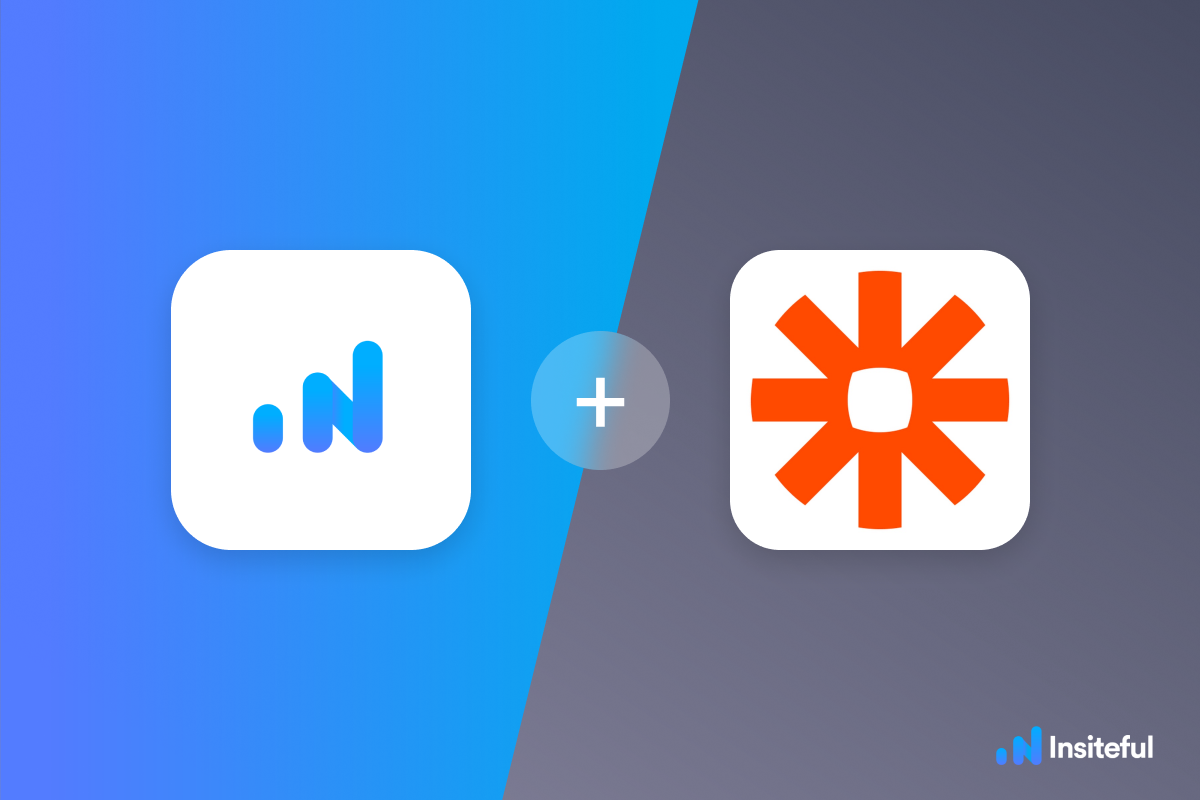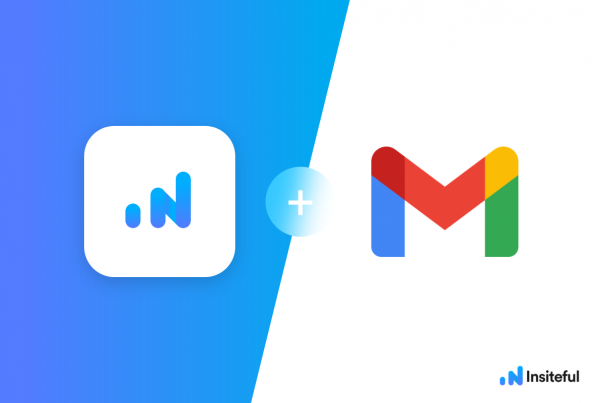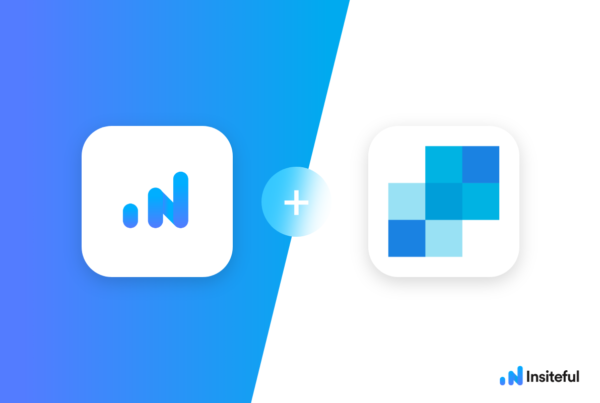If you’d like to sync the corresponding form entries and/or metadata (ie. IP, URL, referrer, etc.) along with your abandoned form leads via the New Lead trigger for Insiteful’s no-code Zapier integration, you’re in the right place. It’s super simple — literally just one click!
How to sync form entries with new abandoned form leads?
All you have to do is set the “Get Form Entries” parameter (as seen below) to “True” in your Zap and Insiteful will fetch all the form entries that correspond with each abandoned form lead every time the New Lead trigger runs. Just make sure you’re using version 1.1 or higher of the Insiteful app for Zapier — that’s all there is to it!
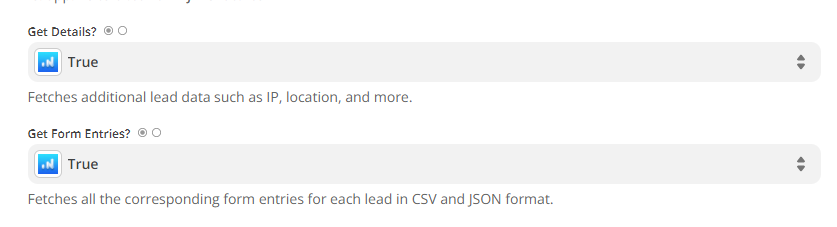
When the “Get Form Entries” parameter is enabled, Zapier will return the form entries in multiple different formats (under the keys form_data, form_fill_values, form_fill_timestamps, and form_fills) to offer you maximum flexibility for integrations. When setting up an integration in Zapier, you can use the form_data values to sync specific form entries along with leads:
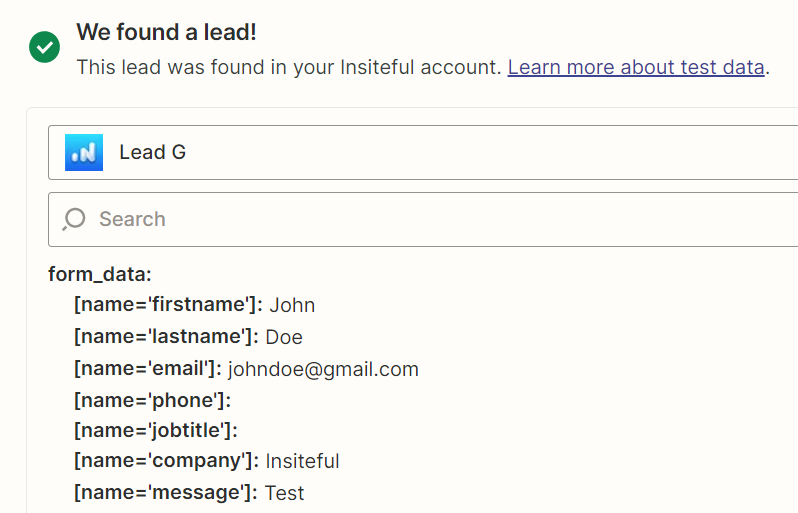
In order to do so, you can select these form entries by searching for “Form Data” (as seen below) when creating the “Action” component of your integration in Zapier. The names correspond to the form field’s selector (ie.”form_data > [name=’company]” above is “Form Data Name Company” below):
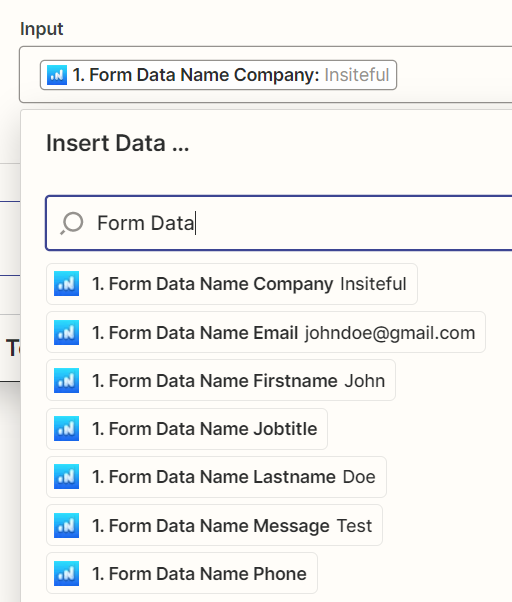
How to sync abandoned form lead metadata?
Similarly, you have to do is set the “Get Details” parameter (as seen above) to “True” in your Zap and Insiteful will fetch metadata like the URL, referrer, IP and more for each abandoned form lead whenever the New Lead trigger runs. Below is a preview of what the data looks like when both the “Get Form Entries” and “Get Details” parameters are enabled: