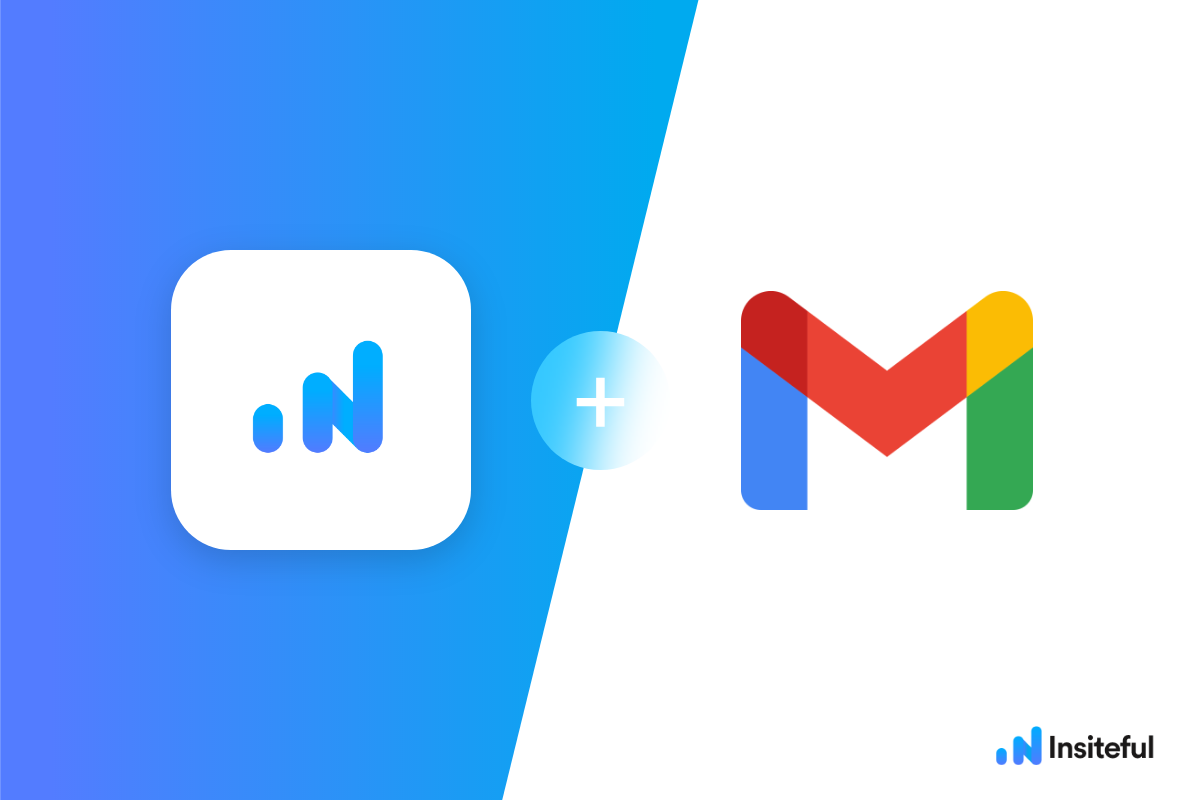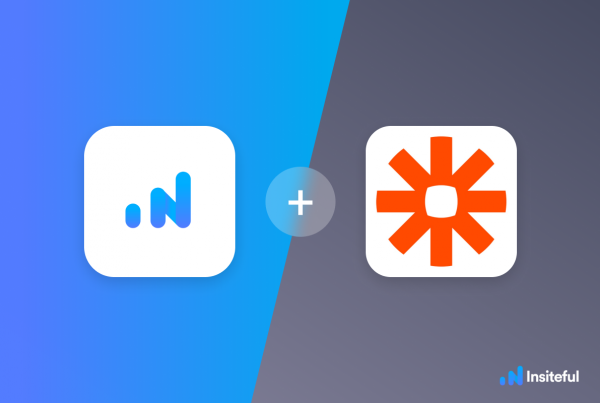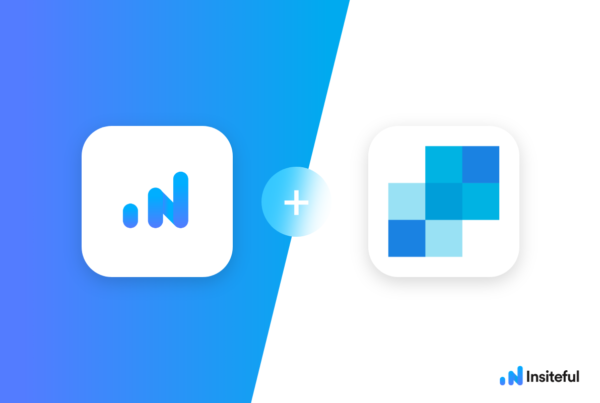For every signup or sale you close from your lead forms, there may be just as many or more people that get away. Creating a simple auto follow-up system for the leads that drop-off or abandon forms is a great way to increase your ROI on any lead generation campaign.
Wouldn’t it be great if you didn’t need to manually follow up with every lead that has visited your website and may have abandoned your forms? You can do so with no-code and without any third-party mail software — all you need is Gmail and our Zap template. No need for any additional fancy software or coding knowledge: automatically send drip emails from your existing Gmail inbox!
In just a few clicks, you could automate follow-up via Gmail to recover leads from abandoned forms (no-code, no special mail software needed). Anytime a potential prospect leaves your lead form(s) before clicking “submit”, automagically create a draft &/or send an email in Gmail to follow-up with this quick & intuitive Zap template:
Insiteful can help you track and optimize from virtually any web form in just a few clicks. Apart from helping you capture 100% of leads that fill out your forms, our plug-n-play solution also enables you to increase your conversion rate with power-ups (i.e. save & continue later), auto follow-up, and smart insights (i.e. confused / abandoned form fields).
With Insiteful, you get a Second chance to convert leads™ from your web forms. In this tutorial, I’ll walk you through how to setup an automatic mail merge campaign and our Zapier recipe to sync & recover abandoned form leads detected to SendGrid. In just a few clicks, you can sync partial entry data from your lead forms into SendGrid using the official Insiteful integration via Zapier. Seal the leaks in your lead forms with Insiteful!
Just click here to to try the 1-click Zap template (via the official Zapier website). Before you get started with the how-to guide, make sure to complete the preliminary step below:
Creating your first Insiteful Zap (one-time)
When you start creating a Insiteful Zap, you will be asked to connect your Insiteful account.
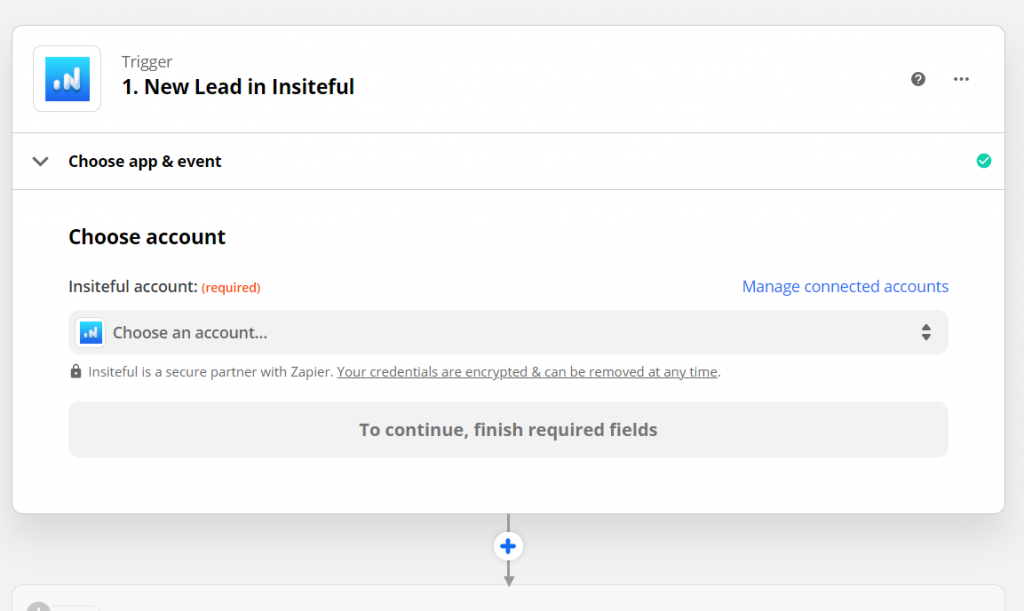
Next, you’ll be asked to enter your Insiteful API key. Locate your API key from your Insiteful account from the indicated link (as seen below).
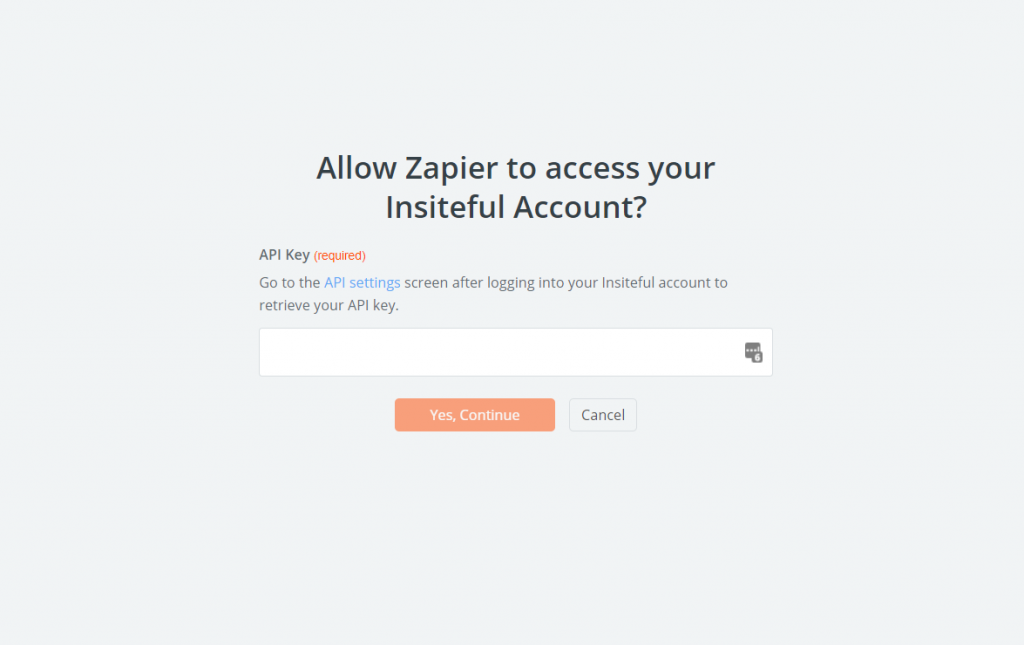
Paste your key back into your Zapier account and then “Continue.” If all steps were successful your Insiteful account will now be successfully connected with Zapier. Depending on which trigger you choose, you will be able to filter by various attributes (ie. domain).
How to automate follow-up for abandoned form leads via Gmail
- Add Gmail action to your Zap: In the next step in this Zap, search for “Google Sheets”. Then select “Create Spreadsheet Row” as the Action Event. For more advanced workflows, you may want to use “Lookup Row” (ie. to update a central sheet of MQLs), but for this example we’ll keep it simple by creating new rows for abandoned form leads detected.
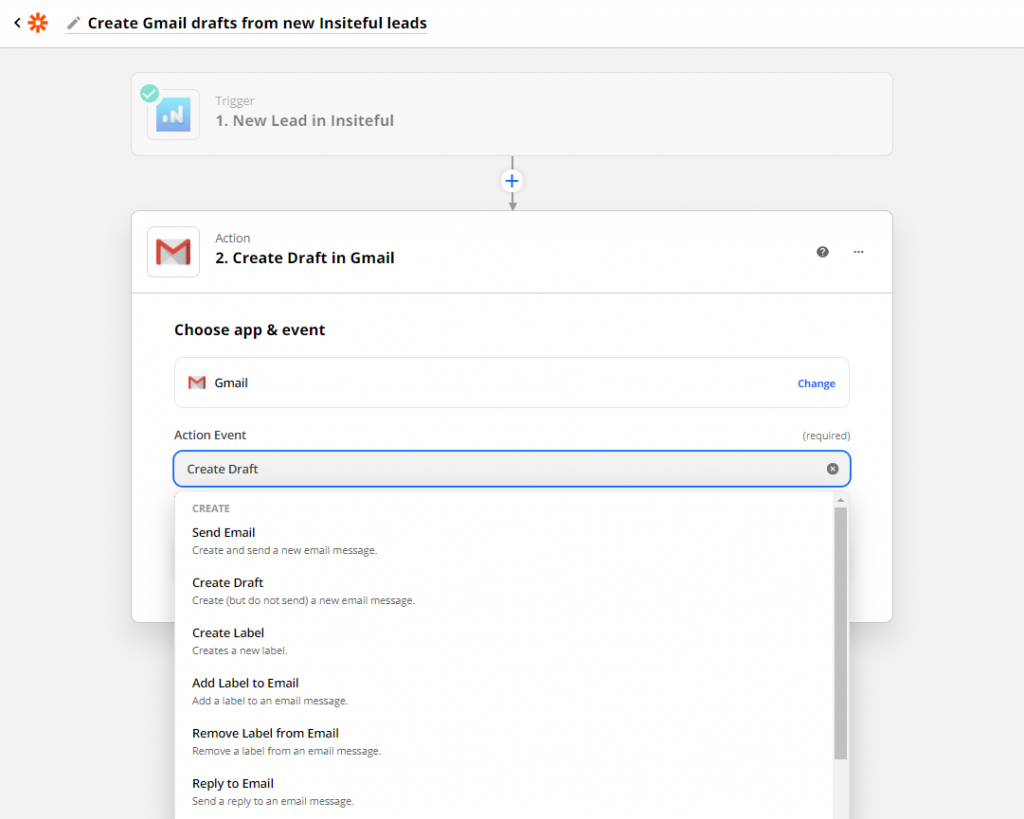
- Setup your integration: Next, click “Continue”, connect your Gmail account if necessary, and choose the Gmail email ID that you want to send this data to. You can customize the message to match your needs, and include any personalization you need. In the example below (based on the one-click Zapier template), we included the contact’s first name in the subject line of the follow-up email.
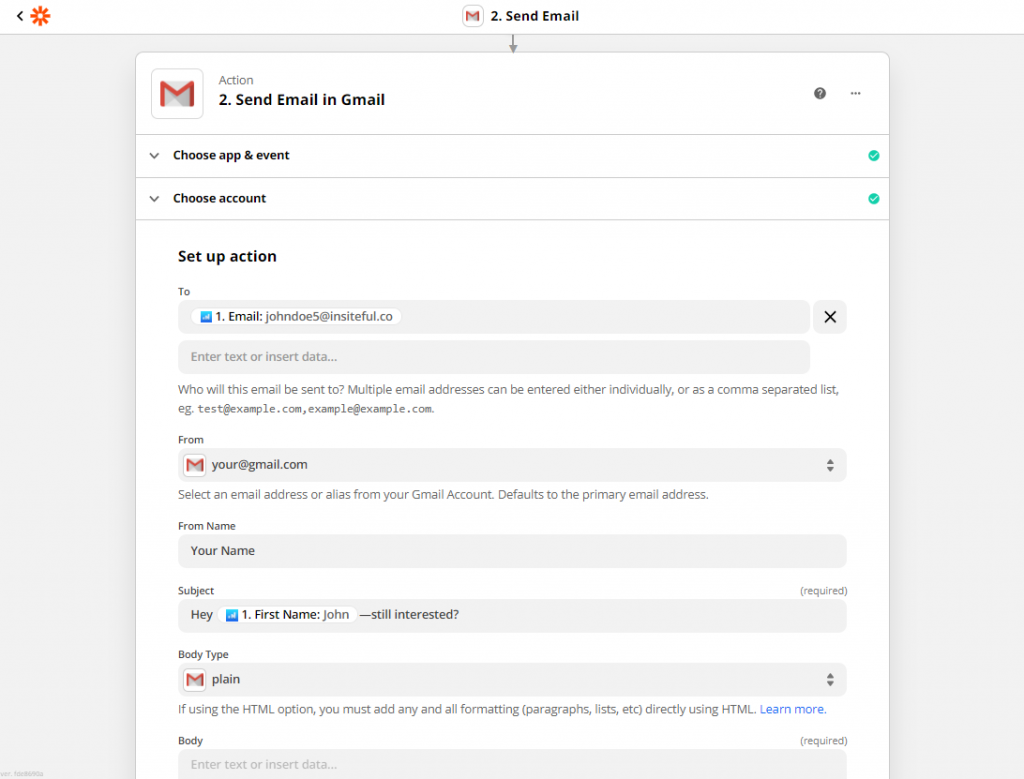
- Test & save: Click “Test & Review” and it should show that the test was successful. Head over to your Gmail account to confirm the follow-up email was sent. Going forward, these emails will get sent automatically!
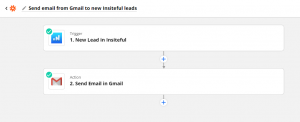
Having trouble with the steps above? Setup your integration in one-click with the template below: